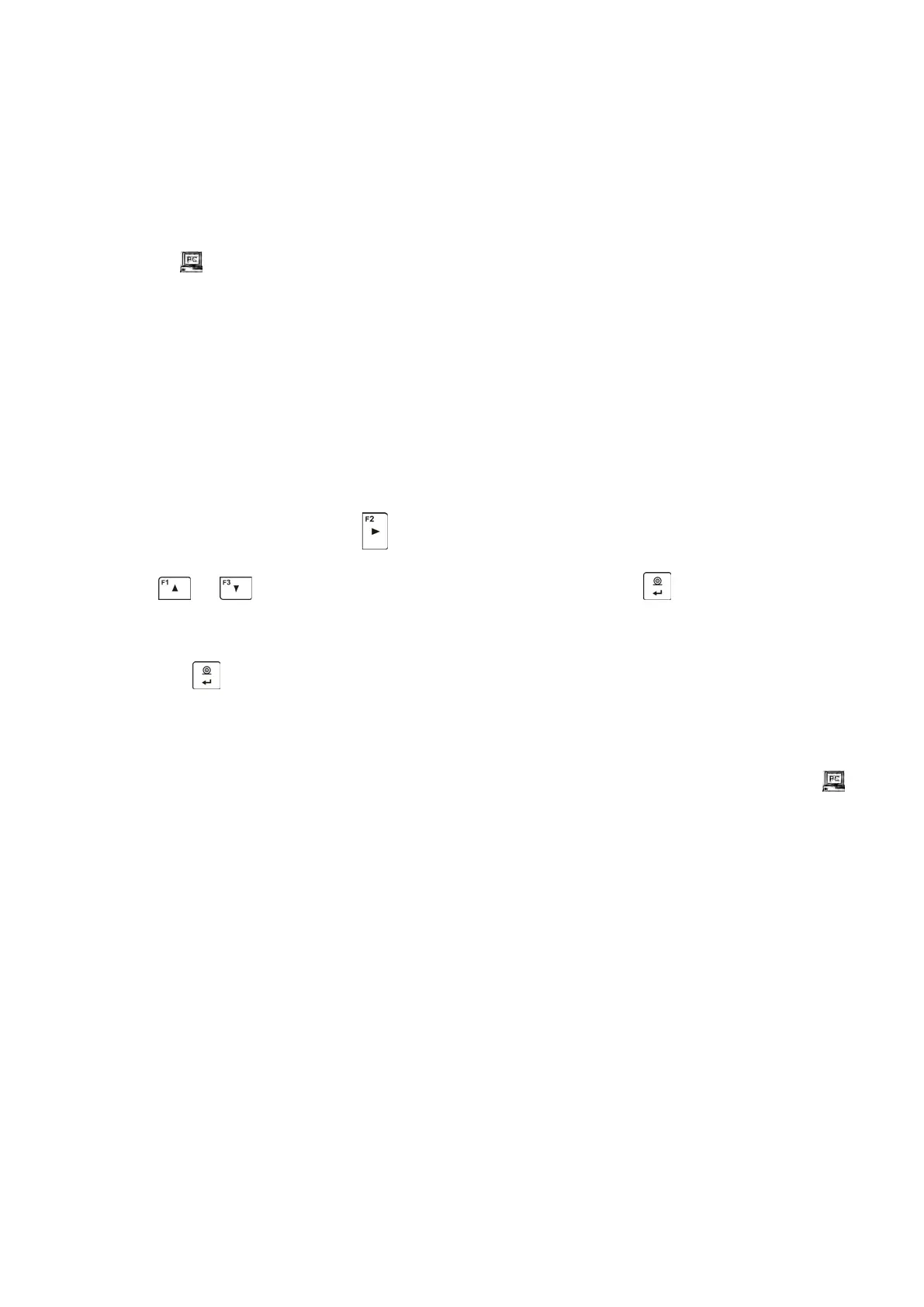- 73 -
P3.3.3.4 – IP (balance ID number, make sure that the number is not engaged by a different device
using this network)
P3.3.3.5 – MASK (default 255.255.000.000)
P3.3.3.6 – GATE (default 10.10.8.244)
P3.3.3.7 – MAC ADRES (0008DC…)
After entering the parameter, message <STATUS> and value describing the connection status for
Wi-Fi network appear in the bottom line.
• CONNECT – the balance is connected to one of the available Wi-Fi networks, additionally, at
the top
pictogram turns up and stays visible as long as network connection is active.
• CONNECTIVITY – the balance is trying to re-establish connection with the previously
connected network, suitable for previously entered settings (network, IP, etc.)
• NONE – Wi-Fi module is not installed in the balance.
Procedure:
- Switch <WIFI> module on – parameter P3.3.2 <COMMUNICATION/WIFI – YES>.
- Set respective value for DHCP parameter P3.3.4.1 <COMMUNICATION/WIFI/NETWORK
SETTINGS/DHCP>:
NO - manual entering of data such as: <IP; MASK, DEFAULT GATE>,
YES - the balance software automatically reads and displays data assigned by Wi-Fi Router,
the one to which the balance is to be connected.
- Now enter parameter <P3.3.3 – SELECT NETWORK> and start the procedure of searching for
available networks by pressing
button. Search procedure starts and after its completion the
first network detected by the balance appears in the bottom line.
- Use or buttons to select the demanded network and press button.
- Message <PASSWORD********> appears in the bottom line. Use a computer keyboard
connected to USB port to easily enter the case-sensitive password (using balance keyboard
you can enter only upper-case letters and digits). Enter the network password and confirm it by
pressing
button.
- Upon entering a respective password the balance automatically connects to the selected
network.
- Go to the parameter <P3.3.1 – STATUS>, message <CONNECTIVITY> is displayed meaning
that the balance is trying to connect to the network using the settings.
- When the balance connects to Wi-Fi network, the status changes to <CONNECT>,
pictogram is displayed.
- If the balance cannot connect to the network for a long time (<CONNECTIVITY> status
displayed), it is likely that network parameters have been incorrectly entered.
- Ensure that the settings are correctly entered, and repeat the connecting process.
- If this fails, contact your RADWAG service representative.
Selected network and parameters settings are stored by the balance memory, each time when the
balance is launched the software connects to the network referring to the set parameters.
To disconnect the network, switch the communication off:
COMMUNICATION/WIFI/WIFI – NO
12.3. PORT USB
USB1 port of type A is intended for:
• Connecting a flash drive storing <FAT files system>,
• Connecting balance to PCL printer,
• Connecting EPSON TM-T20 printer to USB port