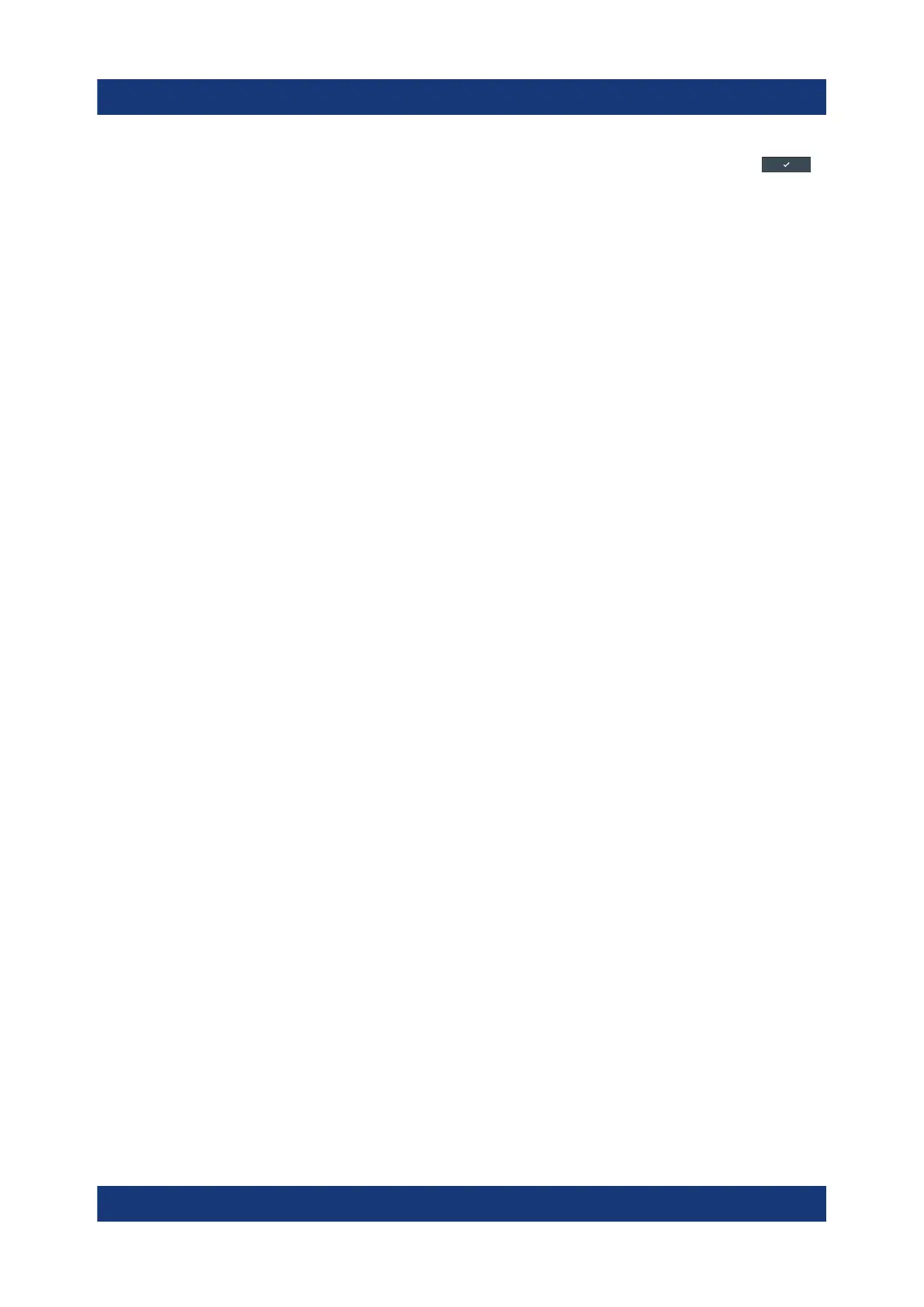Instrument control
R&S
®
LCX Series
50Getting Started 1179.2254.02 ─ 03
3. If the parameter does not require a unit, confirm the entered value with .
To enter values by using the front panel controls
You can also control the R&S LCX with the front panel controls, e.g. if you have
locked the touchscreen.
See "Using the User Button Function " in the user manual.
1. Select the corresponding settings hardkey at the front panel, e.g. select
[Freq.].
The on-screen keypad opens.
2. Press the [rotary knob].
The R&S LCX changes to edit mode, and returns to the home screen.
3. Turn the [rotary knob] to select the corresponding entry field (framed orange).
4. To enter a value, e.g. the frequency, use the controls as follows:
a) Pressing the [rotary knob] enables the entry field for editing.
b) Turning the knob decreases or increases the currently selected digit (high-
lighted in blue).
c) Pressing the button again switches to the next digit.
Alternatively, you can use the [◀] or [▶] keys.
5. To enter a selection editor, e.g. to change a measurement parameter indicated
in the result window:
a) Turn the [rotary knob] to select the parameter (softkey on the screen).
b) Press the [rotary knob].
The selection editor opens.
c) Turn the knob to scroll within the list.
d) Press the [rotary knob] again to confirm your selection.
6. To access the main menus and subdialogs, use the functionality of the [rotary
knob] and the [◀] or [▶] keys the same way.
6.2.3.2 Entering alphanumeric parameters
If a field requires alphanumeric input, you can use the on-screen keyboard to
enter letters and (special) characters.
Access and control are similar as described above.
Means of manual interaction
