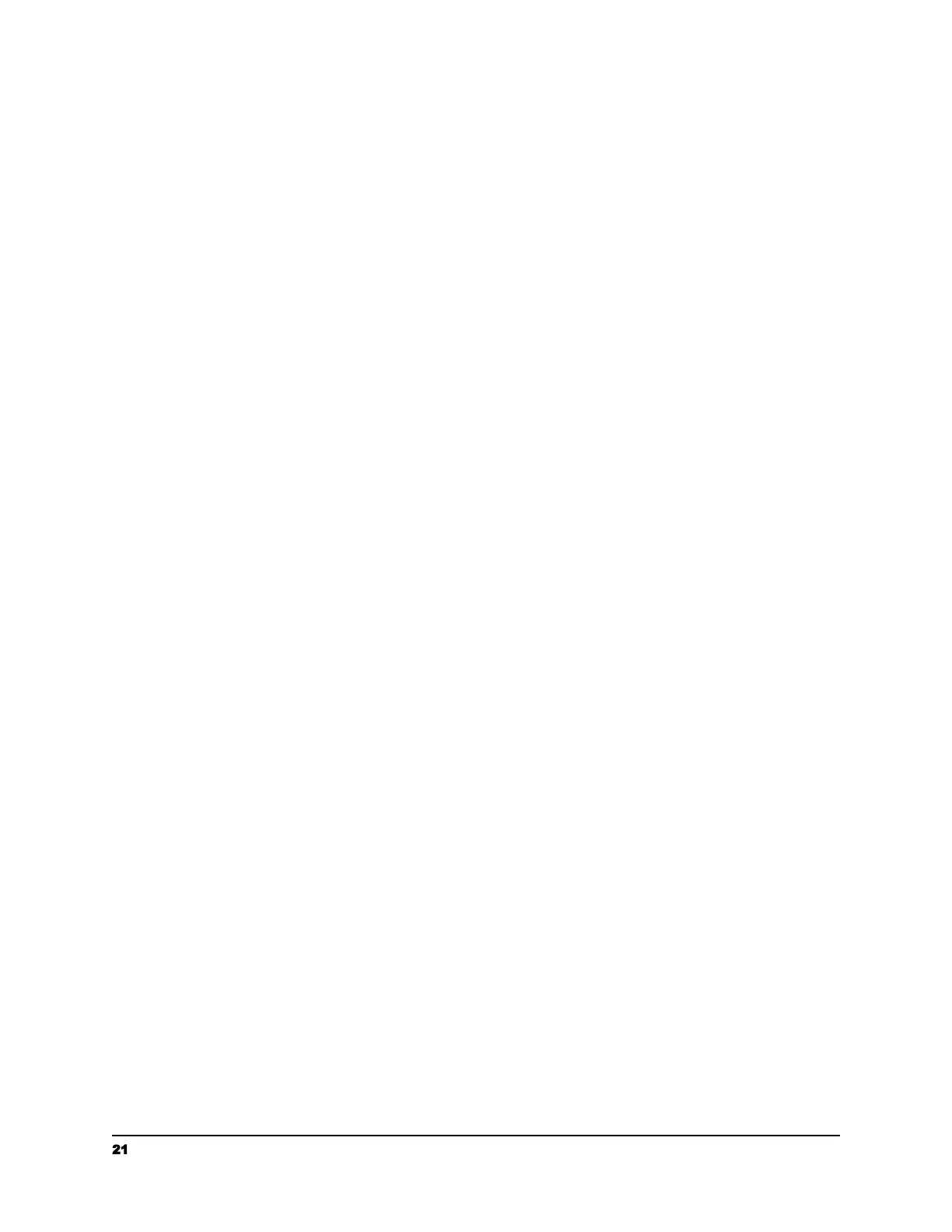Scanning and Sending Your Document to Raven Cloud
1. Load the stack of documents with the top of the pages pointing into the feeder.
2. Verify that the paper guides are aligned with the edges of the stack by sliding the
paper feed guides in the automatic feeder tray.
3. Select “Raven Cloud” as a Destination in your desired Raven Desktop workflow.
4. Click “SCAN”.
5. Preview thumbnails of the scanned pages and make any necessary edits.
Scanning Your Document to E-mail Addresses
1. Load the stack of documents with the top of the pages pointing into the feeder.
2. Verify that the paper guides are aligned with the edges of the stack by sliding the
paper feed guides in the automatic feeder tray.
3. Select “Email” as a Destination in your desired Raven Desktop workflow.
4. Enter email address or addresses to receive the scan, or select from saved
contacts in the drop down menu.
5. Click “SCAN”.
6. Preview thumbnails of the scanned pages and make any necessary edits.
Scanning Your Document to USB Flash Drives
1. Insert a USB Flash Drive or External USB Hard Drive into the USB port on the left
side of the scanner. Note: the USB drive must be formatted to FAT32 format.
2. Load the stack of documents with the top of the pages pointing into the feeder.
3. Verify that the paper guides are aligned with the edges of the stack by sliding the
paper feed guides in the automatic feeder tray.
4. Select “USB” as a Destination in your desired Raven Desktop workflow.
5. Click “SCAN”.
6. Preview thumbnails of the scanned pages and make any necessary edits.
Scanning Your Document to Google Drive
1. Connect your Google Drive account within your account settings by visiting
https://app.raven.com/connect
2. Load the stack of documents with the top of the pages pointing into the feeder.
3. Verify that the paper guides are aligned with the edges of the stack by sliding the
paper feed guides in the automatic feeder tray.
4. Select “Google Drive” as a Destination in your desired Raven Desktop workflow.
5. Click “SCAN”.
6. Preview thumbnails of the scanned pages and make any necessary edits.
21 support@raven.com | 1-800-713-9009 | raven.com/support
