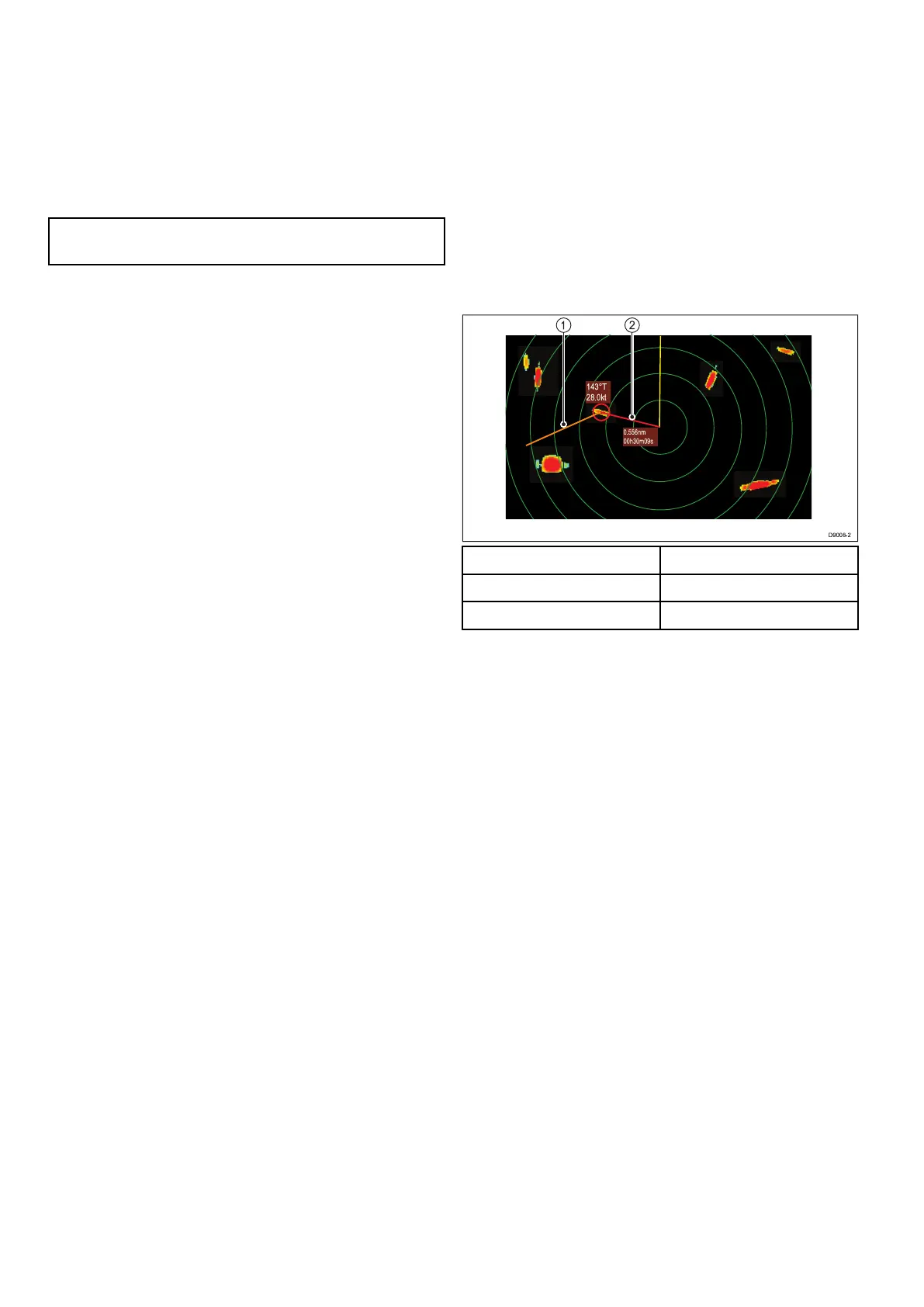5.Selectanappropriatetimeperiod.
Thedistancethatyourvesseltravelsinthetime
periodyouspecifyheredeterminesthelength
ofthevectorlines.
6.SelectTargetHistory.
7.Selectanappropriatetimeperiod.
Thetarget'spreviouspositionwillbeplottedon
theradardisplayasatargeticonwithlighter
shadingthantheactualtarget.
Note:MARPAandAISfunctionsshareSafeZone
andVectorLengthsettings.
SettinguptheSafeZoneRing
YoucanadjusttheSafeZoneRingradius,thetime
toSafeZoneandchoosewhetherAIStargetstrigger
theSafeZonealarmfromtheSafeZoneRingSet-up
menu.
TheSafeZoneSet-upmenucanbeaccessedas
follows:
•FromtheRadarapplication:Menu>Zones>
SafeZoneSet-up.
•FromtheChartapplicationwithonlytheAIS
overlayenabled:Menu>AISOptions>Safe
Zone>SafeZoneSet-up.
•FromtheChartapplicationwithonlytheRadar
overlayenabled:Menu>RadarOptions>Safe
Zone>SafeZoneSet-up.
•FromtheChartapplicationwiththeAISandRadar
overlaysenabled:Menu>Radar&AISOptions
>SafeZone>SafeZoneSet-up.
FromtheSafeZoneSet-upmenu:
1.SelectSafeZoneRadius.
i.Selecttherequiredradiusforthesafezone.
2.SelectTimetoSafeZone.
i.Selecttherequiredtimeperiod.
3.SelectSafezone(AIStargets)sothatOnis
highlighted.
SelectingSafezone(AIStargets)willswitchthe
dangeroustargetalarmbetweenOnandOff.
UsingMARPA
AcquiringaMARPAtargettotrack
Fromtheradarapplication:
1.Selectthetargettobeacquired.
TheMARPAcontextmenuisdisplayed.
2.SelectAcquireTarget.
The“targetbeingacquired”symbolisdisplayed.If
thetargetispresentforseveralscans,theradar
locks-ontothetarget,andthesymbolchangesto
“safetarget”status.
CancellingaMARPAtargetusingtheMARPA
contextmenu
Fromtheradarapplication:
1.Selecttherelevanttarget.
TheMARPAcontextmenuisdisplayed.
2.SelectCancelTargetorCancelAllTargets.
CancellingaMARPAtargetusingthemenu
1.SelectMenu.
2.SelectTargets.
3.SelectViewTargetLists.
4.SelectViewMARPAList.
5.SelecttherelevantMARPAtargetfromthelist.
6.SelectCancelTargetorCancelAllTargets.
Vesselvectors(CPAgraphics)overview
CPAgraphicsshowvectorsforyourvesselanda
selectedtarget.
Avectorisalineon-screenshowingthepredicted
coursesofyourvesselandtheselectedtargetifyou
bothremainonyourpresentcourse.Thesevectors
varyinlengthduetovesselspeedandvectorlength
setintheMARPASet-upmenu.
0.556nm
00h30m09s
143°T
28.0kt
1
2
D90 0 8-2
ItemDescription
1Targetvector
2
CPAgraphic
Truemotion
Withthedisplaysetintruemotionmode,thevectors
ofyourvesselandthetargetareshownextended
totheirintersectionpoint.TheCPAisshownas
alinethatisplacedonyourvessel’svectoratthe
pointoftheCPA.Thelengthanddirectionoftheline
indicatesthedistanceandbearingofthetargetat
CPA.ThetextindicatesCPAandTCPA.Thetext
nexttothetargetsymbolindicatesitstruecourse
andspeed.
Relativemotion
Withthedisplaysetinrelativemotionmode,no
vectorextensionofyourvesselisshown.TheCPA
lineemergesfromyourownvessel,withthetarget
vectorextensionbeingshownasrelative,nottrue.
Thetextnexttothetargetindicatesitscourseand
speed.
DisplayingMARPAtargetdata
1.Selectthetarget.
TheMARPAcontextmenuisdisplayedwhich
providesthefollowingdata:
•ClosestPointofApproach(CPA).
•TimetoClosestPointofApproach(TCPA).
•COG(ifavailable).
•SOG(ifavailable).
2.T odisplayCPAgraphicsselectCPAGraphic
fromthecontextmenu:
i.SelectAutotodisplaytheCPAgraphicwhen
thetargetisselected.
244
LightHousemultifunctiondisplayoperationinstructions
