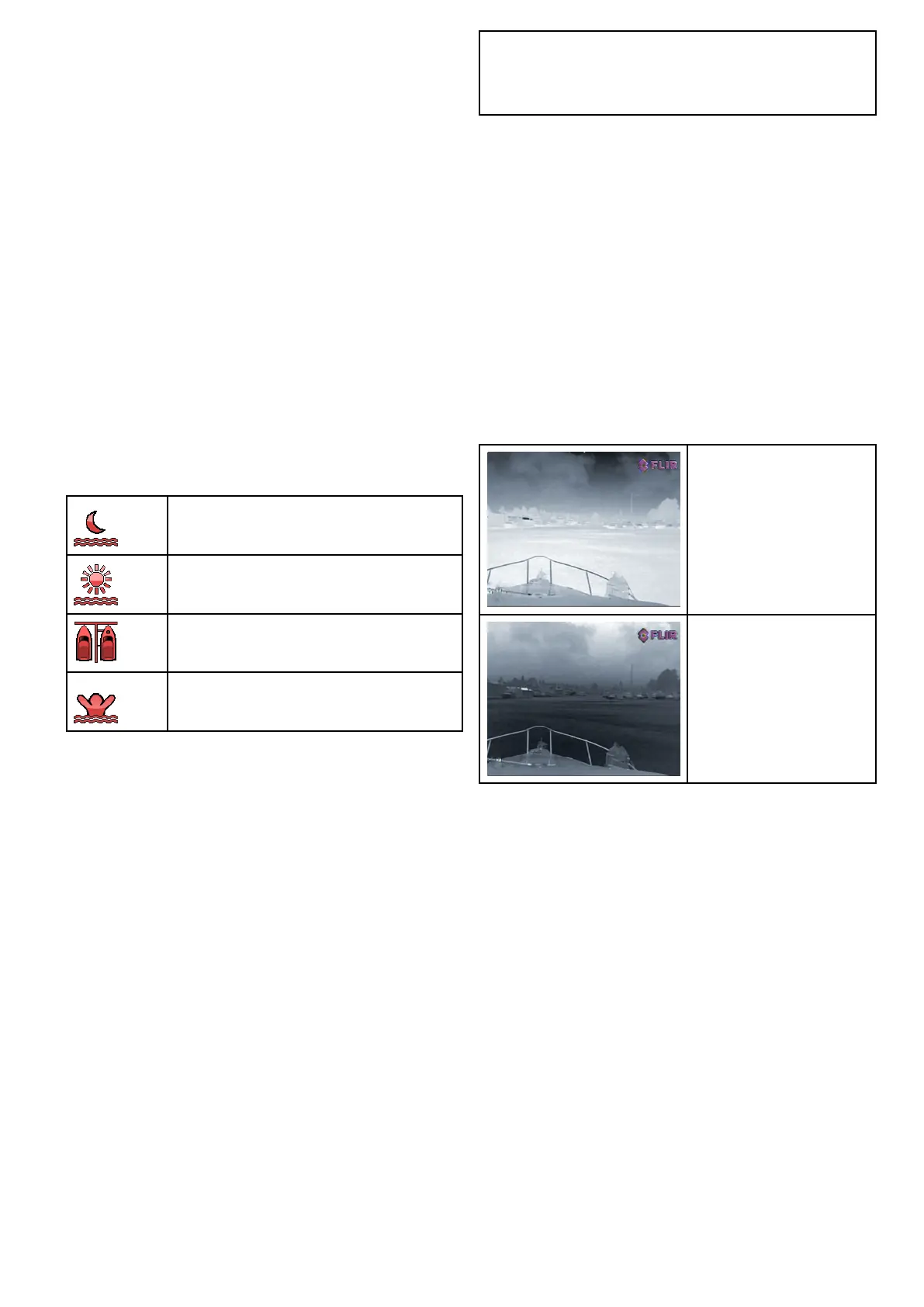19.6Imageadjustments
Adjustingthethermalcameraimage
Withthethermalcameraapplicationdisplayed:
1.SelectMenu.
2.SelectAdjustContrast.
3.SelecttheContrast,Brightness,orColoroption
asappropriate.
Therelevantnumericadjustcontrolisdisplayed.
4.Adjustthevalueasrequired.
5.SelectBackorOktoconrmthenewvalue.
Thermalcamerascenepresets
Scenepresetsenableyoutoquicklyselectthe
bestimagesettingforthecurrentenvironmental
conditions.
Duringnormaloperationthethermalcamera
automaticallyadjustsitselftoprovideahigh-contrast
imageoptimizedformostconditions.TheScene
presetsprovide4additionalsettingsthatmay
providebetterimageryincertainconditions.The4
modesare:
NightRunning—scenepresetmodefor
nightconditions.
DayRunning—scenepresetmodefor
daytimeconditions.
NightDocking—scenepresetmodefor
nightdocking.
Search—scenepresetmodeforidentifying
peopleorobjectsinthewater.
Althoughthepresetnamesindicatetheirintended
use,varyingenvironmentalconditionsmightmake
anothersettingmorepreferable.Forexample,the
nightrunningscenepresetmightalsobeusefulwhile
inaharbor.Youmaynditbenecialtoexperiment
withthedifferentscenepresetstodiscoverthebest
presettousefordifferentconditions.
Changingthethermalcamerascenepreset
Withthethermalcameraapplicationdisplayed:
1.SelectMenu.
2.SelectImageOptions.
3.UsetheScenemenuitemtoswitchbetweenthe
availablescenepresets,asappropriate.
Thermalcameracolormodes
Arangeofcolormodesareavailabletohelpyou
distinguishobjectson-screenindifferentconditions.
Changingthecolormodeswitchesthethermal
cameraimagebetweenagreyscalemodeand1
ormorecolormodes.Thereare5colormodes
available.
Thefactorydefaultcolormodeiswhite,whichmay
improveyournightvision.Thisdefaultmodecanbe
changedifrequiredusingthecamera'son-screen
VideoSetupmenu.
Note:IfyouhavetheDisableColorThermalVideo
optionselectedinthecamera'son-screenVideo
Setupmenu,only2colormodesareavailable—
greyscaleandred.
Changingthethermalcameracolormode
Withthethermalcameraapplicationdisplayed:
1.SelectMenu.
2.SelectImageOptions.
3.UsetheColourmenuitemtoswitchbetweenthe
availablecolorpalettes,asappropriate.
Thermalcamerareversevideo
Youcanreversethepolarityofthevideoimageto
changetheappearanceofobjectson-screen.
Thereversevideooption(videopolarity)switchesthe
thermalimagefromwhite-hot(orred-hotifthecolor
modesettingisactive)toblack-hot.Thedifference
betweenwhite-hotandblack-hotisshownbelow:
White-hotthermalimage.
Black-hotthermalimage.
Youmaynditusefultoexperimentwiththisoption
tondthebestsettingtosuityourneeds.
Enablingthermalcamerareversevideo
Withthethermalcameraapplicationdisplayed:
1.SelectMenu.
2.SelectImageOptions.
3.SelectReverseVideo.
Thermalcameraapplication—Panandtiltcameras
297
