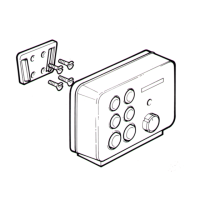Warning:DoNOTconnectaUSB
devicewithanACpowersource
YourRaymarineproductincludesaUSBdata
connection.Topreventpotentialgroundingproblems
andpossibledamagetoequipment:
•DoNOTconnectadevicewithanACpowersource
(suchasaPCorlaptop)viaUSBtoyourRaymarine
product.
•Ifyouneedtoconnectexternalequipment(such
asalaptop)toyourRaymarineproductviaUSB,
ensurethattheexternalequipmentispoweredonly
byaDCpowersource(suchasalaptopbattery).
•DisconnectanyACpowersourcefromtheexternal
equipmentbeforeattemptingtoconnectitviaUSB
toyourRaymarineproduct.
InstallingUSBdrivers
PriortoconnectingtheAIStoAPCtheUSBdriversmustrstbe
installed.Toinstallfollowthestepsbelow:
1.InsertthesuppliedCDROMandnavigatetotheUSBdrivers
folder.
2.Doubleclickonthesetup.exeletolaunchtheinstaller.
3.Followtheonscreeninstallationinstructionstocomplete
installation.
4.OnceinstalledtheAISunitcanbeconnectedtothePC.The
USBdriverswillbeinstalledautomaticallyandtheAISwill
appearasanewCOMportdevice.
5.SelecttheAISCOMportandabaudrateof38400inPCbased
navigationsoftwaretomakeuseoftheAISdata.
Note:IftheUSBconnectionisremovedfromthePCduring
useyoumustresettheconnectionbeforefurtheruse.Toreset
theconnectiondisconnectthenreapplypowertotheAISbefore
closingandre-launchinganyPCapplicationsusingtheUSB
connection.Finally,reconnecttheUSBcablebetweenthePC
andAISunit.
Powerconnection
Powersupplyprotection
Alwaysprotectthepowersupplybyconnectingthered(positive)
wiretothesupplyviaa2Afuseorequivalentautomaticcircuit
breaker.
AIS350Receiver35

