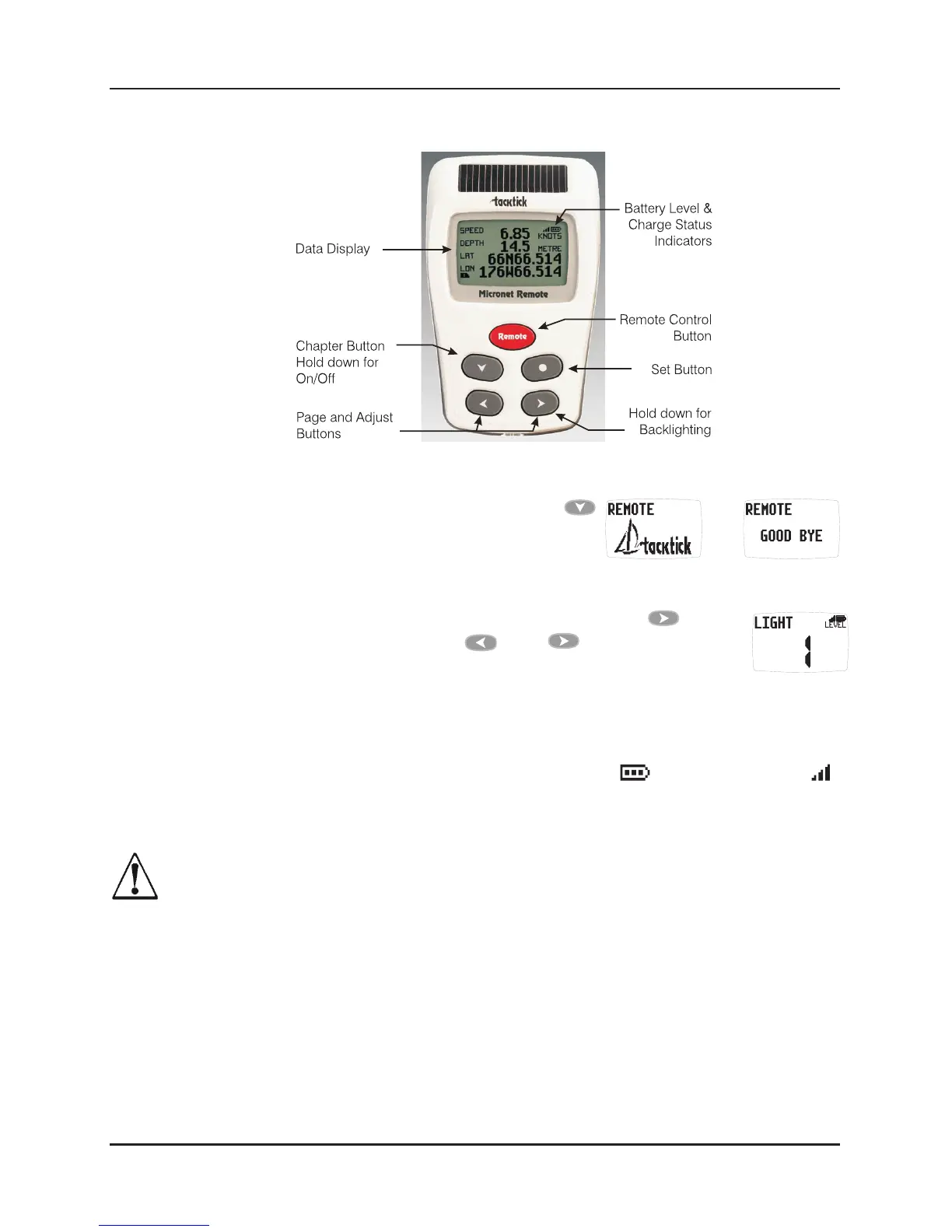Display Features
Switching on and off
To switch the display on or off,press the
button and hold for two seconds
Backlighting
To adjust the display backlighting press and hold the button
for two seconds. Then use the and buttons to select
from OFF, or levels 1,2,3. To save power, setup can be used to
set individual displays to local backlight control; otherwise the backlight
function will set the backlight level for all displays on the network.
Power Management and Battery Life
Power status is shown by two icons: battery level and charge rate .
The more bars showing, the higher the battery level/rate of charge.
Note: If the internal battery is fully charged, the charge rate icon will always
indicate low.
Artificial light WILL NOT recharge the battery. Placing your Micronet
display close to an artificial light will seriously damage the display. Only
recharge in natural daylight.
If the displays are to be stored for a long period of time before next use
ensure that the batteries are fully charged before storage.
Pocket Mode
When Pocket Mode is enabled in setup, the Remote display switches off the
LCD panel after a user configured time delay. Pressing any button switches
the display panel back on.
Display Features
1
www.raymarine.com
