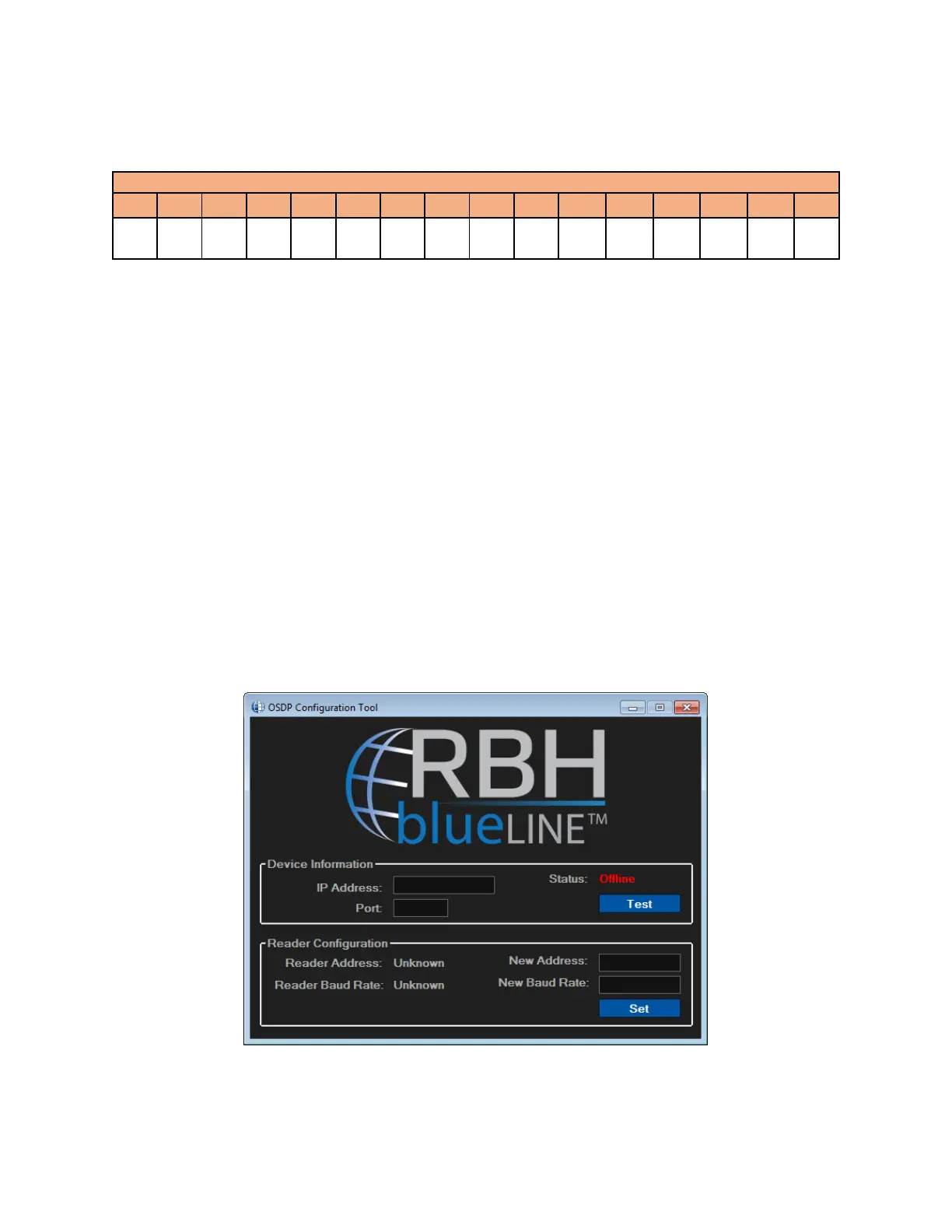UNC100 Hardware Manual V1.4 RBH Access Technologies Inc.
Page 27 of 36
Following is the Default Key:
It is assumed that the Readers from the manufacturer have already been integrated with RBH
firmware, if not, it is not possible to connect with this reader in secure mode. At present Readers
from manufacturers that have been integrated with RBH Firmware are HID & RBH blue
LINE™
UNC-100 can be set to installation mode using DIP Switch setting ↓↓↓↓↑↑↑↑& then power on.
For reader installation mode refer to manufacturer specifications.
The key writing process takes around 10 seconds (Check for the regular blinking on the TX/RX LED’s on
channel).
Power off the panel, set the Dip switches to regular state & power on the panel & reader.
RBH OSDP Configuration Tool is used to write the key in OSDP Readers:
