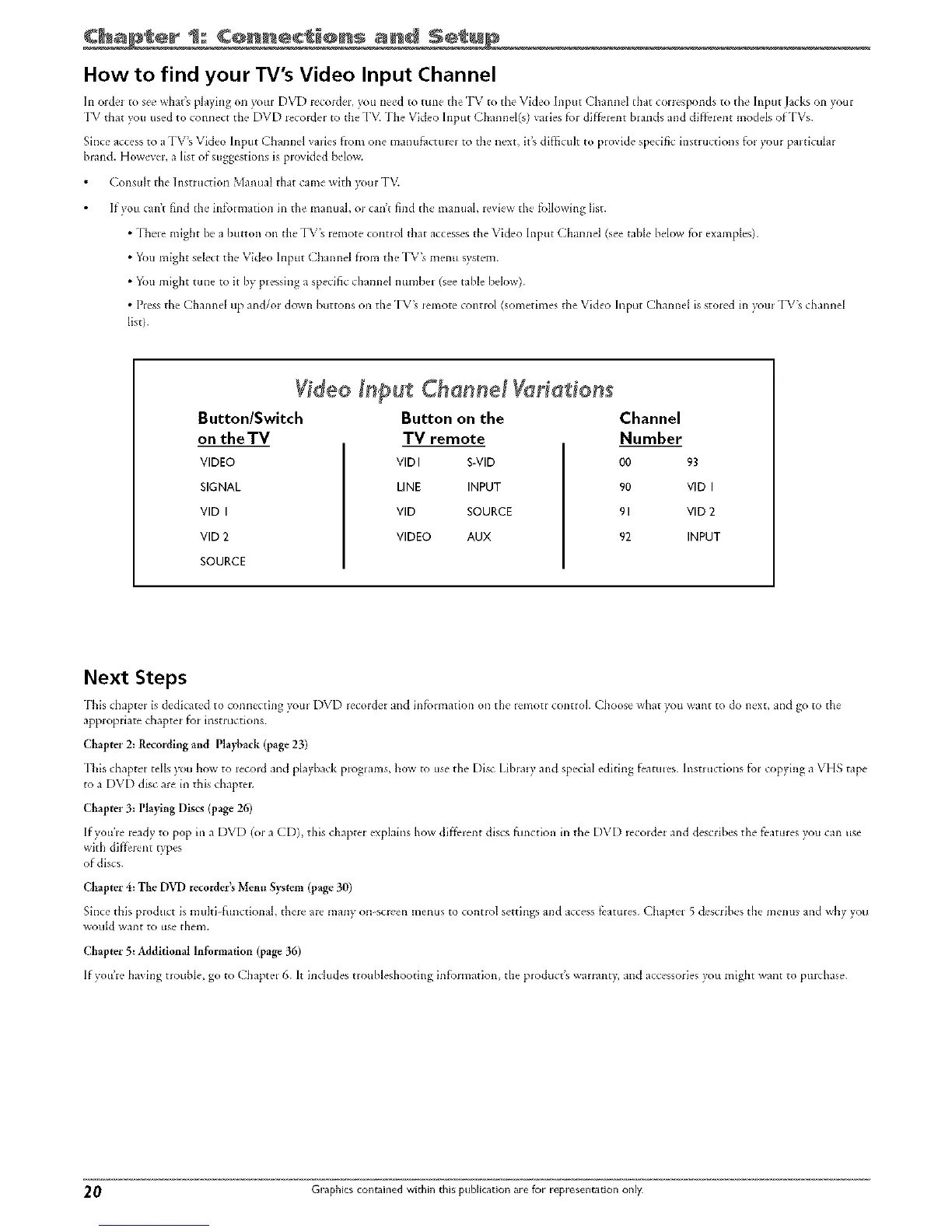1: C@nnec o s and S÷tu E
How to find your TV's Video Input Channel
In o_de_ to sec whags playing on yore [)VD r_'cordel, you need to rune the TV to the \qdeo Input (hanncl that coHesponds to the Input Jacks on your
PV that you used to connect the DVD lecorder to the TV. The Video Input Channel(s) vades fol diffi't_'nt brands and different modds of'I Vs.
Since access to a TV's Video Input Channel varies flora one manufactnreJ to the next, it's difficult to provide specific instructions for yore paJticular
brand. However, a list of suggestions is piovided below.
Consult the Instruction Manual that came with )<)ur I'M
If you can't find the infk_tmation in the manual, oi can't find the mamml, review the fbllowing list.
• -[here might be a button on the "I%%remote connol that accesses the Video Input Channel (see ruble below f'or examples).
• You might select the Video Input ( hannel fi'om the "IW's menu s}_tem.
• You might rune to it by pressing a specific chain/el numbel (see table below).
• Press the Channel up and/or down buttons on the "IV's Jemote control (sometimes the Video Input Channel is stored in yore _I_,"s channel
list).
g deo @ut Channel Var at on
Button/Switch
on the TV
VIDEO
SIGNAL
VID I
VID 2
SOURCE
Button on the Channel
TV remote Number
VID I S-MID O0
LINE INPUT 90
VID SOURCE 9I
VIDEO AUX 92
93
VID I
VID 2
INPUT
Next Steps
-[his cfiaptel is dudicated to conn_'cting _'om DVD Jecorder and infolnlation Ol/the" r_-nlotr connol. (__hoosuwhat you want to do next, and S° to the
appiopriate chapt_'r for instructions.
Chapter 2: Recording and Pla)4_ack (page 23)
This chapter tells you how to r_'cord and playback progl m_s, how to use the Disc Libraiy and special editing featules. Instructions for copying a VHS tape
to a DVD disc are in this chaptei:
Chapter 3: Playing Discs (page 26)
If you re ready to pop in a DVD (or a CD), this chapter explains how different discs fimcdon in the DVD recorder and describes the features you can use
with diffelent types
of discs.
Chapter 4: The DVD recorder_ Menu SS_tem (page 30)
Since this product is multi fnnctionak there are many on screen menus to control settings and access fi'amres. Chaptel 5 describes the menus and why you
would WalIE to USe thelll.
Chapter 5: Additional Information (page 36)
If you re having tJoubl< go to Chapter 6. It includes troubleshooting infom/ation, the pJoduct's wanant> and accessories you might want to ptmhase.
2,0 Graphics contained within this publication are for representation only
