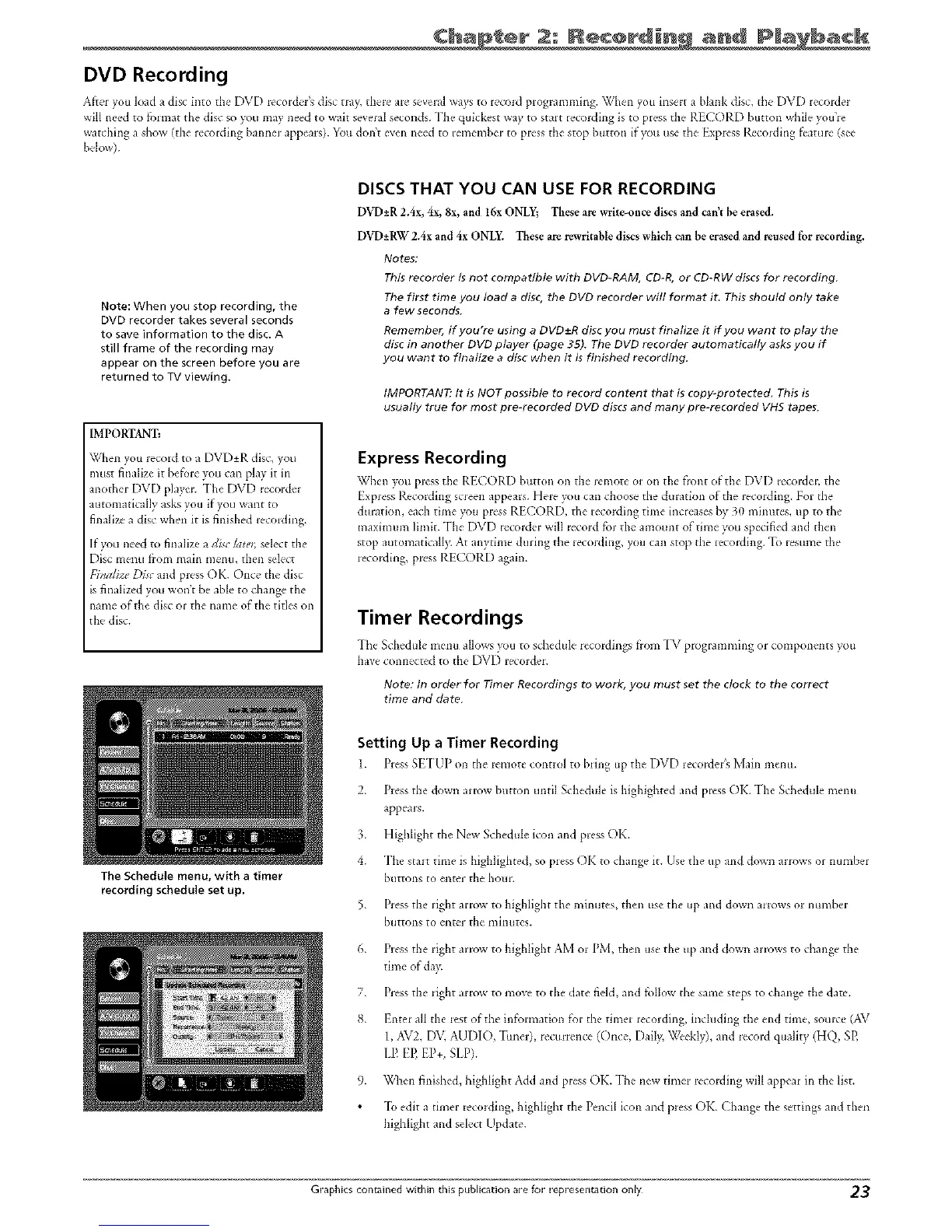DVD Recording
After you load a disc into the DVD recorder_ disc tray, there are sevelal ways to recold progralnming. When you insert a blank disc, tile DVD recorder
will need to format the disc so you may need to wait several seconds. "Ihe quickest way to start recc.ding is to press the Rt CORD button while you?re
watching a show (the recording banneJ appears). You don't even need to remembeJ to press tile stop button if you use the E×press RecoJding fc-ature (see
below).
Note: When you stop recording, the
DVD recorder takes several seconds
to save information to the disc. A
still frame of the recording may
appear on the screen before you are
returned to TV viewing.
IMPORTANT:
When you record to a DVD+R disc, you
must finalize it before you can play it in
another DVD playel. "Ihe DVD lecorder
automatically ask_ you if you want to
finalize a disc when it is finished recording.
If you need to finalize a disc/aael; select the
Disc menu from main menu, then select
[_Tnalize Di_,"and pless OK. Once the disc
is finalized you won't be able to change tile
name of the disc or tile name of the titles on
the disc.
The Schedule menu, with a timer
recording schedule set up.
DISCS THAT YOU CAN USE FOR RECORDING
DVD_+R2.4x, 4x, 8x, and 16x ONLY; These are write-once discs and can't be erased.
DVD±RW 2Ax and 4x ONLY. These are rewritable discs which can be erased and reused for recording.
Notes:
This recorder is not compatible with DVD-RAM, CD-R,or CD-RW discs for recording.
The first time you load a disc, the DVD recorder wilt format iL This should only take
a few seconds.
Remember, if you're using a DVD+-Rdisc you must finalize it if you want to play the
disc in another DVD player (page 3S). The DVD recorder automatically asks you if
you want to finalize a disc when it is finished recording,
IMPORTANT" It is NOT possible to record content that is copy-protected, This is
usually true for most pre-recorded DVD discs and many pre-recorded VHS tapes.
Express Recording
\'_Zh_'n)_ltl p_ess the' RECORD button oil the _emote or on th__fiont of the DVD i_cordel; the
Express Recording screen appears. Here you can choose the duration of the' recoiding. For the
duration, each tbne you press R['CORD, the recording tbne incr_'ases by 30 mbmtes, up to the'
ma×imum limit. The DVD i_coldm will lecord for tlw amount of dine you specified and then
stop autornaticall)_ At anytime duling the lecording, you can stop tile Iccolding. "Ib resurnc the
lecoiding, pressRECORD again.
Timer Recordings
-[he Schedule ln_'nu allows )_m to sd_edule I_'cordings born "I_/ plogtamming ol components you
have connected to the DVD recordel.
Note: In order for Timer Recordings to work, you must set the clock to the correct
time and date.
Setting Up a Timer Recording
1. Press S[2"IUP on die remote' control to b_ing up the DVD lecorder's Main m_'nu.
2. Press tht- down arrow button until Schedule is highighted and press OK. I'ht- Schedule menu
appeals.
3. Highlight the New Schedule icon and press OK.
4. The stair thne is highlighted, so pless OK to change it. Use the up and down arrows or number
buttons to ent_'_ the hotm
5. Press the right arrow to highlight the minutes, then use the up and down arrows or number
buttons to entc_ the minutes.
6. Press the right arrow to highlight AM or PM, then use the tip and down arrows to change the
time of da>
7. Plcss the right arrow to move to the date field, and follow tile same steps to change the dam.
8. Enter all the- rest of the information for the timer recording, including the end time, so_lrce (AV
1, AV2, DV, AUDIO, "hmer), tccuHence (Once, Dail> Weekly), and record quafity (H% SP,
LE EE EP+, SIP).
9. When finished, highlight Add and press OK. The new timer recording will appeal in the list.
-[h edit a diner recording, highlight the Dncil icon and press OK. Change the settings and then
highlight and select Update.
Graphics contained within this publication are for representation only 23
