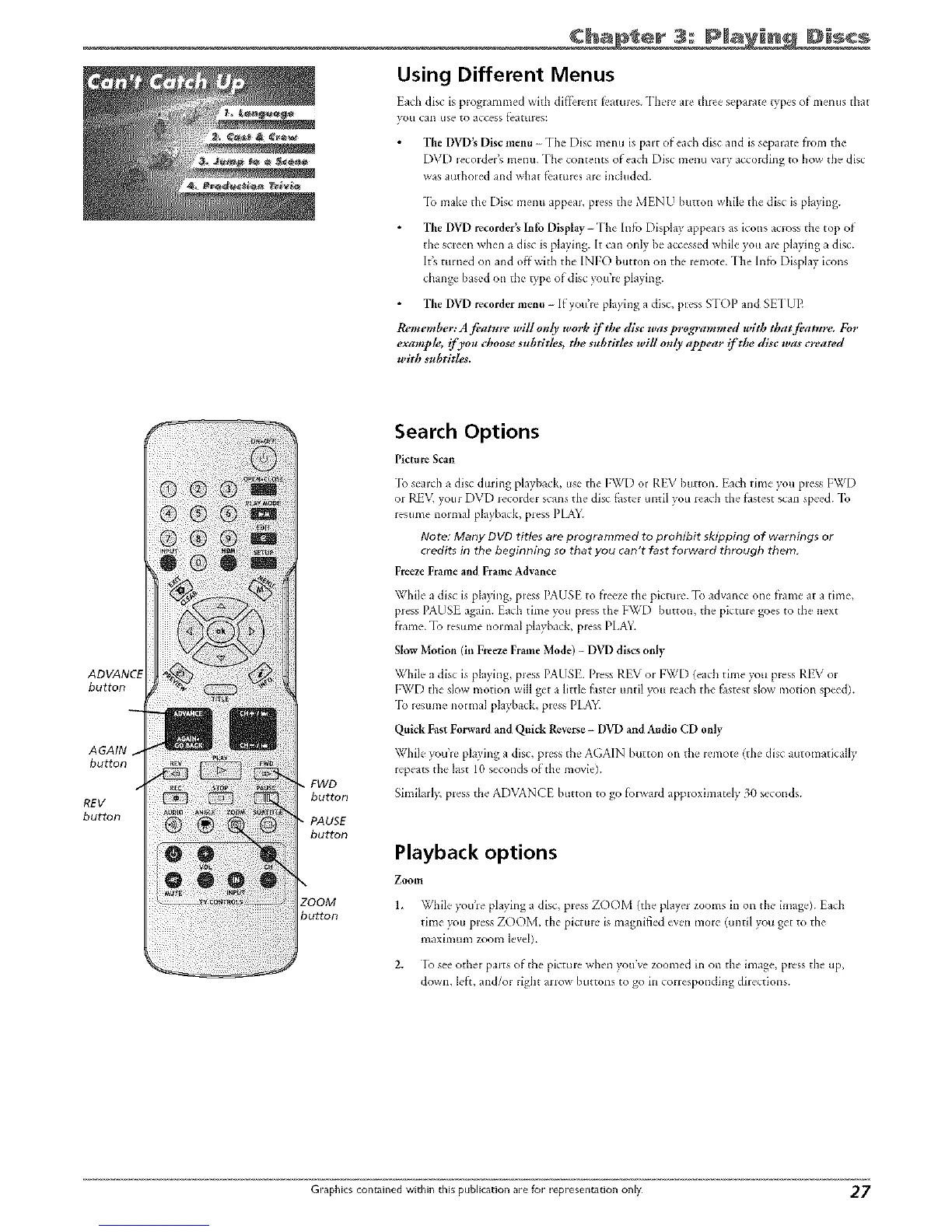Chap el 3: IPIma ID scs
Using Different Menus
Each disc is progi.mmed with difl_l.'nt te.tures. "Ih.'re' ale three sepalate types of menus that
yotl can US__ [O acce£s t_a[Hlc_S_
The DVD's Disc menu - "Ih__ Disc menu is part of eacll disc and is sepalat_- flora the
DVD Jecorder's menu. The contents of each Disc menu vary according to how the disc
was authored and what f['atmes aJe included.
-[o make the Disc menu appear, press the MINU button while the disc is playing.
The DVD recorders Info Display-The Intb Display appears as icons acloss the top of
the screen when a disc is playing. It can only be accessed while you are playing a disc.
It's turned oil and off x_ith the INFO burton on the _emote. -[he Into Display icons
change based on the _,pe of disc you'Je playing.
The DVD recorder menu - If you?re playing a disc, press STOP and SETLIE
Remember: A fi, ature will oltly work if the disc was programmed wlth that feat_lre. For
exampk; if you choose subtitles, tbe subtitles will on{y appear if the disc was created
with subtitles.
ADVANCE
button
AGAIN
button
REV
button
FWD
button
PAUSE
button
bu_on
Search Options
Picture Scan
-[b search a disc during playback, use the FWD or REV button. Each time you press FWD
or PdiV, your DVD *ecorder scans the disc thster until you reach the fastest scan speed. -lb
resume normal playback, press PIA_q
Note: Many DVD titles are programmed to prohibit skipping of warnings or
credits in the beginning so that you can't fast forward through them.
Freeze Frame and Frame Advance
While a disc is playing, pless PAUSE to heeze tile pictul_ _.rib advance one flame at a time,
press PAUSt again. Each time you press the IWD button, the picnlre goes to the next
flame. Ib resume normal playback, pres£ PLAY.
Slow Motion (in Freeze Frame Mode) - DVD discs only
While a disc is playing, press PAUSE. Press RFN or [:WE) (each time you press REV or
FWD the slow motion will get a little fastel until you reach the fSstest slow motion speed).
-[b resume normal playl)ack, press PLAY.
Quick Fast Forward and Qui& Reverse- DVD and Audio CD only
While you're playing a disc, pless the AGAIN button on the remote (the disc automatically
repeats the last 10 seconds of the movie).
Similarl}; press the ADVANCE button to go forward approximately 30 seconds.
Playback options
Zoom
1. While you'le playing a disc, piess ZOOM (the playei zooms in on the image). Each
thne you press ZOOM, the picture is magnified even more (until you get to the
maxh_mm zoom level).
2. Ib see other parts of the picture when youTvezoomed in on the image, press the up,
down, left, and/oi tight arrow buttons to go in coriespondJng directions.
Graphics contained within this publication are for representation only 27
