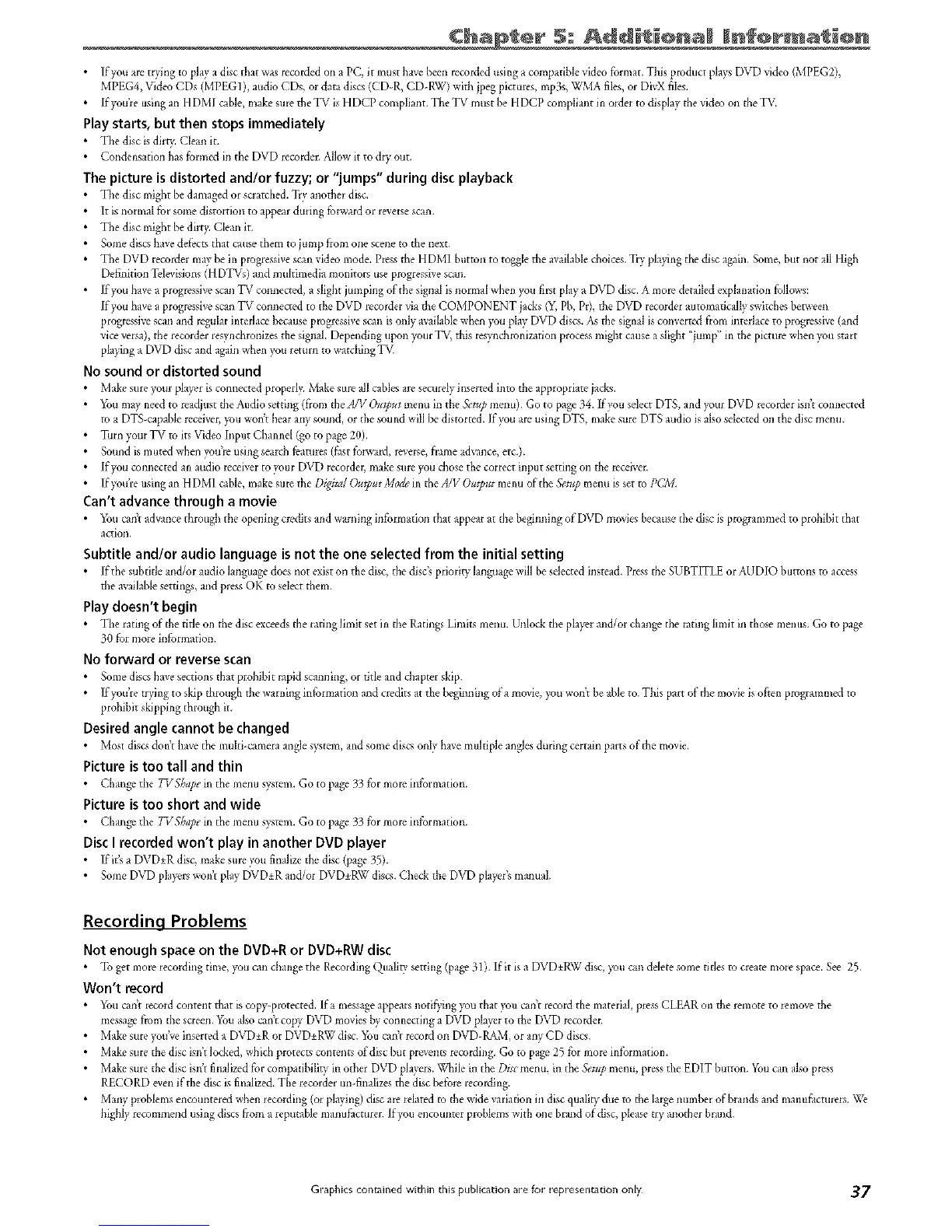Chapter 5: I nfoH on
• If)vu are trydng to play a disc that was recorded oti a PC, it must have been recorded using a compatible video format. This product pla)v_DVD _ideo (MPEG2),
MPEG4, Video CDs (MPEG 1), audio CDs, or data discs (CD°R, CD-RW) wid_ jpeg pictures, mp3s, WMA files, or DivX files.
• If }_u're usiilg an H DMI cable, make sure the TV is HDCP compliant. The TV must be H DCP compliat/t irlorder to display the video oil the TV.
Play starts, but then stops immediately
• The disc is dirts_Clean it.
• Coi/densation has formed hi the DVD recorder. Allow it to dry out,
The picture is distorted and/or fuzzy; or "jumps" during disc playback
• The disc might be damaged or scratdled. Tr)' anodler disc.
• It is tlormal for some distortion to appear during forward or reversescan.
• The disc might be dirt> Cleatl it.
• Some discahave ddbcts that caik_,ethem to jump hem one scene m fl_e next.
• The DVD _>cordermay be in progressive stall video mode. Press the H DMI button to toggle the available &oices. Tiy playing the disc again. Some, but ilot all High
Definition Televisions (HDTVs) and multimedia monitors use progressive scan.
• Ifi_u have a progressive scan TV connected, a dight jumping of the signal is normal wheel >u first play a DVD disc.A more detailed explal/ation follows:
If you have a progressive scal/TV colmected to the DVD _>coMervia fl_eCOMPONENT ja&s 0d, Pb, Pl), the DVD recorder automatically swkchm between
progressive scan and regular interlace because progressive scan is oldy available when )_u play DVD discs. A_ file signal is converted from interlace to progressive (and
vice versa), the recorder resynchronizes the signal Depel_ding upon your TV, this resynchronizadon process migi_tcause a sli_ t "jump" in the picture when >u start
phyiI_g a DVD disc and again when >u return to watching T_Z
No sound or distorted sound
• Make sure _ur player is connected properly=Make sure all cables are securely itlserted into the appropriate jacks.
• You may need to readjust die Audio setting (from the ._JV Output menn in the &t.p meIlu). Go to page 34. If you select DTS, and your DVD recorder isdt cotmected
to a DTS capable receiver, tou won't hear aW sound, or tile sound will hedistorted. If_u are using DTS, make sure DTS audio is also selected oil the disc mem_
• Turn your TV to its Video Input Channd (go to page 20).
• Sound is muted when you're using sear& features (£tst for_-ard, reverse, fctme advance, etc.).
• If you connected ar_audio receiver to your DVD recorder, make sure you chose the correct input setting on the receiver.
• If_u_reushlganHDMI_b_e,makesuretheDigita/_u_*I_M_deind_eA/V_*I_u_meIm_fd_eSenI_me_missettoPCN_
Can't advance through a movie
• You can't advance through the opening credits arid wamitlg information that appear at die begimling of DVD movies because tile disc is programmed to prohihit that
action.
Subtitle and/or audio language is not the one selected from the initial setting
• If the subdde and/or audio language does not exist on die disc, the dis& priod_ langmage_vi]lbe sdected instead. Pressthe SUBTITLE or AUDIC) buttons to access
die available settings, and press OK m select them.
Play doesn't begin
• Tile rating of the title on the disc exceeds the radilg limit set ir_d_eRatingsLimit_ menu. Unlock die player aIld/or change the rating limit in those menu< Go to page
30 for more informatiot/,
No forward or reverse scan
• genie discshave sections that prohibit _pid scanniilg, or title and chapter ski[).
• If yvu're trying to skip d_rough the warning information and credits at the beginnh_g era movie, youwodr be able to. This part of the movie is often programmed to
prohibit skipping through i_
Desired angle cannot be changed
• Mos_ discsdealt have the multbcamela allgle s_em, and some dis_ only have multiple angles during cemlin parts of the movie,
Picture is too tall and thin
• CMn_ the 7_Shape ill d_emenu system. Go to page 33 for mole informatioll.
Picture is too short and wide
• ChangoetheTVSfiapeinthemetm_)_tem. Gotopage33formoreitlformation.
Disc I recorded won't play in another DVD player
• If it'+a DVD_+Rdisc, make sure you fitlaJizethe disc (page 35).
• Some DVD players wodt play DVD±R alld/or DVD±RW discs. Che& the DVD ptayer's manual
Recording Problems
Not enough space on the DVD+R or DVD+RW disc
• To get more recordiilg tinle, t_u camcha_/ge the Recording QualitT setti_/g(page 31). If it is a DVD +RW disc, )_u can delete some tides to create nlore space. See 25.
Won't record
• You can't record content that is coD, protected. Ifa message appears notif)ing you that 2_(i can't record the material, press CLEAR oil the remote to remove the
message from the screen. You also cail't cop? DVD movies by connecting a DVD player to the DVD recorder.
• Make sure you've inserted a DVD_+Ror DVD±RW disc. _bu cadt record on DVD-RAM, or aW CD discs.
• Make sure tile disc isn't locked, which protects contents of disc but prevellt_ recordi_/g.Go m page 25 for more information.
• Make sure the disc isn't finalizedfor compatibility in other DVD players.Whde ill the Disc metal, ill the &u_? menu, press the EDIT bu_ton. You can also press
RECORD even if the disc is finalized.The recorder un-finalizes the disc belbre recording.
• Many problems encountered when recordit/g (or playing) disc are related m the wide variation in disc quality due m d_elarge number of brands and manufacnlrers. We
highly recommend using discs from a reputable mam_fi_cturer.If you encounter problems with one brat/d of disc, please try another brat/d.
Graphics contained within this publication are for representation only 37
