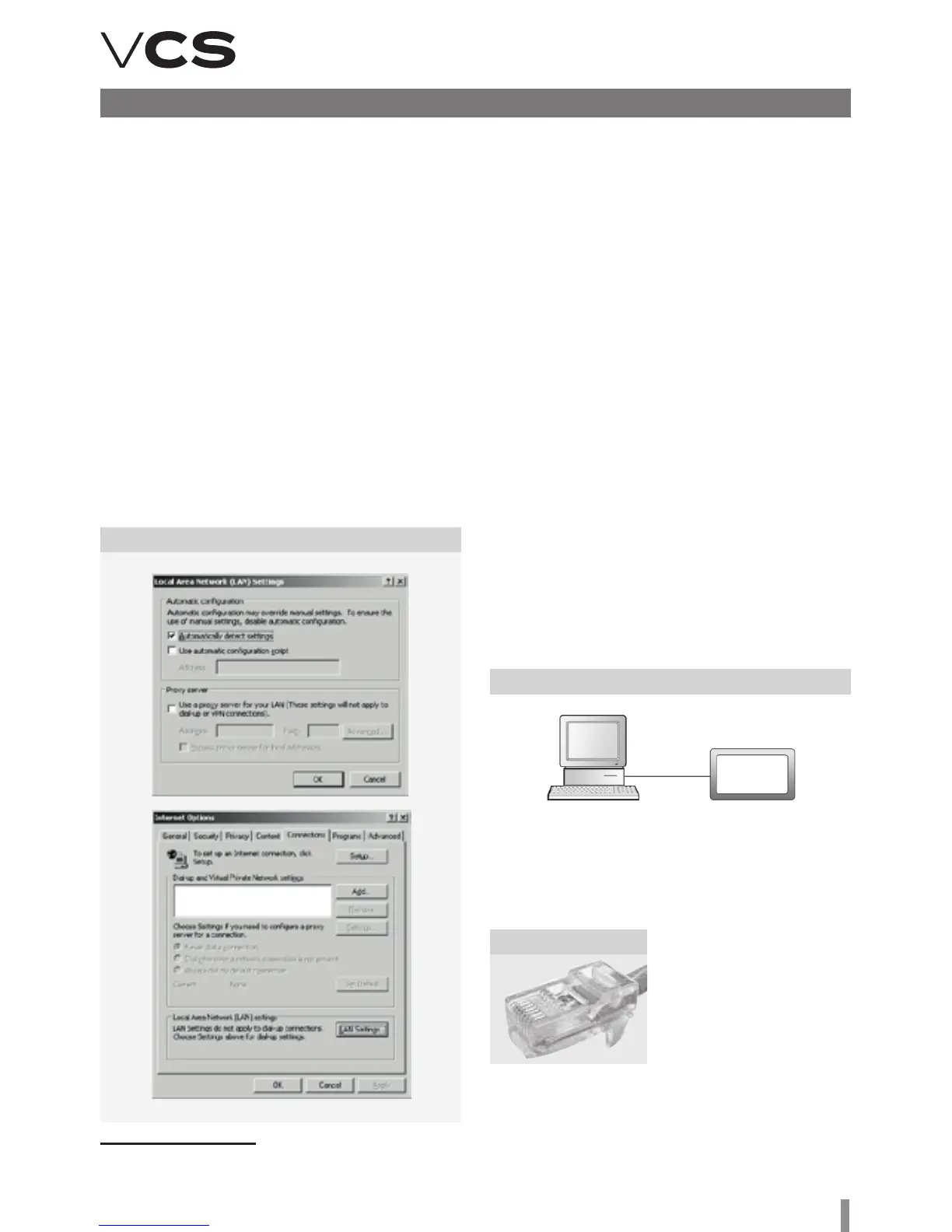51
Control units VCS
Control (HMI@Web – Connection to PC and LAN/WAN)
Installation and Connection
to PC and LAN/WAN
Basic Requirements
e HMI@Web controller is intended to operate the VCS
control unit using an internet browser. is controller is a
more convenient variant of HMI DM, TM controllers featuring
remote control and PC control. However, it is not equipped
with comfort features like data collection and filing, e-mail
messages on system failure events. User access is the same
as with HMI DM, TM controllers. No administration of users
or their roles is created.
e PC must be equipped with an Ethernet network card with
the RJ-45 connector, or connected to the LAN network - the
HMI@Web system can be connected directly to (one) PC or
integrated into the LAN, resp. WAN network, and is acces-
sible from any computer (access authorization is needed) in
the network. e TCP/IP protocol must be installed on your
PC (to install the TCP/IP protocol, refer to your operating
system manual).
Figure 27 – Network connection settings
Warning
Before putting the HMI@Web controller operated by PC,
respectively via LAN network, into operation, the installation
of the controlled air-handling unit must be checked to see
whether it has been performed in accordance with its Instal-
lation and Operating Instructions (installation, inspections,
safety precautions, heating media, etc.)! Refer to "Location
and Installation".
Default HMI@Web IP Address Setting
During production, the HMI@Web unit was assigned the fixed
IP address: 192.168.1.199, mask 255.255.255.0, and the
default port 0.0.0.0.
Notice
If this address cannot be used in LAN, it is necessary to
change the setting from the computer (directly connected
PC as described below) before connecting it to the network.
HMI@Web controller Start-up Procedure
1. Step: HMI@Web controller connection:
* is cable is not part of delivery.
Notice – Proxy server settings
o ensure proper interoperation of the internet browser on your
PC directly connected to the HMI@Web unit, it is necessary
to disable proxy server!
In Internet Explorer 8: Go to "Tools" / "Internet Options" >>
"Connections" >> button / "Local network options" / "Specify"
… lower half of the window = "Proxy server" box – must not
be checked (see figure).
Figure 28 – HMI@Web unit connected directly to PC
HMI@Web
HMI@Web + stand-alone PC = HMI@Web
controller connected directly to PC
Using the Ethernet crossed cable* (UTP cable, RJ-45 connec-
tors) connect the HMI@Web unit ("LAN" socket on the upper
side of the controller) to the network card of your computer.
Figure 29
Attention: Connector RJ-45
marked BSP, BUS cannot be
used! It is intended for HMI
controller – refer to "HMI Con-
troller Operating Instructions".
Max. length of the cable be-
tween the HMI@Web and com-
puter can be 100 m; however,
we recommend 80 m. Switch
the HMI@Web main switch on. If a greater distance between
the PC and the VCS control unit controlled by the HMI@Web
controller is desired, it will be necessary to use a structured
network (Ethernet) including active network elements – see
below, or contact a specialized PC and IT supplier.