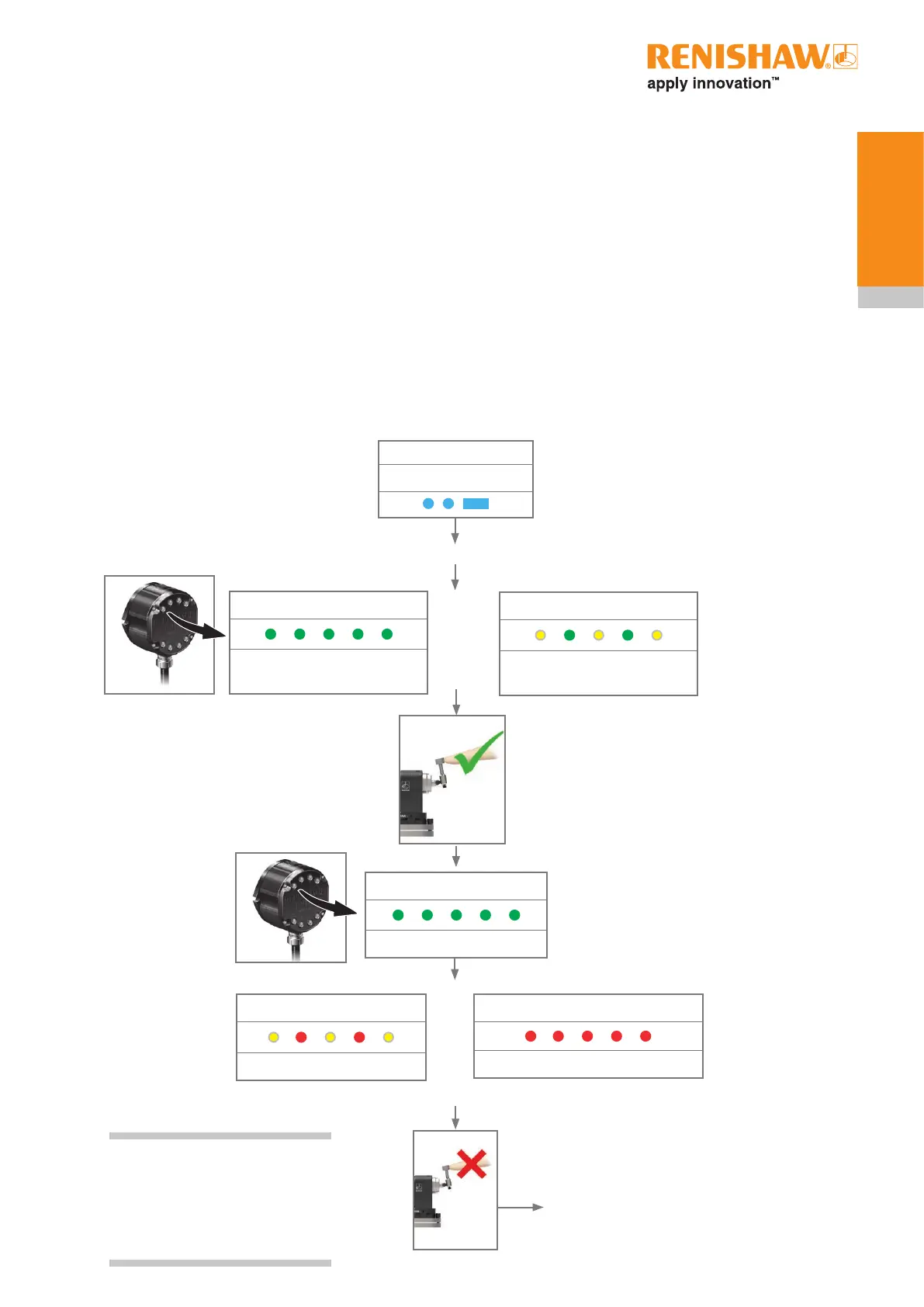Deflect the stylus to select “Partnering
mode active”. Ensure this is done
within 60 seconds of the RMI-Q system
status LED flashing green.
SYSTEM STATUS LED
RMI-Q in “Partnering mode”
with empty probe location
Partnering mode
Off
Switch on the RMI-Q
SYSTEM STATUS LED
RMI-Q in “Partnering mode”
with full probe location
or
RMI-Q
The probe is now in standby
and the system is ready for use.
SYSTEM STATUS LED
Partnering pending
Displayed for 5 seconds
NOTE: Refer to the RMI-Q radio
machine interface installation
guide (Renishaw part no.
H-5687-8504) when partnering
up to four radio probes.
RMI-Q
SYSTEM STATUS LED
New radio probe partnered
or
SYSTEM STATUS LED
Radio probe cleared from location
> 20 s
4.5
Probe
configuration
RTS – RMI-Q partnership
System set-up is achieved by using Trigger Logic™ and powering on the RMI-Q. Alternatively,
partnering to an RMI-Q can be achieved by using ReniKey; a Renishaw machine macro cycle which
does not require the RMI-Q to be power cycled.
Partnering is required during initial system set-up. Further partnering will be required if either the RTS
or RMI-Q is changed.
Partnering will not be lost by reconfiguring the probe settings or changing the batteries. Partnering can
take place anywhere within the operating envelope.
The RTS should be operated with only one partnered RMI-Q being active (powered).
In configuration mode, configure the probe settings as required until you reach the “Partnering mode”
menu, which defaults to “Partnering mode off”.
