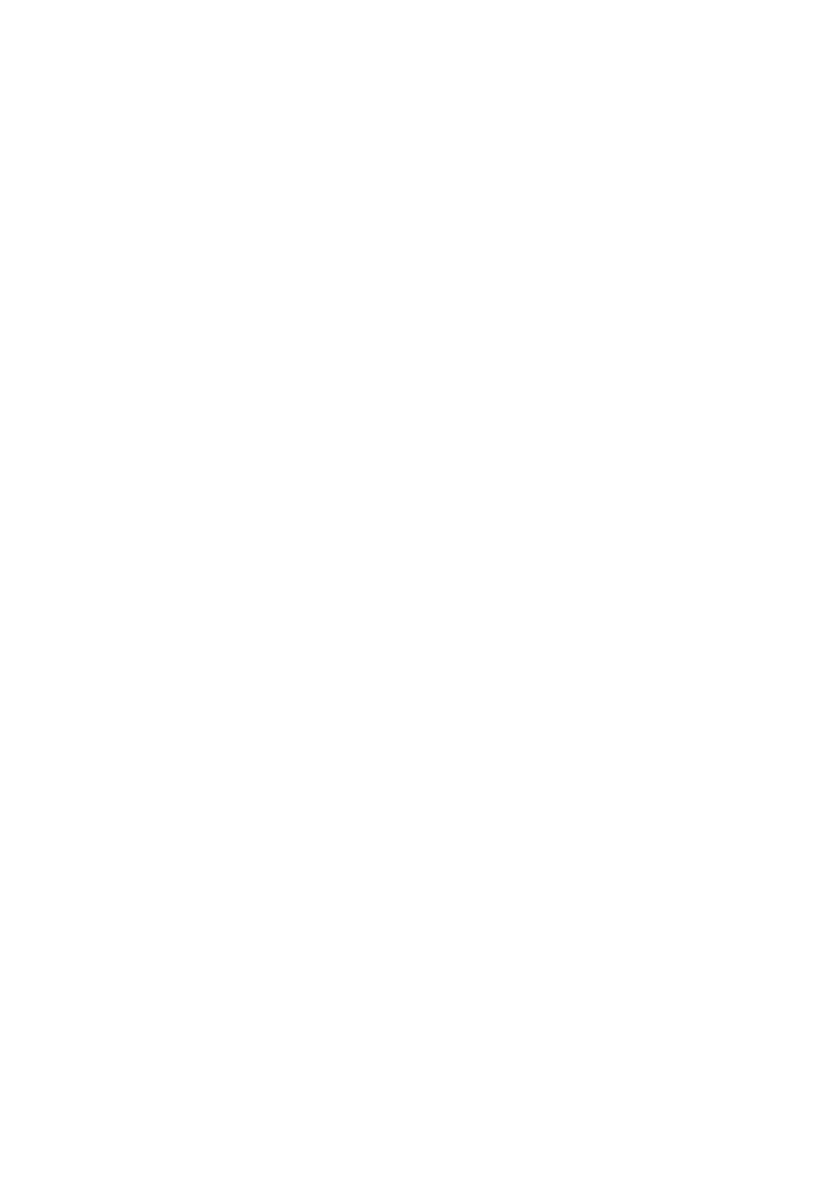Network configuration 21
Renkforce PL500D WiFi
4.3.1 PLC status
Here, you can see whether your devices are connected to a PLC network. To
display all connected PLC devices, click either the house icon or the PLC
dev
ices arrow. Each connected PLC device, regardless of whether it is
con-
nected locally or remotely in the network, is displayed with its MAC address,
name
and type. Clicking the lock icon brings you directly to the PLC settings
(see 'PLC settings').
You can add additional PLC devices to your PLC network by tapping on Add
dev
ice. To do this, enter the security ID for the respective PLC adapter in the
Security ID field and confirm with Save.
Before the networking procedure, note the security IDs of all PLC adapters.
This unique identifier of each PLC device is located o
n the label on the hous-
ing. It consists of 4 x 4 letters separated
by dashes (e.g. ANJR-KMOR-KSHT-
QRUV). Ensure that all PLC adapters are connected to the power grid and
computers or other network components as appropriate.
4.3.2 WLAN status
Here, you can see whether the Wi-Fi connection is switched on or switched
off and whether Wi-Fi Move Technology is activated (see 'WiFi Move'). Click-
ing the Wi-Fi icon brings you directly to the WLAN config
uration (see 'WLAN
configuration'). Click on the WLAN monitor arrow to have all of the known
Wi-Fi devices displayed. Each Wi-Fi station kn
own since the last system start
is displayed together with its name, MAC and IP address and the last login
date, along with the speed if possible if there is an Internet connection and a
time server was found.
Clicking the lock icon of the access point brings you directly to the Wi-Fi con-
figuration area (see 'Access point'), where you can configure settings for Wi-
Fi network security.
4.3.3 Ethernet status
The status of the network connection is displayed in this area.
4.4 Device configuration
In the device configuration area, you can modify settings for device security,
network, HomePlug (PLC), date and time and LED.
