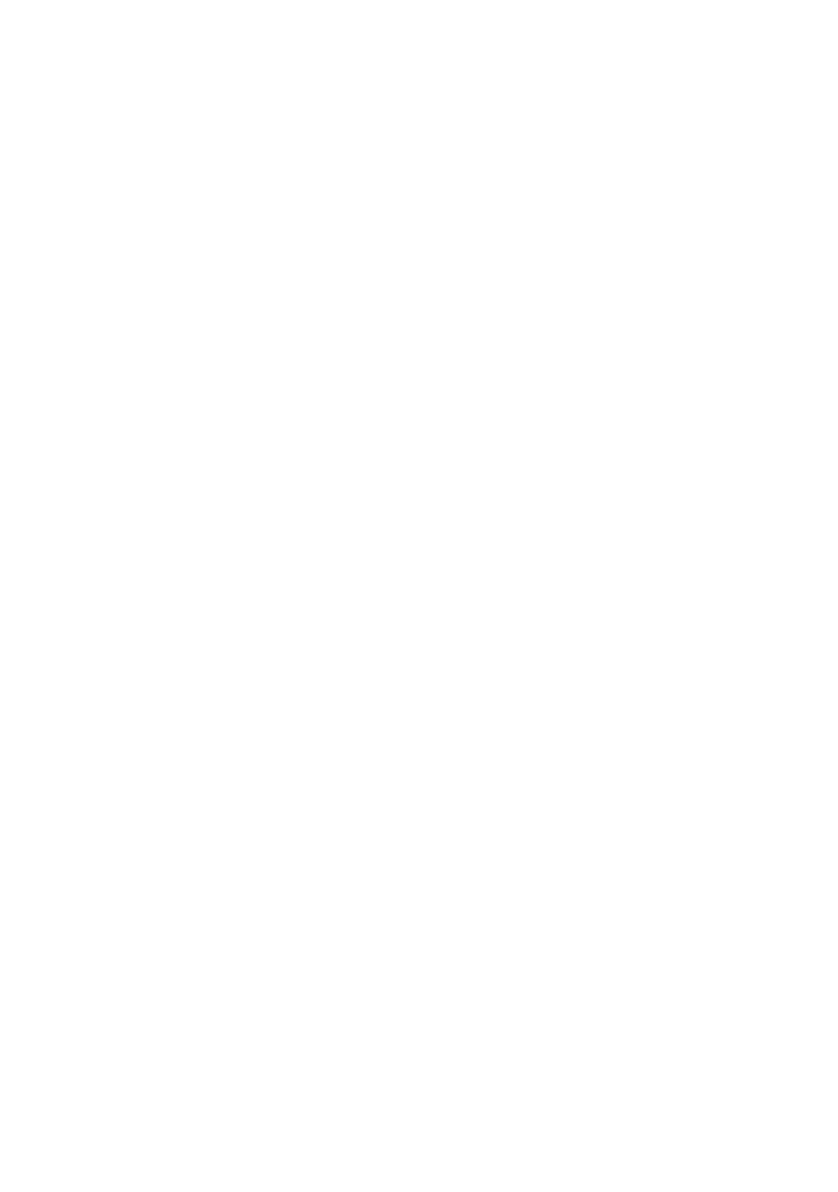Network configuration 29
Renkforce PL500D WiFi
has to be enabled and an active Internet connection is also required (see
'Time server'). The time server is enabled by default.
To be able to use the Wi-Fi time control, enable the option Enable time con-
trol. The time control automatically switches you
r wireless network on and off
at certain times of the day.
You can define two time periods during which your wireless
network is to be
enabled for each weekday. Then the time control automatically switches the
wireless network on or off.
Keep in mind that, as long as the PL500D WiFi registers connected stations,
the wireless network
remains enabled. The wireless network is not switched
off until the last station has logged off.
Manually switching the access point on or o
ff (i.e. using a button) always has
priority over automatic time control. The configured time control would take
effect automatically during the next defined time period.
4.5.6 Wi-Fi Protected Setup (WPS)
Wi-Fi Protected Setup (WPS) is one of the international encryption standards
developed by the Wi-Fi Alliance for easily and quickly setting up a secure
wireless network. The encryption keys of the respective WLAN client are
transmitted automatically and continuously to the other WLAN client(s) of the
wireless network. The PL500D WiFi offers two different variants for transmit-
ting these encryption keys:
WPS via PBC (Push Button Configuration):
햲 Start the encryption process on the PL500D WiFi
쑗 either by pressing the WPS button on the front panel of the device
or
쑗 by pressing the Start setup button on the user interface under WLAN
configuration -> Wi-Fi Protected Setup (WPS).
햳 Then press either the WPS key of the WL
AN client you are adding or the
WPS button on the configuration interface. Now the devices exchange
their encryption keys and establish a secure WLAN connection. The
WLAN LED on the front panel indicates the synchronisation process by
flashing.
