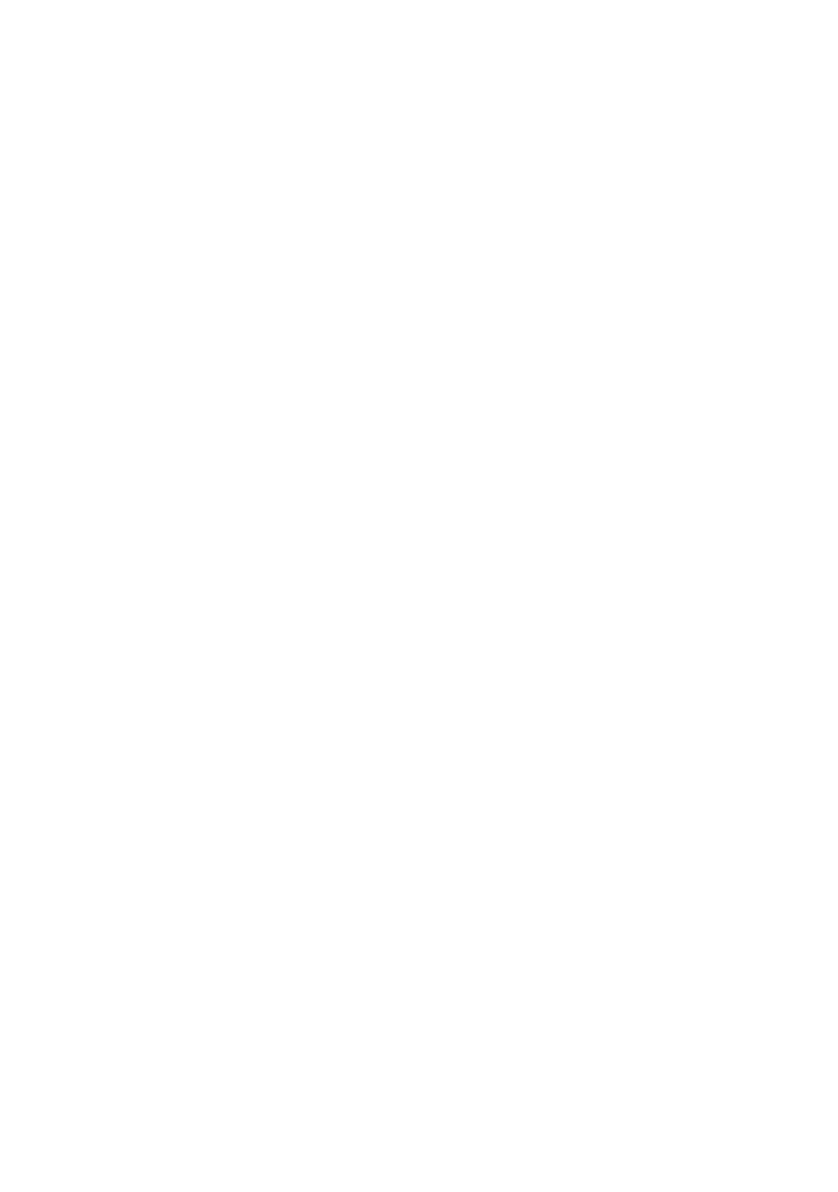Network configuration 31
Renkforce PL500D WiFi
WiFi Move support enabled
You can enable synchronisation of the WiFi settings either by using
the func-
tions in this menu or by pressing the respective PLC
button on the correspon-
ding adapters.
To learn how to synchronise the WiFi settings
at the touch of a button, refer
to Chapters 'Connecting the adapter'.
Switch on WiFi Move Technology (if necessary) by
clicking/tapping under
WLAN configuration d WiFi Move. All WiFi adapters are now continuously
connected to each other and, from now on, share changes to the WiFi confi-
guration with each other automatically.
In addition, you can see when the last synchronisation took
place and which
devices are connected via WiFi Move Technology.
4.5.8 WiFi Clone
WiFi Clone lets you apply the WiFi access data of an existing WiFi access
point (such as your WiFi router) at the touch of a button. Start the procedure
with the Start setup option and then press the WPS button of the device with
the WiFi access data (SSID and WiFi password) to be applied.
4.6 Management
In the Management area you can reset the current configuration to the fac-
tory defaults, save it to your computer as
a file or restore it from there and
update the firmware of the PL500D WiFi.
4.6.1 Resetting the configuration
With the Management -> Reset configuration command, the PL500D WiFi
is reset to the original factory defaults. In doing so, you lose your personal
settings. The last-assigned PLC password for the PL500D WiFi is also reset
to th
e PLC standard password HomePlugAV. To secure your PLC network
individually again, reconf
igure it by using either the encryption button (see
Chapter 'Configuring the PLC network').
You can change the PLC password by using the
configuration software under
Device configuration -> PLC settings or by using the encryption button.
