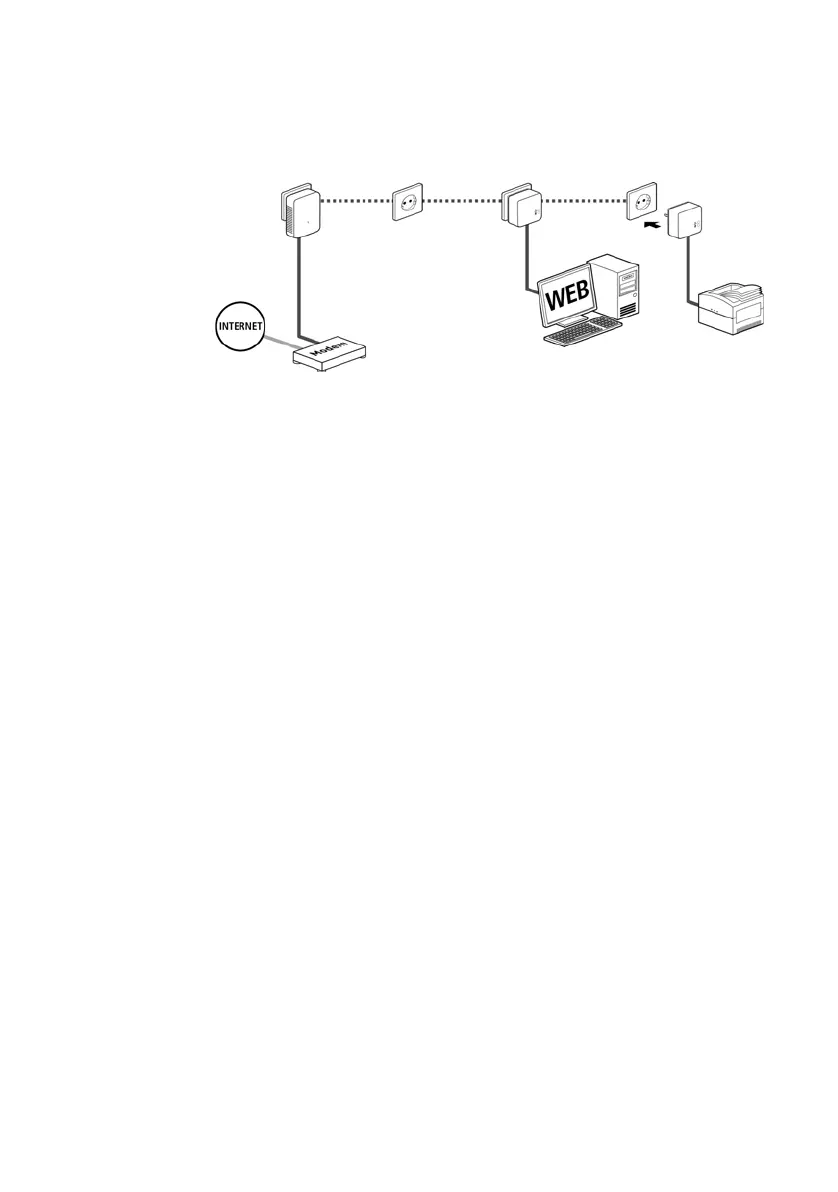16 Installation
Renkforce PL500D WiFi
PLC network encryption by entering the PLC password in the confi-
guration interface.
More information can be found in Chapter 'Device
configuration'. .
Integrating the PL500D WiFi into an existing WiFi network
Establish the WiFi connection with your laptop, tablet or smartphone by
entering the previously note
d WiFi key as the network security key.
For the PL500D WiFi to show the same WiFi configuration as your WiFi
router, you can apply the WiFi
access data at the touch of a button. The
WiFi Clone function can be enabled in different ways:
Enabling WiFi Clone at the touch of a button
First press the PLC encryption button on the front side of the
PL500D WiFi and then press the WPS button on
the WiFi router with the
access data you want to apply.
or
Enabling WiFi Clone via the configuration interface
. For more infor-
mation about this function, refer to Chapter 'WiFi Clone'.
3.4.2 Kit and Network—Setting up a new PLC network
Connect the PL500D duo to your Internet access device's network jack.
Plug the PL500D WiFi into a wall socket. The adapter is ready to operate
once the
indicator light of the PLC encryption button turns white (after
approx. 45 seconds).
To disconnect the adapter from the mains supply,
unplug the device. The
power outlet and all connected network devices should be easily accessible
so that you can pull the mains plug quickly if needed.
