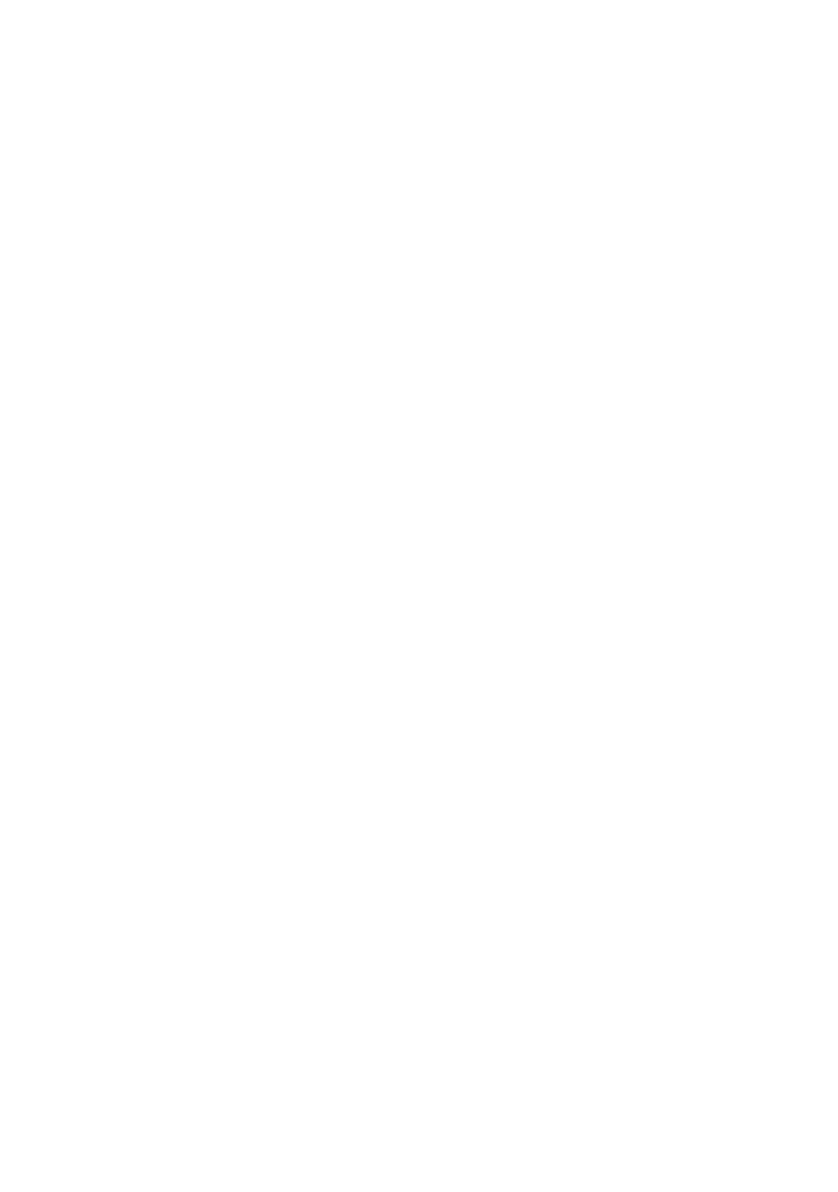22 Network configuration
Renkforce PL500D WiFi
4.4.1 Device security
In this area you can control the access to the configuration interface as well
as enable and disable the functions of the interfaces and buttons on the
PL500D WiFi.
Password
You can set a login password for access to the configuration interface.
By default, the built-in configuration interface of the PL500D WiFi is not pro-
tected with a password. However, we recommend assigning a password
when
the installation of the PL500D WiFi is complete to protect it against tam-
pering by third parties.
To do so, first
enter (if present) the current password and then enter the
desired new password twice. Now the configuration interface is protected
against unauthorised access with your individual password!
Call u
p the configuration interface again later.
Enter admin in the User name field and your individual password in the
Password field.
The admin user name cannot be changed.
4.4.2 Network settings
The PL500D WiFi also communicates via the TCP/IP protocol as a compo-
nent of your home network. The IP address req
uired for this can either be
entered manually or obtained automatically from a DHCP server.
The option Use this to accept network setti
ngs automatically from a
DHCP server is enabled in the factory defaults.
If a DHCP server is already present in the ne
twork for giving out IP
addresses, have the option Use this to accept network settings automati-
cally from a DHCP server enabled so that the PL500D WiFi automatically
receives an ad
dress from it.
You can also assign a static IP address by making entries under IP address
(e.g. '192.168.0.249') and Netmask (e.g. 255.255.255.0).
If you happen to forget the IP address of your PL500D WiFi, proceed as
described under 'Calling up the built-in configuration interface'.
