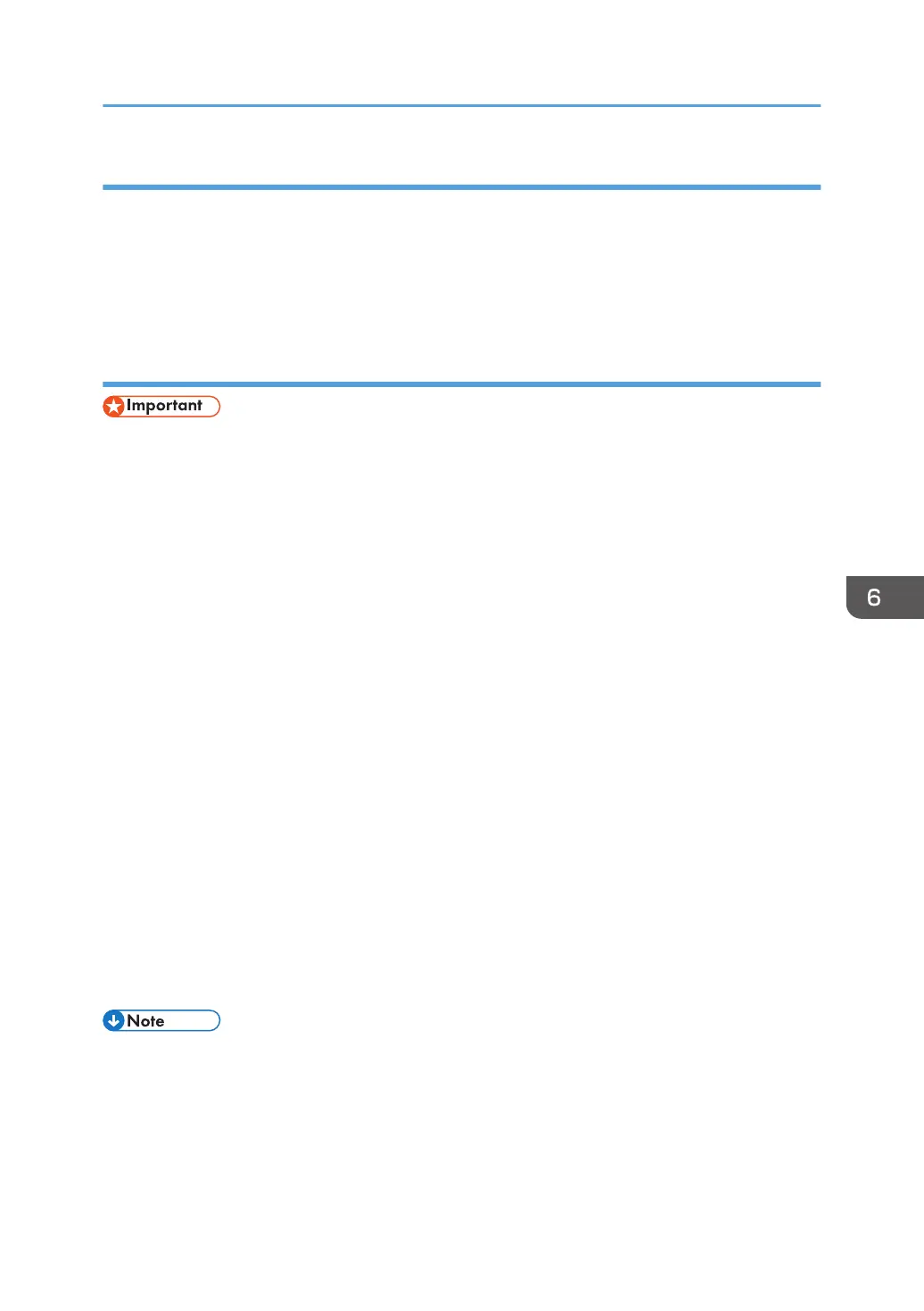Deleting individual destinations or groups
1. Open the LAN-Fax Address Book, select the destination you want to delete from [User
List:], and then click [Delete].
A confirmation message appears.
2. Click [Yes].
Exporting/Importing LAN-Fax Address Book data
• The following procedure is based on Windows 7 as an example. If you are using another
operating system, the procedure might vary slightly
Exporting LAN-Fax Address Book data
LAN-Fax Address Book data can be exported to a file in CSV (Comma Separated Values) format.
Follow this procedure to export LAN-Fax Address Book data.
1. Open the LAN-Fax Address Book, and then click [Export].
2. Navigate to the location to save the LAN-Fax Address Book data, specify a name for
the file, and then click [Save].
Importing LAN-Fax Address Book data
LAN-Fax Address Book data can be imported from files in CSV format. You can import address
book data from other applications if the data is saved as a CSV file.
1. Open the LAN-Fax Address Book, and then click [Import].
2. Select the file containing the address book data, and then click [Open].
A dialog box for selecting the items to import appears.
3. For each field, select an appropriate item from the list.
Select [*empty*] for fields for which there is no data to import. Note that [*empty*] cannot
be selected for [Name] and [Fax].
4. Click [OK].
For details about the settings, see the LAN-Fax driver help.
• CSV files are exported using Unicode encoding.
•
LAN-Fax Address Book data can be imported from CSV files whose character encoding is Unicode
or ASCII.
• Group data cannot be exported or imported.
Using the Fax Function from a Computer (LAN-Fax)
125
