
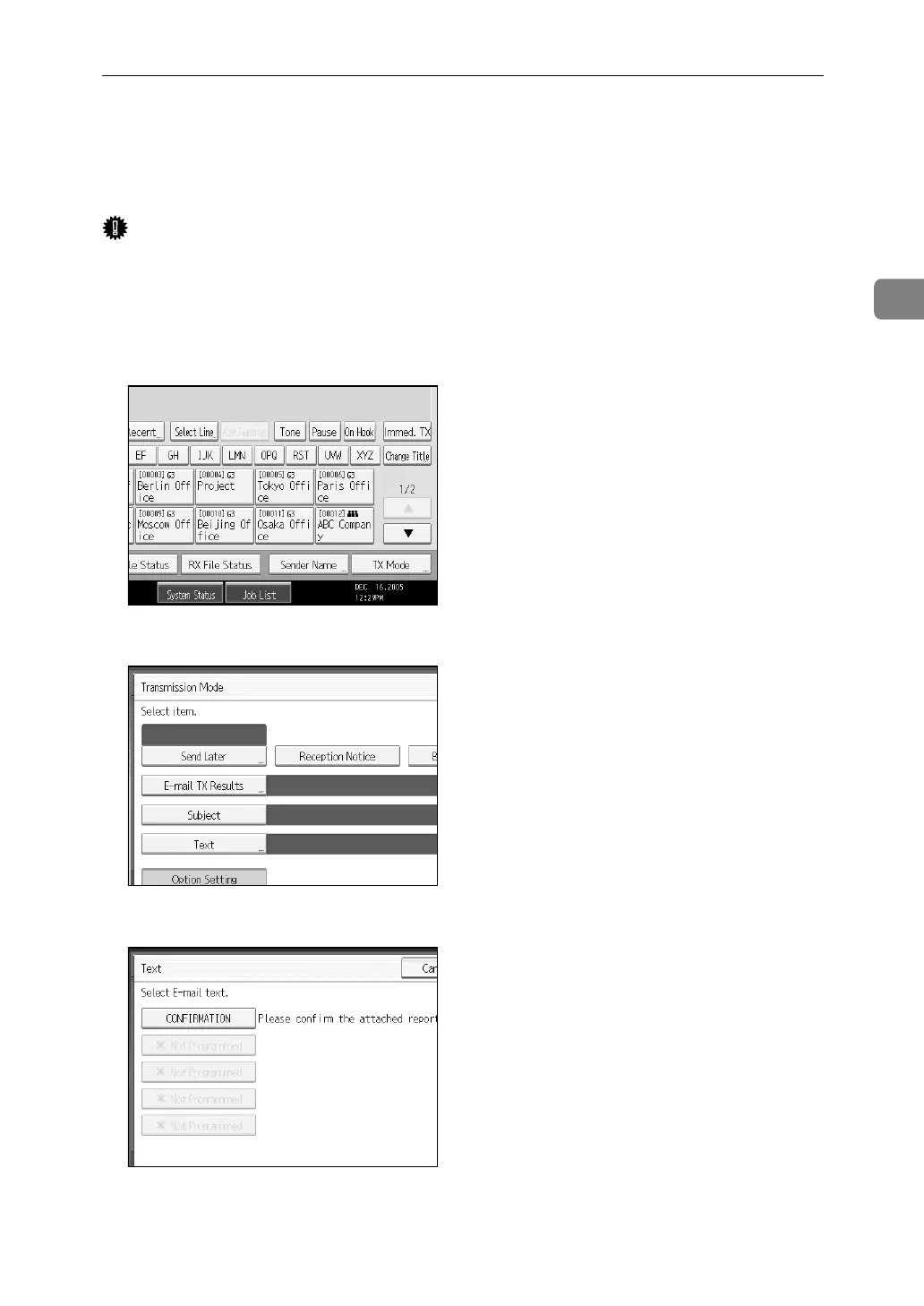 Loading...
Loading...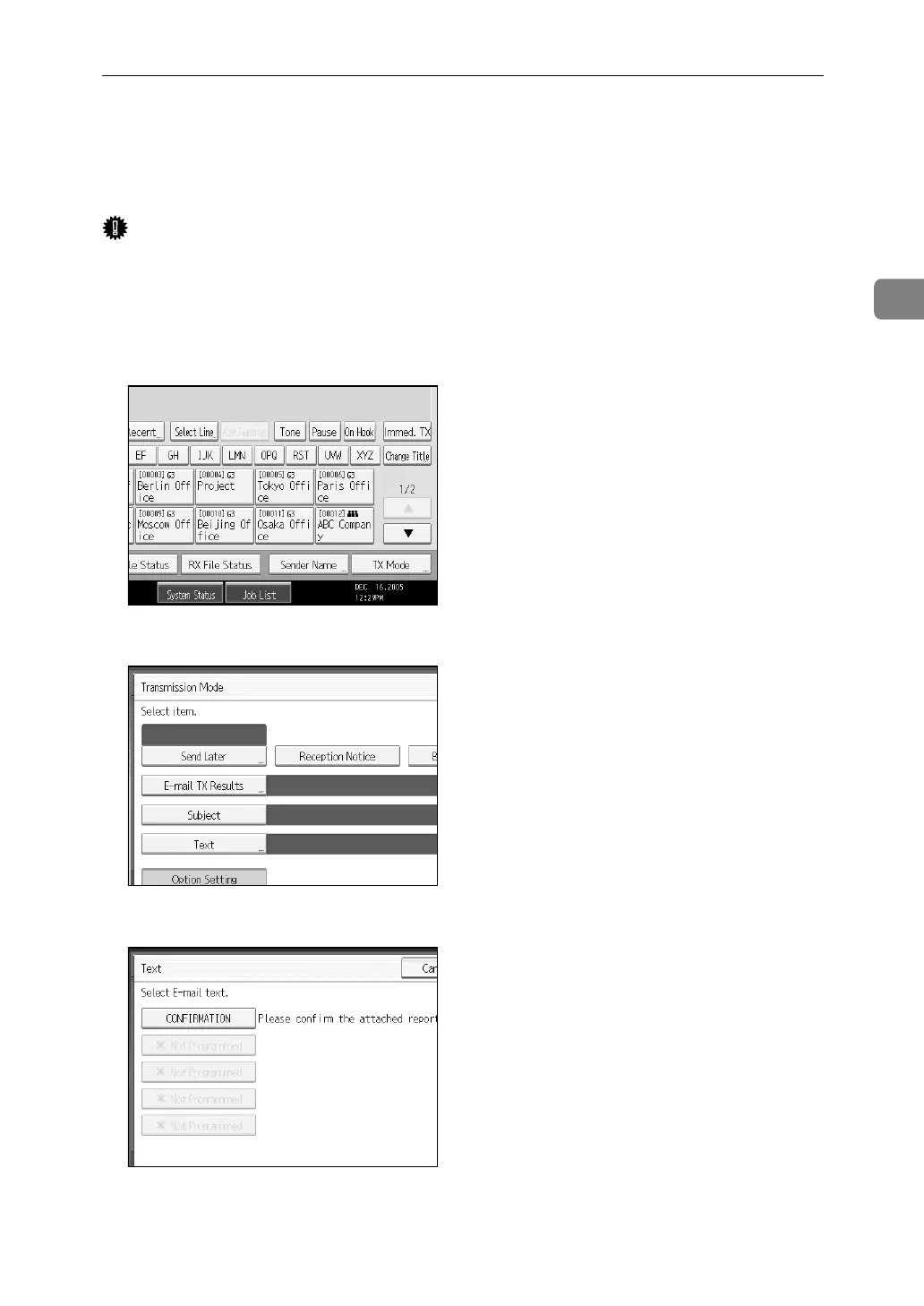





Do you have a question about the Ricoh C4540 and is the answer not in the manual?
| Category | All in One Printer |
|---|---|
| Functions | Print, Copy, Scan, Fax |
| Print Technology | Laser |
| Print Speed (Black) | 45 ppm |
| Print Speed (Color) | 45 ppm |
| Print Speed (A4) | 45 ppm |
| Print Resolution | 1200 x 1200 dpi |
| Monthly Duty Cycle | 150, 000 pages |
| Duplex Printing | Yes |
| Display | 10.1-inch color touchscreen |
| Scan Resolution | 600 x 600 dpi |
| Copy Speed (Black) | 45 cpm |
| Copy Speed (Color) | 45 cpm |
| Copy Speed (A4) | 45 cpm |
| Copy Resolution | 600 x 600 dpi |
| Fax | Yes |
| Fax Resolution | 200 x 200 dpi |
| Operating System Compatibility | Windows, macOS, Linux |
| Standard Paper Capacity | 1, 200 sheets |
| Paper Capacity | 1200 sheets |
| Maximum Paper Capacity | 4700 sheets |
| Supported Paper Sizes | A4, A5, B5, Letter, Legal |
| Connectivity | USB, Ethernet |
| Scanner Type | Flatbed |
| Network Connectivity | Ethernet |











