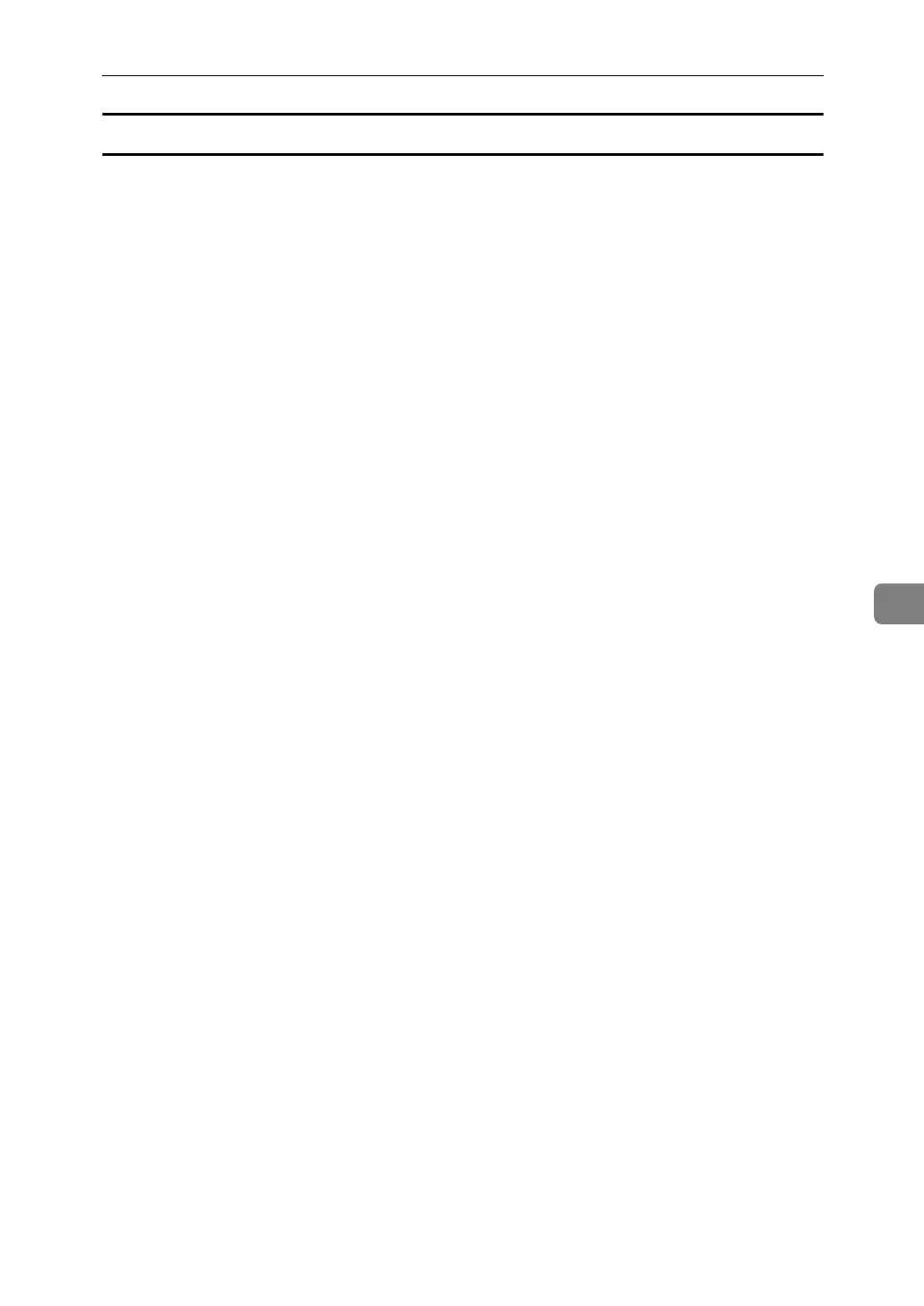Viewing Fax Information Using a Web Browser
265
6
To add new receiver
Follow these steps to use Web Image Monitor to add a new destination to the
Address Book.
A Start the Web browser.
B Enter the IPv4 address of the machine you want to monitor after “http://” in
the address field.
The top screen is displayed.
C Click [Login], and then enter the Administrator's name and password.
D Click [Address Book] in the left pane.
The Address Book is displayed.
E Click [Add User].
The [Add User] page appears.
F Enter the registration number, name, and e-mail address, then set the nec-
essary properties.
You can set the Internet Fax data format after entering the e-mail address.
G Click [Full Mode] under [Internet Fax Data Format], and set the properties ac-
cording to the receiver's properties.
If you change the mode to “Simple Mode”, you cannot set machine properties.
H Click [OK] in the upper-left of the screen.
To cancel the setting, click [Cancel] in the upper-left of the screen.
The Address Book is displayed.
I Close the Web browser.
