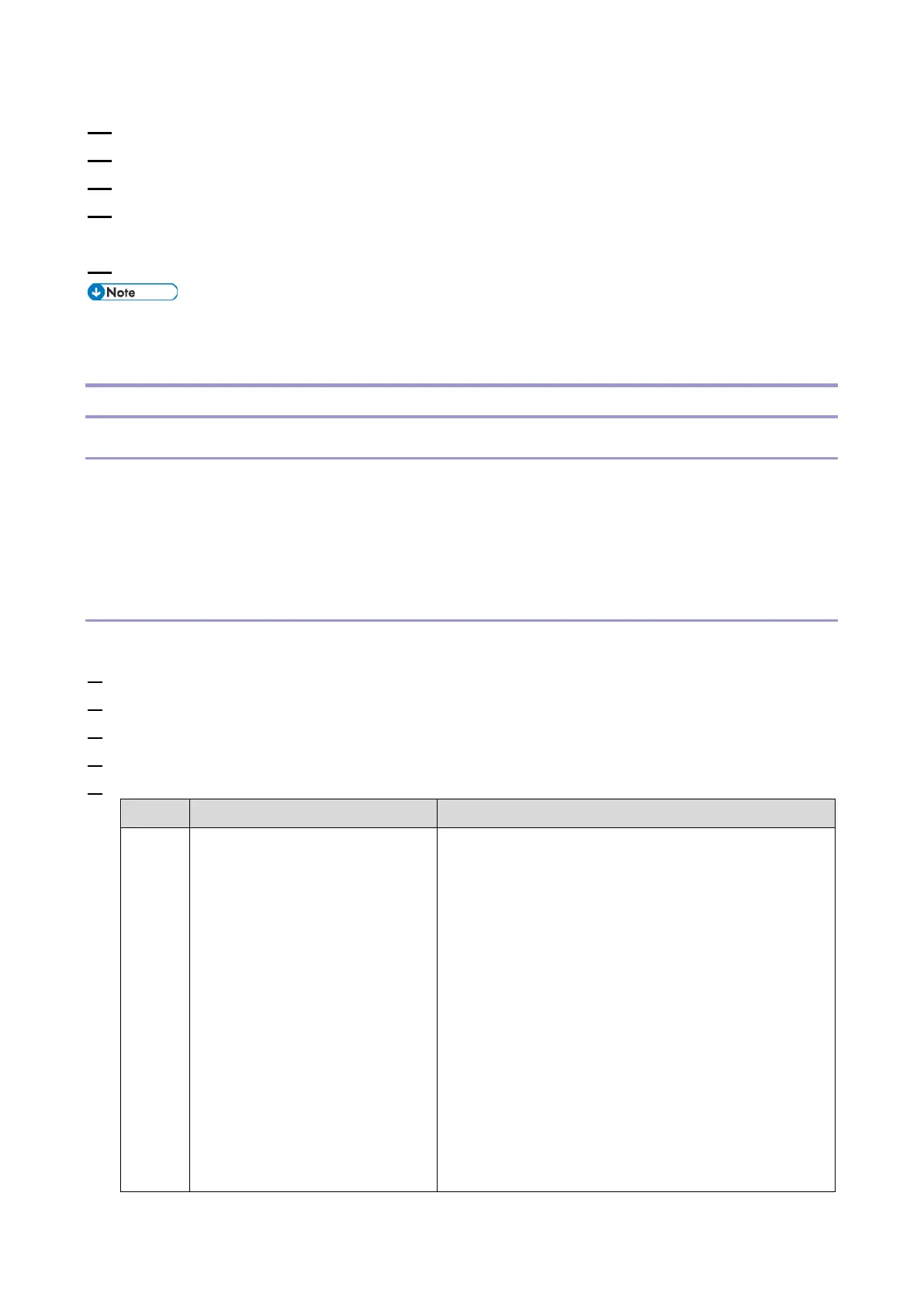5.System Maintenance
513
13. Select [Enter] -> Re-enter the encryption key. -> Select [Accept]
14. Select [Export] -> [Export]
15. When the confirmation screen appears, select [Yes].
16. Make sure the message regarding that the exporting process being successfully completed
appears. -> Select [Exit]
17. Log out.
• If import or export fails, you can check the log for the error. The log is stored in the same
location as the exported device setting information file.
SP Data Import/Export (IM 550F/600F/600SRF)
Data that can be imported and exported
• System SP
• Printer SP
• Fax SP
• Scanner SP
Exporting Device Information
When exporting SP device information from the control panel, the data is saved on an SD card.
1. Insert an SD card into the media slot on the side of the operation panel.
2. Enter SP mode.
3. Press SP5-749-001 (Import/Export: Export)
4. Select "Target" SP settings (System/Printer/Fax/Scanner/Smart Operation Panel) to be exported.
5. Select "Option" settings (Unique/Secret).
Unique information of the
machine is included in the
exported file if you select
"Unique" setting.
Unique information that can be updated
#1. Items that are to be used to identify the machine.
Example: Network
Information/Hostname/Information related to fax
number /Mail address assigned to the machine
#2. Items for specifying the options equipped on the
machine.
Example: Lot number for developer
Unique information that cannot be updated
#1. Items that may cause a problem if imported
Example: Serial number/Information related to
@Remote
#2. Items for managing the history of the machine
