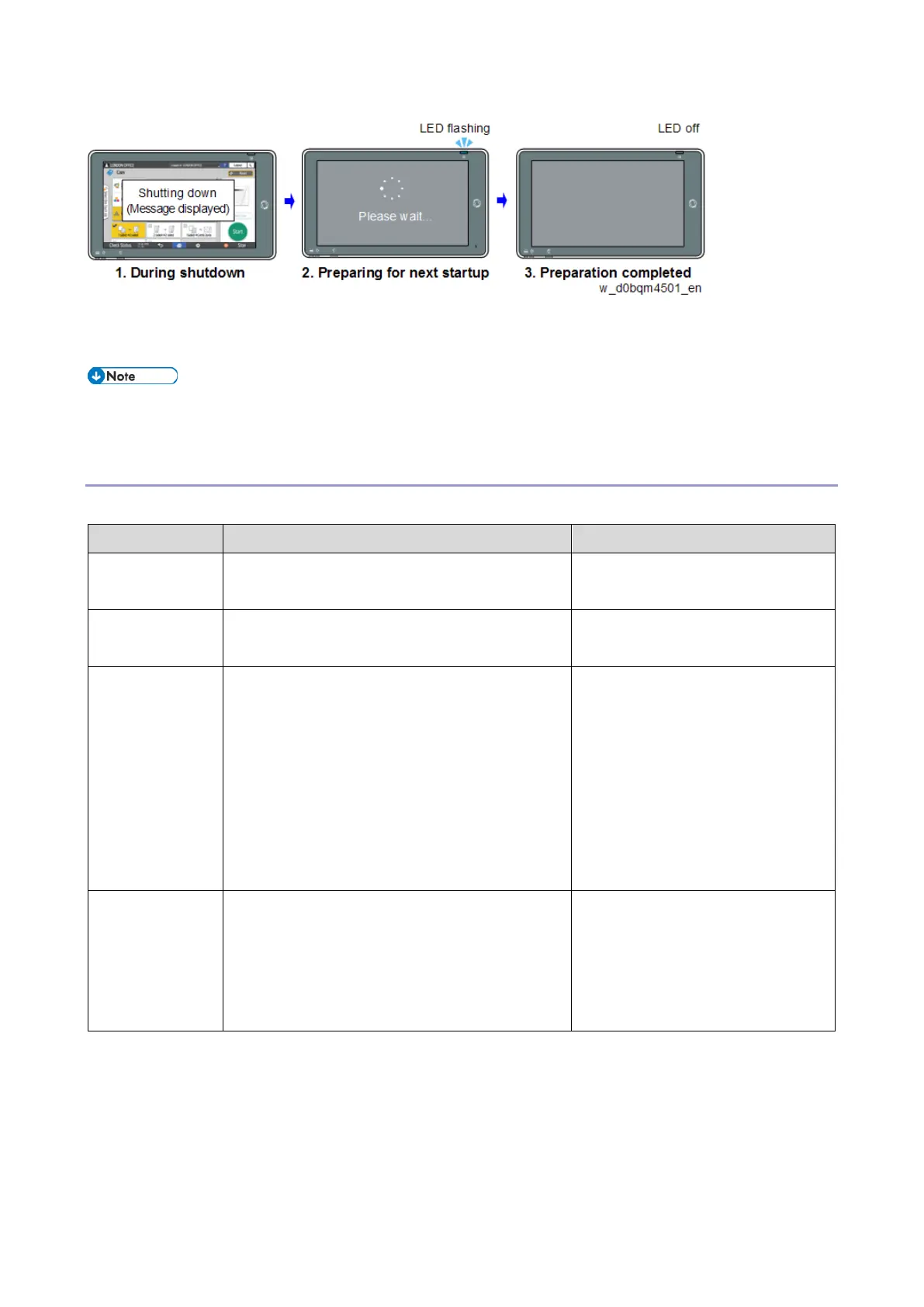8.Smart Operation Panel G2.5
721
If the MFP is turned ON during shutdown, the preparation for the next startup continues. When
preparing for the next startup is completed, the control panel starts up in Quick mode.
• When Quick mode is selected, the control panel starts up faster than in Normal mode but
shutdown takes longer than in Normal mode.
Shutdown Functions
The shutdown functions and their uses are as follows.
Same as shutdown by users.
Turn the main power switch off.
When normal shutdown does not complete
even though you waited a long time.
Hold the main power switch 6
seconds or longer.
Shutdown for
parts
replacement
• When you have to disconnect the power
cord from the power outlet, such as when
replacing parts.
• When you want to start the machine
normally and then enter recovery mode,
without changing the Startup mode in
Screen Features Settings. (For updating
control panel firmware)
Turn the main power switch off
while holding down [Stop].
Continue to hold down the [Stop]
key until the shutdown screen is
displayed.
Shutdown for
the software
update
When you are going to turn on the MFP within
5 minutes for updating the MFP firmware or
package.
(Use shutdown for parts replacement if you
are updating the control panel firmware.)
Turn the main power switch off
while holding down the [EX1] key.
Continue to hold down the [Stop]
key until the shutdown screen is
displayed.
Normal Shutdown
The MFP is equipped with a function to shut down safely in order to:
• Prevent damage to the file systems in the HDD and the NAND flash memory.
• Prevent paper from being left inside the body of the MFP (except when the paper is jammed).
The shutdown process begins when the main power switch is pressed. To make a forced shutdown,
