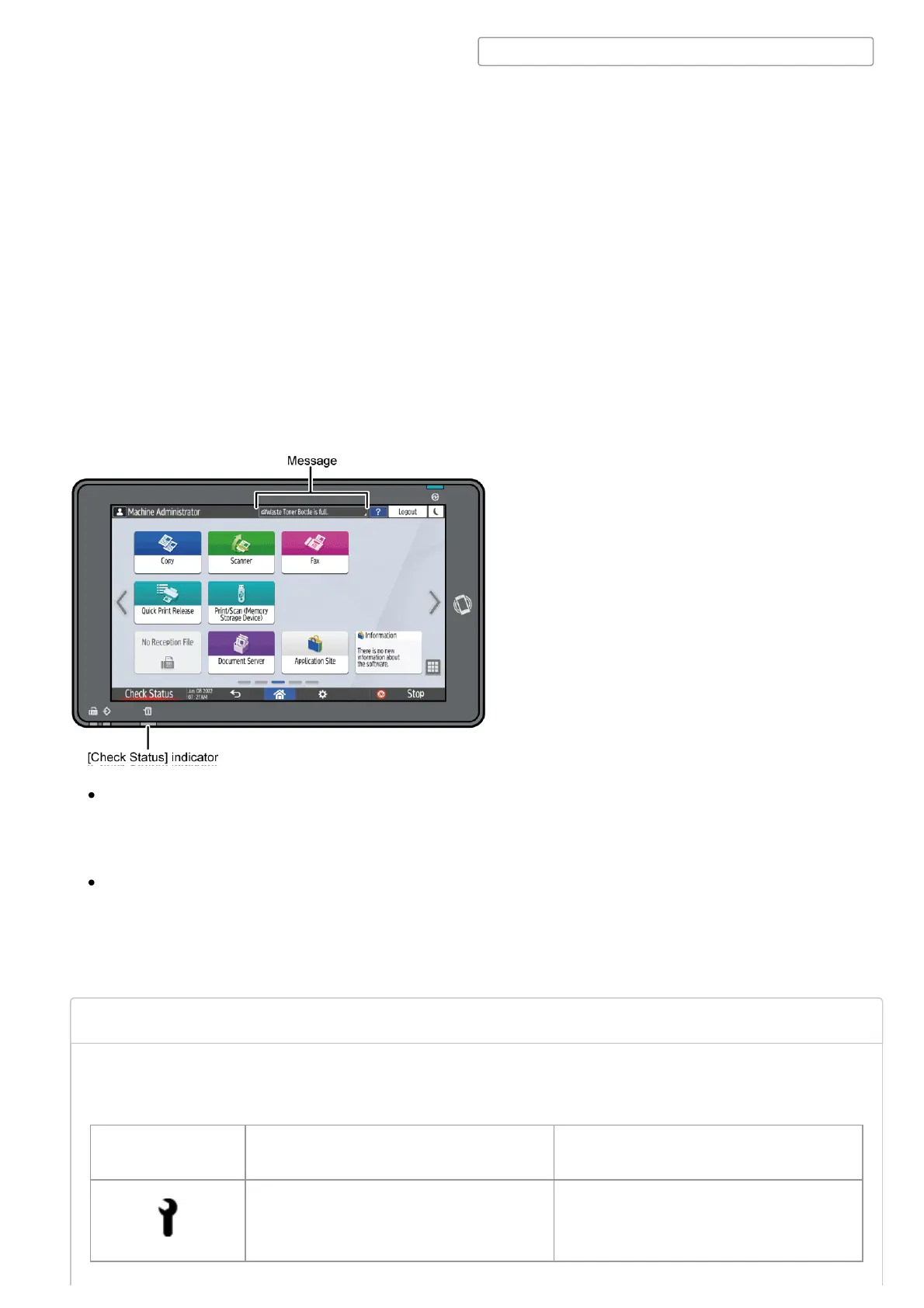Top Page > Troubleshooting > Getting Started >
Checking the Indicators, Icons, and Messages on the Control Panel
When you need to resolve a problem such as a paper jam, an icon is displayed at the
beginning of a message. See the table below for the meaning of each icon.
Icon Condition Solution and reference
Maintenance or repair is required. Prepare for maintenance or consider
repairing the machine.
The machine notifies you of the machine condition or status of an application with the [Check
Status] indicator or a message displayed on the control panel. Check the status and resolve the
problem accordingly.
Message
Displays a message indicating the status of the machine or application. Press the message to
display it in full text. You can also view more than one message as a list.
[Check Status] indicator
If there is a problem such as a paper jam, the [Check Status] indicator lights up or flashes
along with a message displayed on the screen. Press [Check Status] to check the status of
the machine or application, and resolve the problem accordingly.
