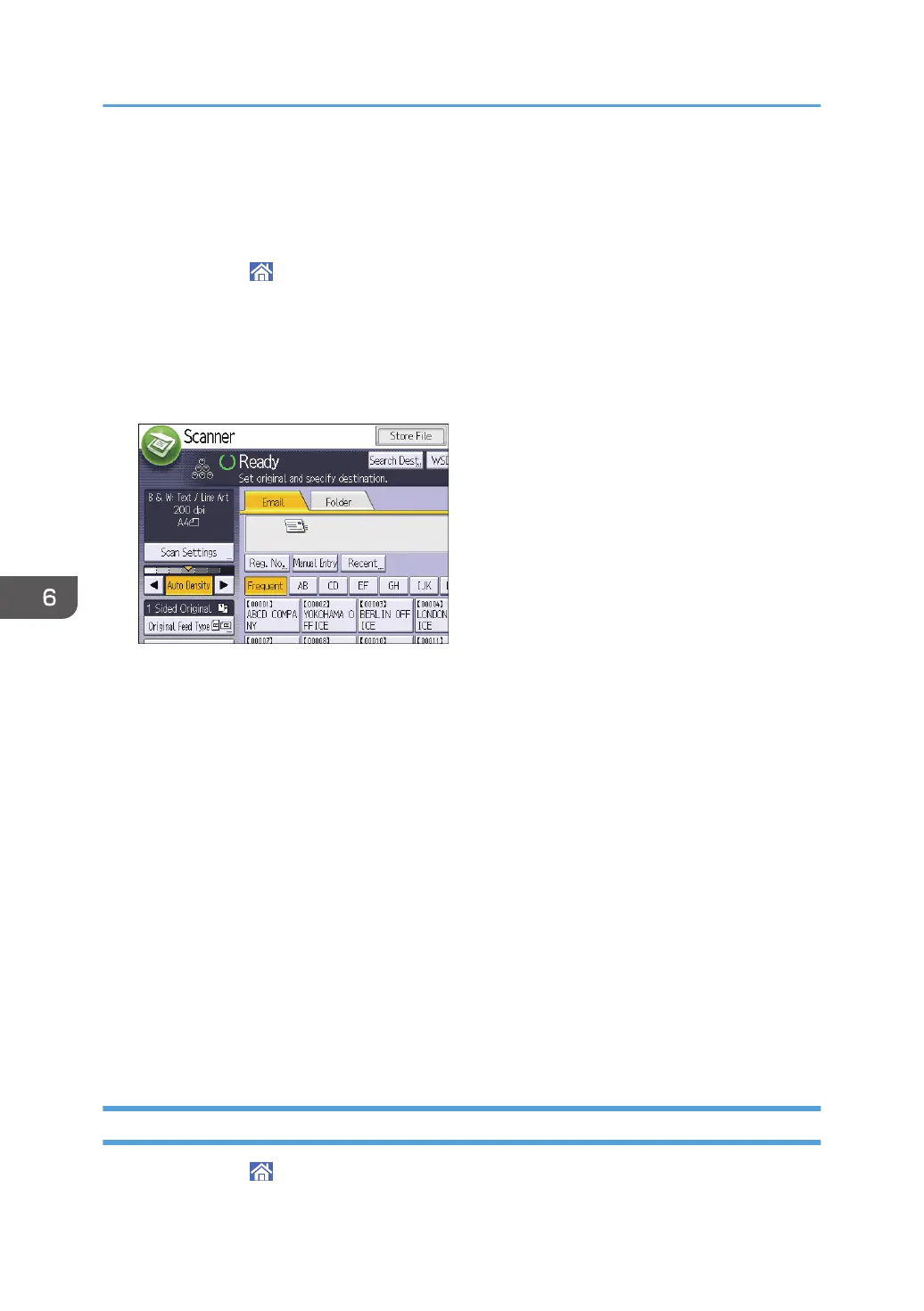Basic Procedure for Sending Scan Files by E-
mail
1. Press [Home] ( ) at the bottom of the screen in the center.
2. Flick the screen to the left, and then press the [Scanner] icon on Home screen 4.
3. Make sure that no previous settings remain.
If a previous setting remains, press [Reset].
4. Make sure that the [Email] tab is selected.
5. Place originals.
6. If necessary, specify the scan settings according to the original to be scanned.
Example: Scanning the document in color/duplex mode, and saving as a PDF file.
• Press [Scan Settings], press [Full Color: Text / Photo] in the [Original Type] tab, and then
press [OK].
• Press [Original Feed Type], press [2 Sided Original], and then press [OK].
• Press [Send File Type / Name], press [PDF], and then press [OK].
7. Specify the destination.
You can specify multiple destinations.
8. Press [Sender Name], select the e-mail sender, and then press [OK].
9. To use Message Disposition Notification, press [Recept. Notice].
If you press [Recept. Notice], the selected e-mail sender will receive e-mail notification when the e-
mail recipient has opened the e-mail.
10. Press [Start].
Registering an E-mail Destination
1. Press [Home] ( ) at the bottom of the screen in the center.
6. Scan
112
