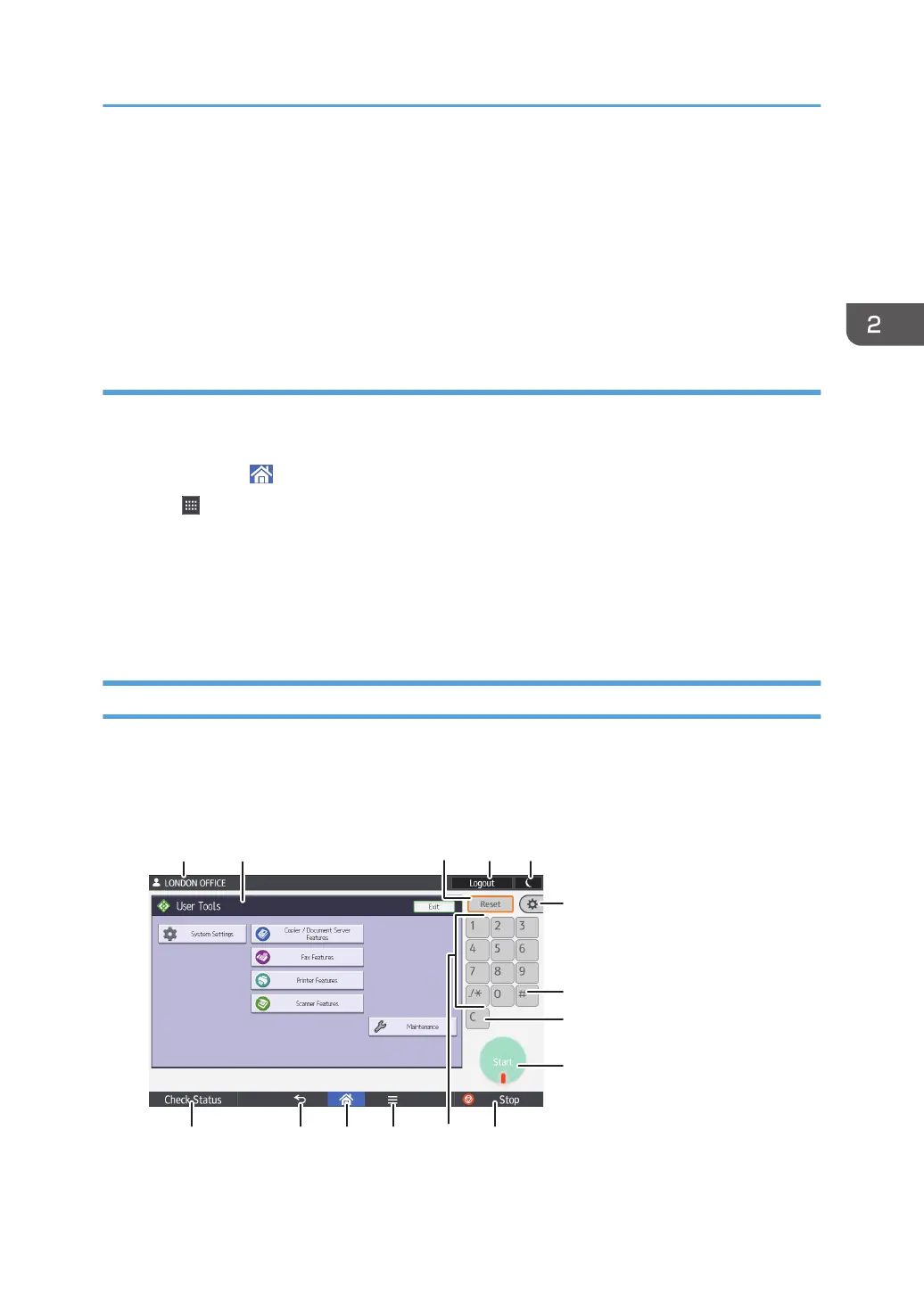7. To display a program registered to the copier, facsimile, or scanner function, hold down
the [Classic Applications] icon. To display a program registered to the quick application,
hold down the application icon.
The image of where the shortcut is to be placed on the [Home] screen is displayed.
8. Drag the icon to where you want to place it on the screen.
9. Select the program you want to add from the list.
Adding widgets to the [Home] screen
You can add widgets to the [Home] screen to show the remaining amount of toner or change the display
language.
1. Press [Home] ( ) at the bottom of the screen in the center.
2. Press .
3. Press the [Widgets] tab.
4. Press and hold down the widget icon you want to add.
The image of where the widget is to be placed on the [Home] screen is displayed.
5. Drag the icon to where you want to place it on the screen.
How to Use the Standard Applications' Screen
You can open the function screens by pressing icons such as [Copier] or [Fax] on the Home screen 4.
Function icons and operation keys are displayed on the screen.
The initial settings screen
DCH020
21
43 5
11
8
6
7
9
1012131415
How to Use the [Home] Screen
43
