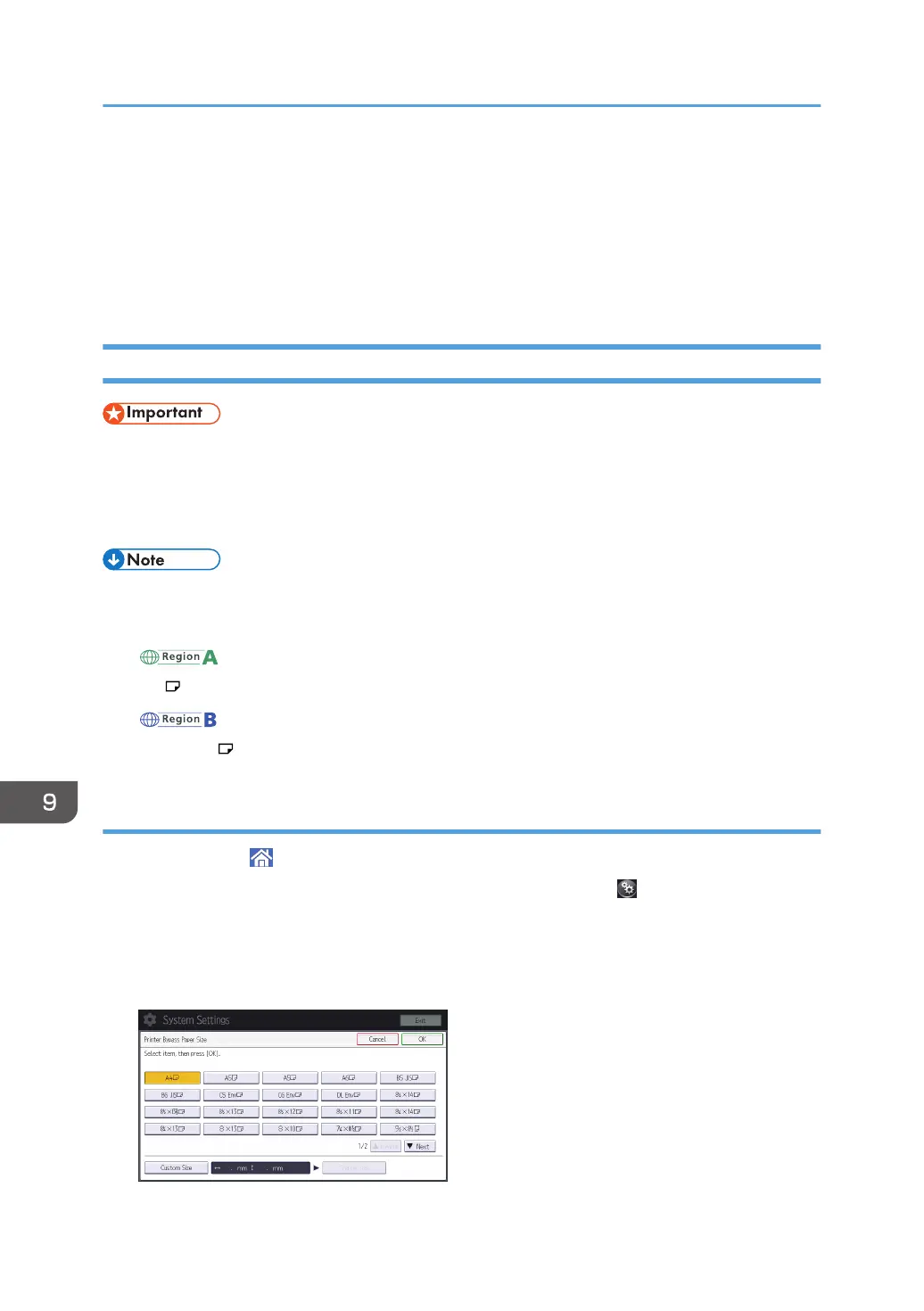• When copying from the bypass tray, see "Copying from the Bypass Tray", Copy/ Document
Server. When printing from a computer, see page 128 "Printing from the Bypass Tray Using the
Printer Function".
• When the [Notification Sound] is set to [No Sound], it does not sound if you load paper into the
bypass tray. For details about [Notification Sound], see "Screen Features", Connecting the
Machine/ System Settings.
Printing from the Bypass Tray Using the Printer Function
• If you select [Machine Setting(s)] in [Bypass Tray] under [Tray Setting Priority] in [System] of the
Printer Features menu, the settings made using the control panel have priority over the printer driver
settings. For details, see "System", Print.
• The default of [Bypass Tray] is [Driver / Command].
• Settings remain valid until they are changed.
• For details about setting printer drivers, see "Printing Documents", Print.
• (mainly Europe and Asia)
• [A4 ] is the default setting for [Printer Bypass Paper Size].
• (mainly North America)
• [8
1
/
2
× 11 ] is the default setting for [Printer Bypass Paper Size].
Specifying regular sizes using the control panel
1. Press [Home] ( ) at the bottom of the screen in the center.
2. Flick the screen to the left, and then press the [User Tools] icon ( ) on Home screen 4.
3. Press [Tray Paper Settings].
4. Press [Printer Bypass Paper Size].
5. Select the paper size.
9. Adding Paper and Toner
128
