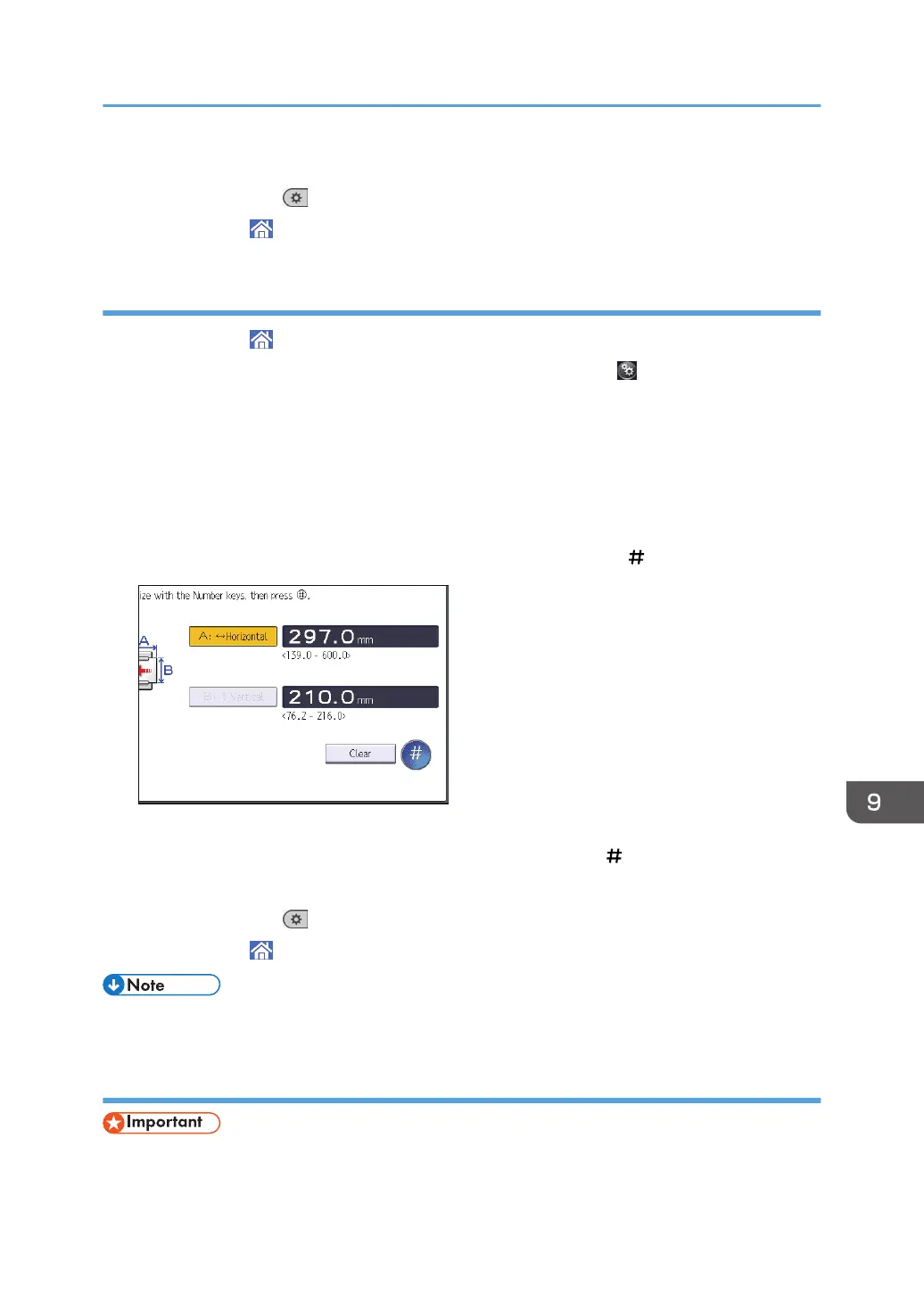6. Press [OK].
7. Press [User Tools] ( ) on the top right of the screen.
8. Press [Home] ( ) at the bottom of the screen in the center.
Specifying a custom size paper using the control panel
1. Press [Home] ( ) at the bottom of the screen in the center.
2. Flick the screen to the left, and then press the [User Tools] icon ( ) on Home screen 4.
3. Press [Tray Paper Settings].
4. Press [Printer Bypass Paper Size].
5. Press [Custom Size].
If a custom size is already specified, press [Change Size].
6. Press [Horizontal].
7. Enter the horizontal size using the number keys, and then press [ ].
8. Press [Vertical].
9. Enter the vertical size using the number keys, and then press [ ].
10. Press [OK] twice.
11. Press [User Tools] ( ) on the top right of the screen.
12. Press [Home] ( ) at the bottom of the screen in the center.
• When loading thick paper or OHP transparencies, specify the paper size and the paper type.
Specifying thick paper or OHP transparencies for paper type using the control panel
• Certain types of OHP transparencies for color printing cannot be used. For details about types that
can be used, contact your sales or service representative.
Loading Paper
129
