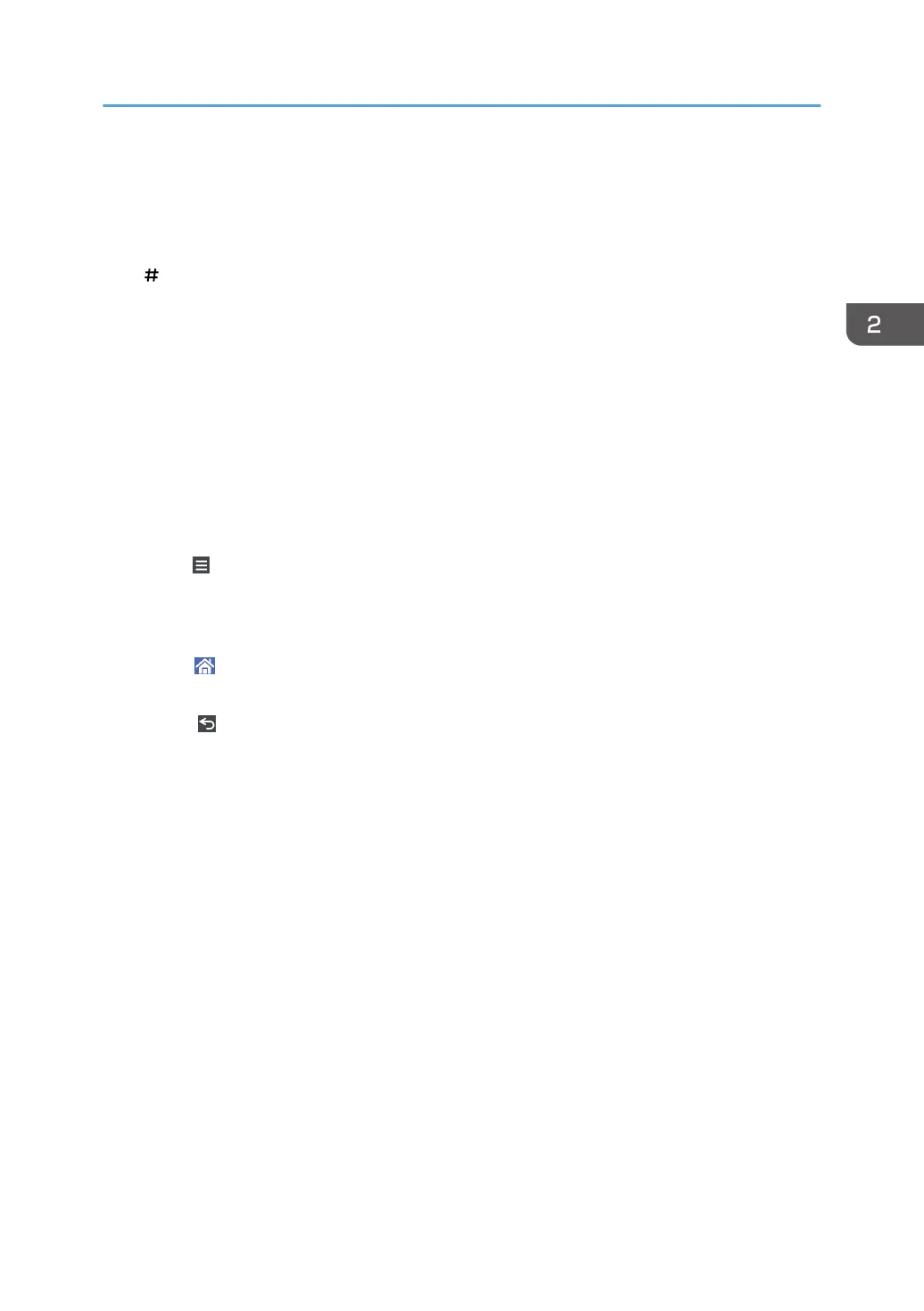• Address Book Management
Press to display the Address Book.
• Tray Paper Settings
Press to make settings for paper trays and paper status.
7. [ ] (Enter)
Press to confirm values entered or items specified.
8. [Clear]
Press to delete a number entered.
9. [Start]
Press to start copying, printing, scanning, or sending.
10. [Stop]
Press to stop a job in progress, such as copying, scanning, faxing, or printing.
11. Number keys
Use to enter the numbers for copies, fax numbers and data for the selected function.
12. [Menu]
Displays the menu screen of the application you are using. Depending on the application you are using, this
key may be disabled. You can also press this key in the [Home] screen to restore the [Home] screen's settings
to their defaults.
13. [Home]
Press to display the [Home] screen. For details, see page 40 "How to Use the [Home] Screen".
14. [Return]
Press this key to return to the previous screen while Screen Features are enabled or applications are used.
Depending on the application you are using, this key may be disabled.
15. [Check Status]
Press to check the machine's system status, operational status of each function, and current jobs. You can also
display the job history and the machine's maintenance information.
16. [Simplfied Scrn.]
Press to switch to the simple screen. See "Switching Screen Patterns", Getting Started.
17. [Recall/Program/Change Program]
Press to register frequently used settings, or to recall registered settings. See "Registering Frequently Used
Functions", Convenient Functions.
How to Use the [Home] Screen
45