What to do if misfeeds occur frequently on Ricoh MP W6700 Printer?
- CcrystalbrownSep 6, 2025
If misfeeds occur frequently, check for a foreign object on the output tray. Remove the misfed paper and do not place anything on the output tray.

What to do if misfeeds occur frequently on Ricoh MP W6700 Printer?
If misfeeds occur frequently, check for a foreign object on the output tray. Remove the misfed paper and do not place anything on the output tray.
Why does my Ricoh Printer misfeed frequently?
Misfeeds can occur frequently if you are using curled paper. To resolve this: * Flatten the paper with your hands to straighten out the curl. * Load the paper upside down so that the curled edges face downward. * Place cut paper on a flat surface to prevent paper from curling, and do not lean it against the wall.
Why are items missing from the User Tools menu on my Ricoh MP W6700?
If the Ricoh printer has just been turned on and the User Tools screen is displayed, but the User Tools menu has items missing, it means that functions other than the copier function are not yet ready. Wait a little longer; functions will appear in the User Tools menu when they are ready for use.
Why does only the copier icon appear on my Ricoh MP W6700 screen?
When the Ricoh printer is turned on, and the only icon that appears on the home screen is the [Copier] icon, it indicates that functions other than the copier function are not yet ready. Wait a little longer.
What to do if Ricoh Printer won't turn off?
If the machine does not turn off in 3 minutes after the main power is turned off, it means that the machine cannot perform the shutdown procedure. Repeat the shutdown procedure. If the machine still does not turn off, disconnect the machine's power cord from the wall outlet.
Why is my Ricoh MP W6700 Printer printing on the wrong side of the paper?
Original images are printed on the reverse side of the paper because the paper may have been loaded incorrectly. Ensure you load the paper correctly.
Why does my Ricoh Printer show the user code entry screen?
The user code entry screen is displayed because users are restricted by User Code Authentication.
Why does the Authentication screen appear on my Ricoh MP W6700 Printer?
This occurs because Basic Authentication, Windows Authentication or LDAP Authentication is set. Enter your login user name and user password to proceed.
Why is the display turned off on my Ricoh MP W6700?
The display is turned off because the Ricoh printer is in Sleep mode. Press the [Energy Saver] key or the [Check Status] key to exit Sleep mode.
What to do if Ricoh Printer shows error after removing jammed paper?
If an error message continues to appear even after removing the misfed paper, it indicates that paper is still jammed in the tray. Remove the jammed paper by following the procedures displayed on the control panel.
| Warm-up time | 120 seconds |
|---|---|
| Power source | 220 - 240 V, 50/60 Hz |
| Print Speed | 6.7 ppm (A1 horizontal) |
| Resolution | 600 dpi |
| Maximum Print Width | 914 mm |
| Media Types | Plain paper |
| Connectivity | USB 2.0, Ethernet 10/100/1000 Base-T |
| Dimensions | 1, 250 x 755 x 1, 200 mm |
| Original Size | 24 inches |
| Memory | 512 MB |
| Paper weight | 52 - 110 g/m² |
| Supported paper sizes | A4 - A0 |
| Paper input capacity | 2 rolls |
Covers the procedure for safely powering the machine on and off.
Explains the process of user authentication and login procedures.
Step-by-step guide to performing a basic copy operation.
Basic steps for printing documents from an application.
Step-by-step guide for scanning documents directly to a folder.
Instructions for scanning documents and sending them via email.
How to scan and save files directly to the machine's storage.
Detailed instructions for loading various types of paper into trays.
Procedures and precautions for installing new toner cartridges.
Step-by-step guide on how to replace the toner cartridge.
Explains status icons and machine beep patterns for problem identification.
Addresses issues like machine not responding or incorrect startup behavior.
Lists and explains error messages related to copy and document server functions.












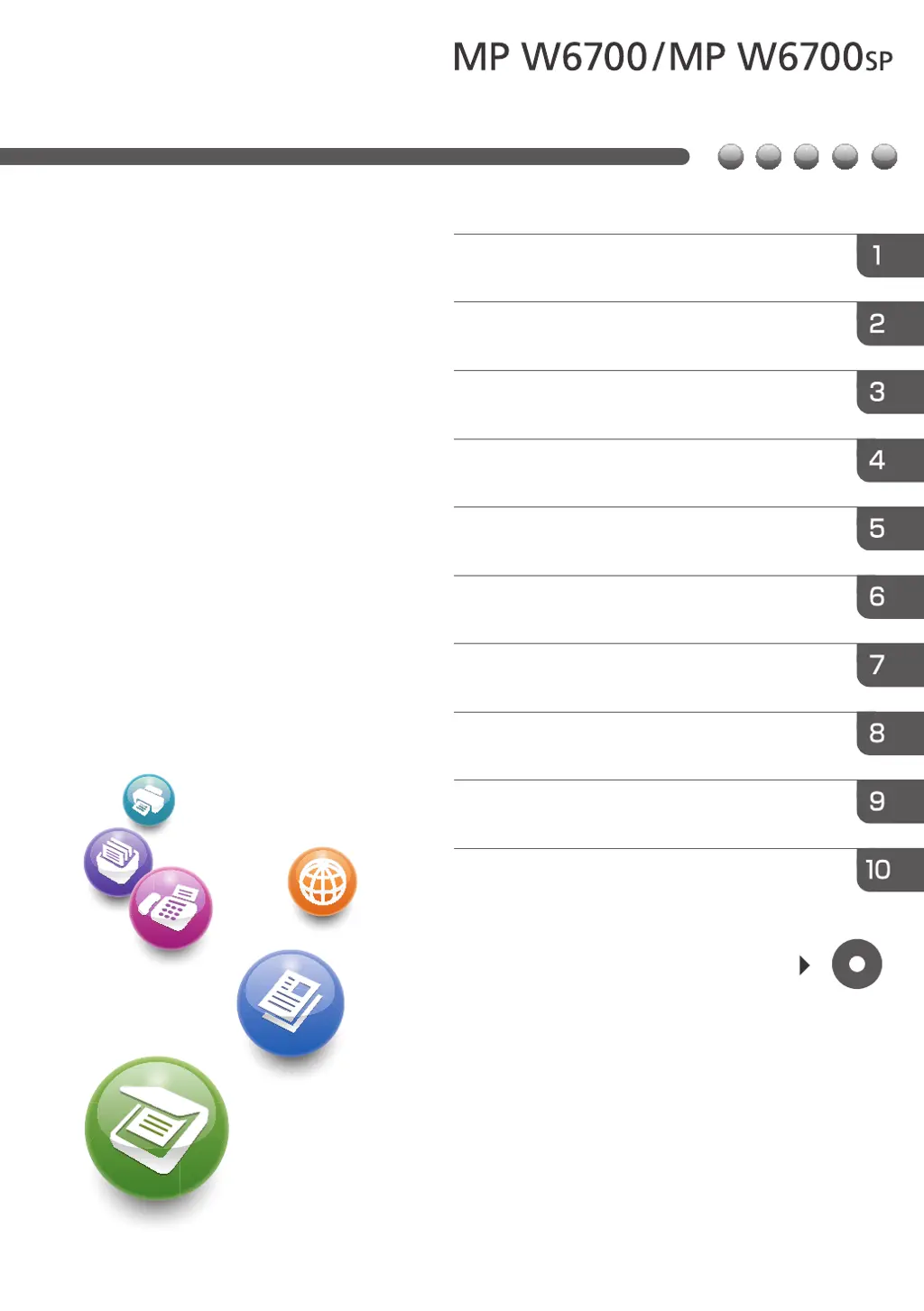