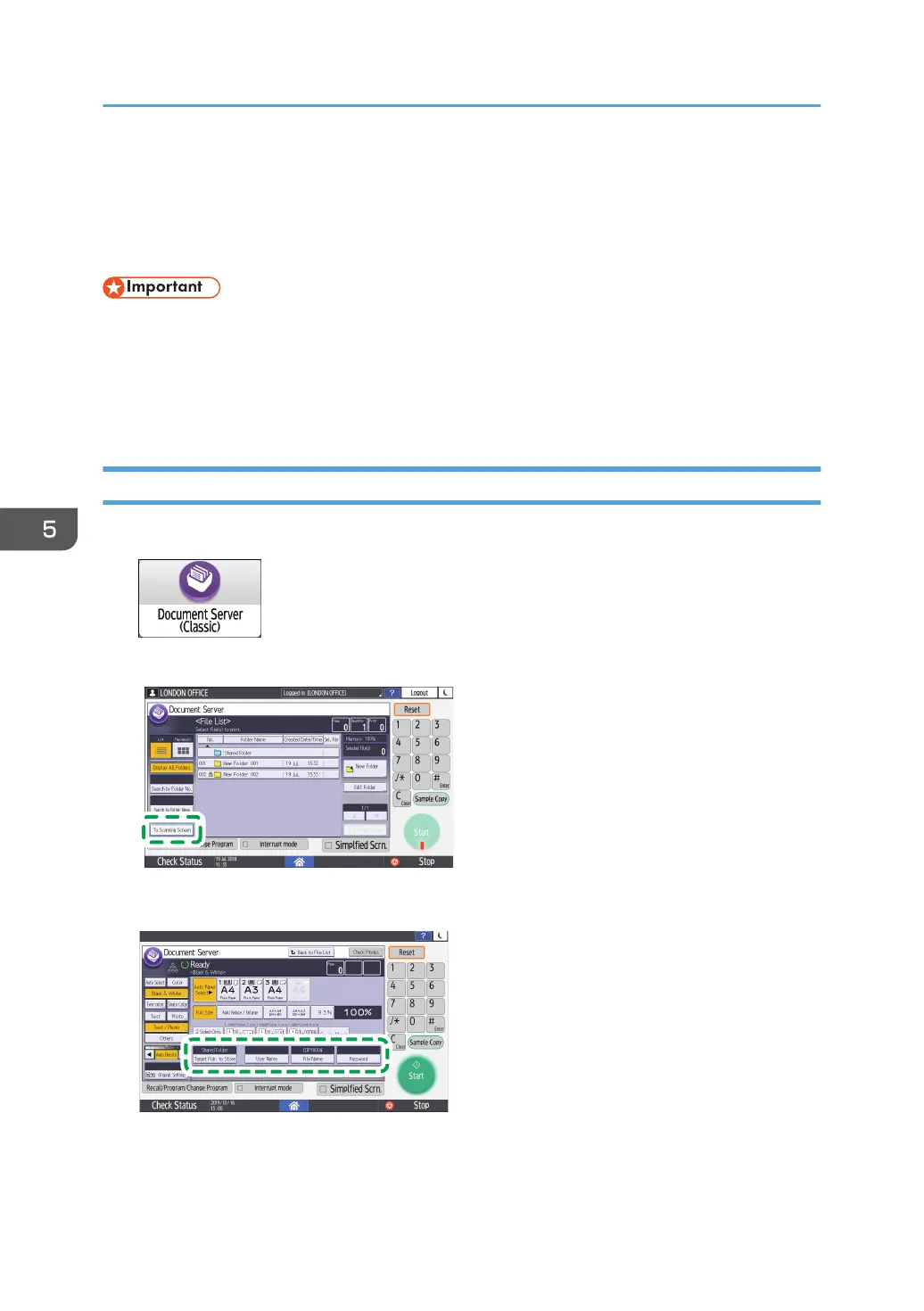Managing Files with the Document Server
The Document Server is a function to store the machine's scan files and files sent from the printer driver
on the machine's hard disk.
• Documents stored in the document server are deleted after three days (72 hours) in the factory-
default configuration. You can specify whether to delete the stored files and how long before they
are deleted by pressing [Settings], [System Settings], [Settings for Administrator], [File
Management], and then [Auto Delete File in Document Server] on the Home screen of the control
panel.
Storing Documents in Document Server
1. Press [Document Server (Classic)].
2. Press [To Scanning Screen].
3. Specify the required settings.
1. Specify the folder to store documents, the document name, and other settings.
2. Place the original on the exposure glass and specify the scanning parameters.
5. Using Advanced Functions
92
