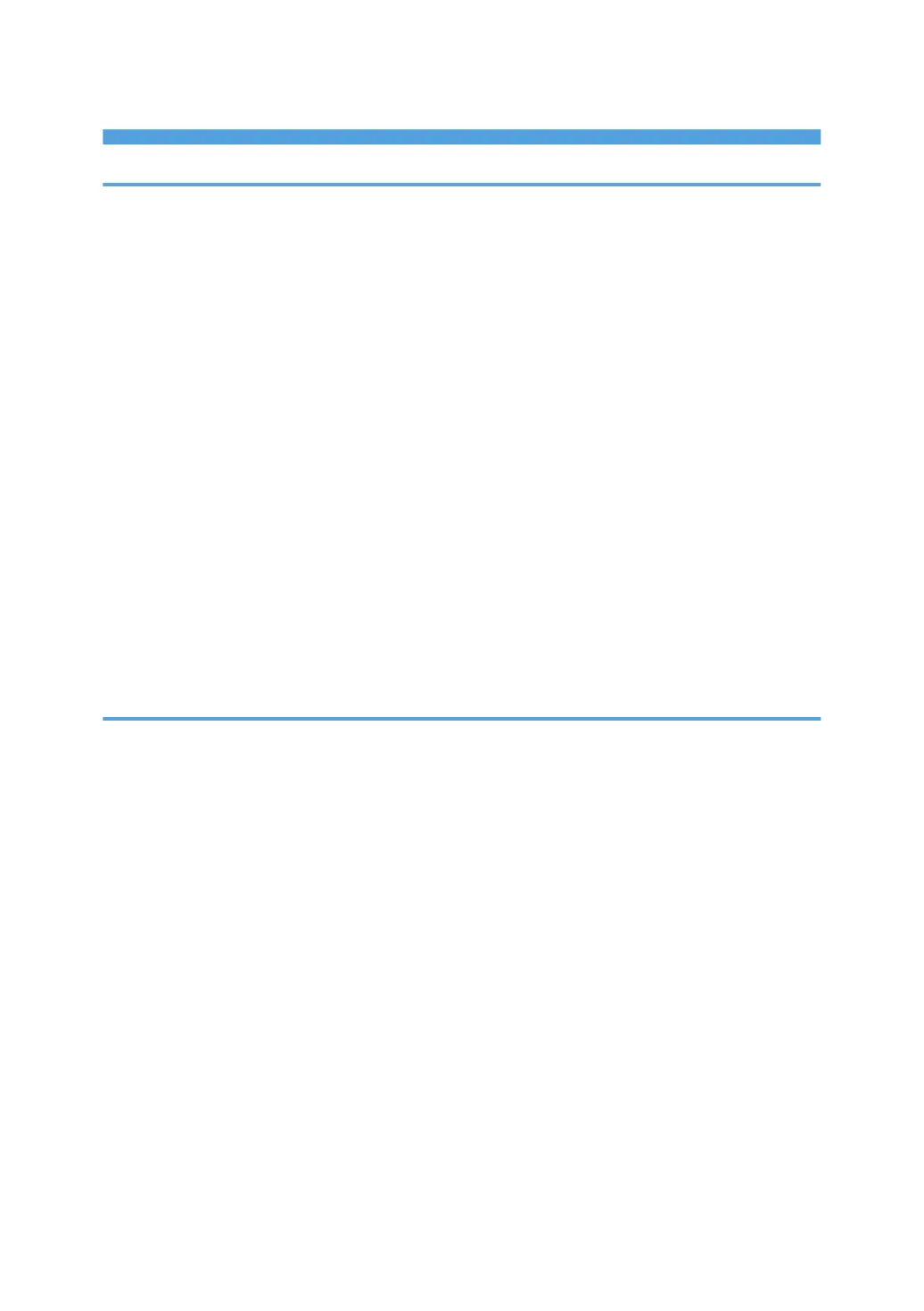TABLE OF CONTENTS
1. Easy Search
Searching by What You Want to Do................................................................................................................7
I Want to Reduce my Costs........................................................................................................................... 7
I Want to Use Scanned Files on the Computer............................................................................................8
I Want to Register Destinations..................................................................................................................... 9
I Want to Operate the Machine More Effectively.......................................................................................9
What You Can Do with This Machine............................................................................................................11
You Can Customize the [Home] Screen.................................................................................................... 11
You Can Make Copies Using Various Functions...................................................................................... 12
You Can Print Data Using Various Functions.............................................................................................13
You Can Utilize Stored Documents............................................................................................................ 14
You Can Use the Scanner in a Network Environment.............................................................................. 15
You Can Embed Text Information in Scanned Files.................................................................................. 15
You Can Prevent Information Leakage (Security Functions).....................................................................16
You Can Centrally Control Scan Conditions and Distribution................................................................. 17
You Can Monitor and Set the Machine Using a Computer.....................................................................17
You Can Prevent Unauthorized Copying.................................................................................................. 18
2. Getting Started
Overview of This Machine.............................................................................................................................. 21
Names of Major Features........................................................................................................................... 21
Model-Specific Information........................................................................................................................ 21
Functions Requiring Optional Configurations............................................................................................22
Guide to Names and Functions of Components............................................................................................26
Guide to Functions of the Attention Light....................................................................................................30
Guide to Functions of the Machine's Options................................................................................................32
Guide to Functions of the Machine's External Options.............................................................................32
Guide to Functions of the Machine's Internal Options/Option Controller............................................. 37
Guide to the Names and Functions of the Machine's Control Panel........................................................... 39
Adjusting the Angle of the Control Panel................................................................................................... 41
Inserting/Removing a Memory Storage Device........................................................................................... 43
Inserting an SD Card................................................................................................................................... 43
Inserting a USB Flash Memory Device.......................................................................................................44
Removing an SD Card.................................................................................................................................45
1
