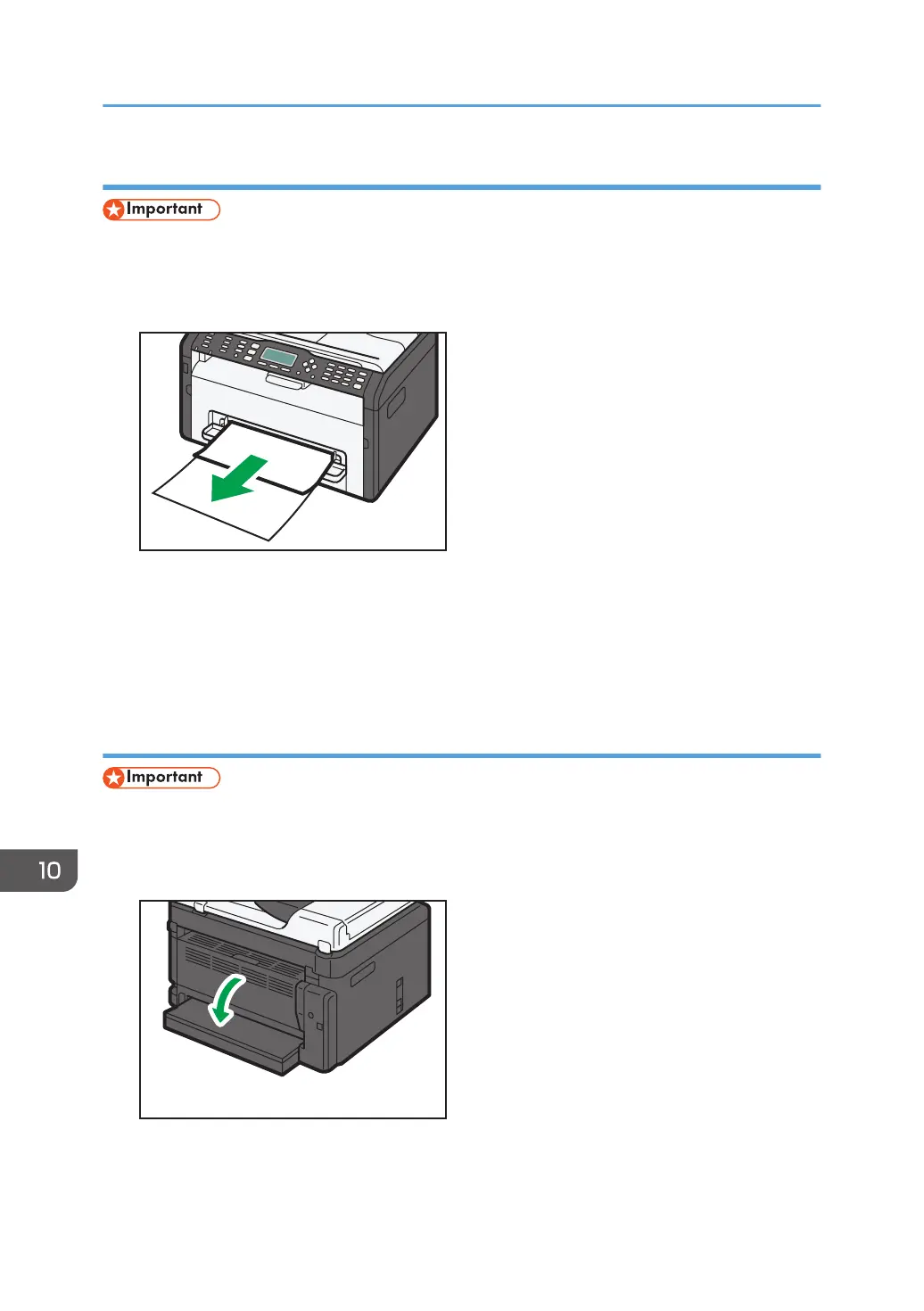Removing Jammed Paper from the Bypass Tray
• Since the temperature around the guide is high, wait for it to cool before checking for jammed
paper.
1. If paper is jammed in the bypass tray input area, remove the jammed paper carefully.
2. Close the bypass tray.
3. Follow Steps 3 to 7 in "Removing Jammed Paper from Tray 1".
If the error display continues to appear, perform the procedure described in "Opening the Rear
Cover to Remove Jammed Paper".
Opening the Rear Cover to Remove Jammed Paper
• Since the temperature around the guide is high, wait for it to cool before checking for jammed
paper.
1. Open the rear cover.
10. Troubleshooting
214 opal-p2_mf2_com_user_guide_00142150_eng.xml
