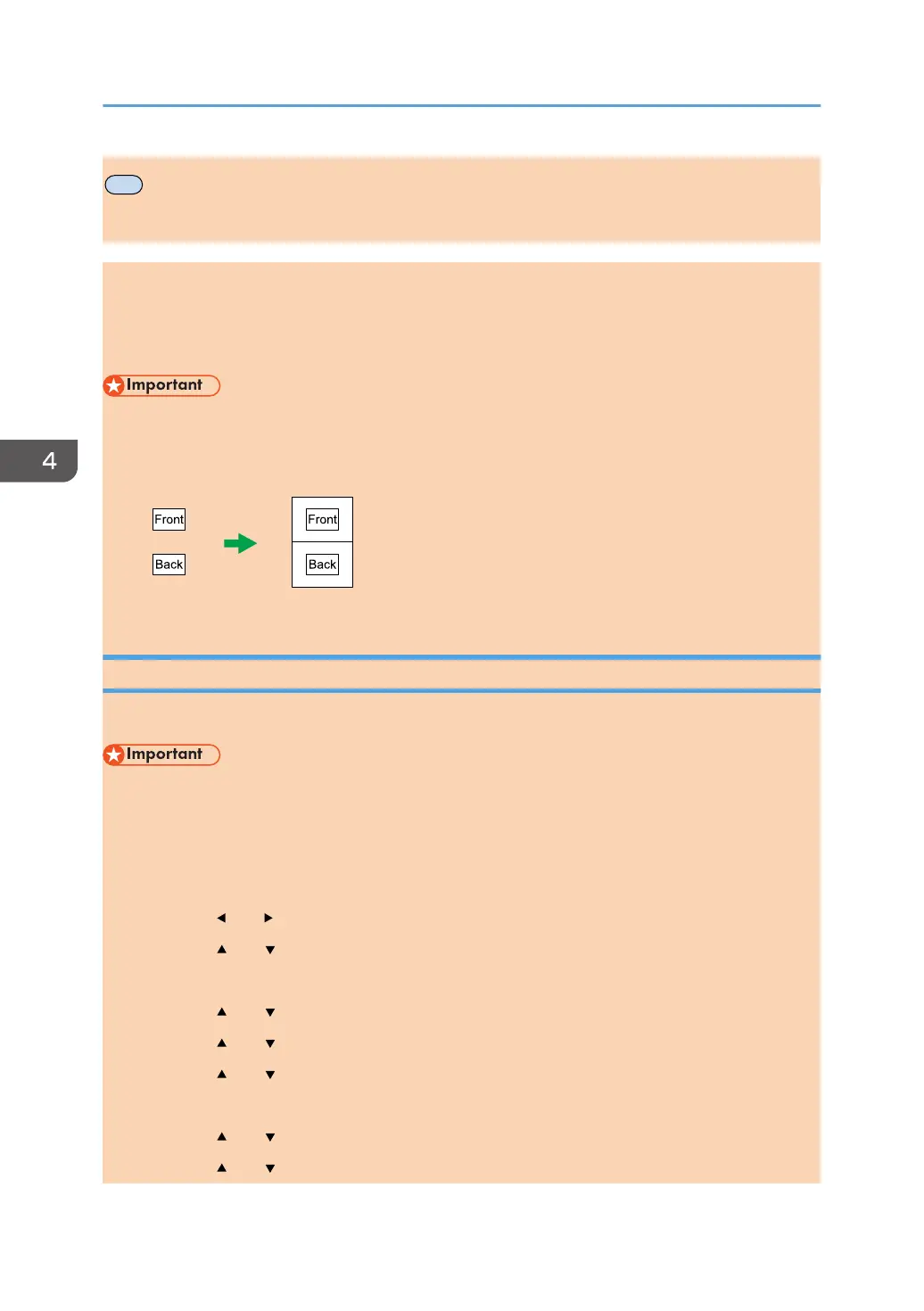Copying Both Sides of an ID Card onto One
Side of Paper
This section describes how to copy the front and back sides of an ID card or other small documents onto
either side of a sheet of paper.
When copying onto A4 paper, you can copy documents that are smaller than A5. Likewise, when
copying onto Letter size paper, you can copy documents that are smaller than Half Letter size.
• To use this function, the paper size used for printing copies must be set to A6, A5, A4, Half Letter,
or Letter.
Specifying the ID Card Copy Setting
You can specify the ID Card copy setting.
• Be sure to check the size of the card to copy before specifying [ID Card Size].
1. Press the [Copy] key.
With Type 1 model, start from Step 2.
With Type 1 or 5 model, start from Step 2.
2. Press the [ ] or [ ] key.
3. Press the [ ] or [ ] key to select [ID Card Copy Settings], and then press the [OK] key.
For [ID Card Copy Settings], see page 132 "Copier Features Settings".
4. Press the [ ] or [ ] key to select [ID Card Copy], and then press the [OK] key.
5. Press the [ ] or [ ] key to select [On], and then press the [OK] key.
6. Press the [ ] or [ ] key to select [ID Card Center Line], and then press the [OK] key.
Select [Print] to print the center line; otherwise select [Do not Print], and then press the [OK] key.
7. Press the [ ] or [ ] key to select [ID Card Size], and then press the [OK] key.
8. Press the [ ] or [ ] key to select [mm] or [inch], and then press the [OK] key.
4. Copying Originals
74 opal-p2_mf2_com_user_guide_00142095_eng.xml