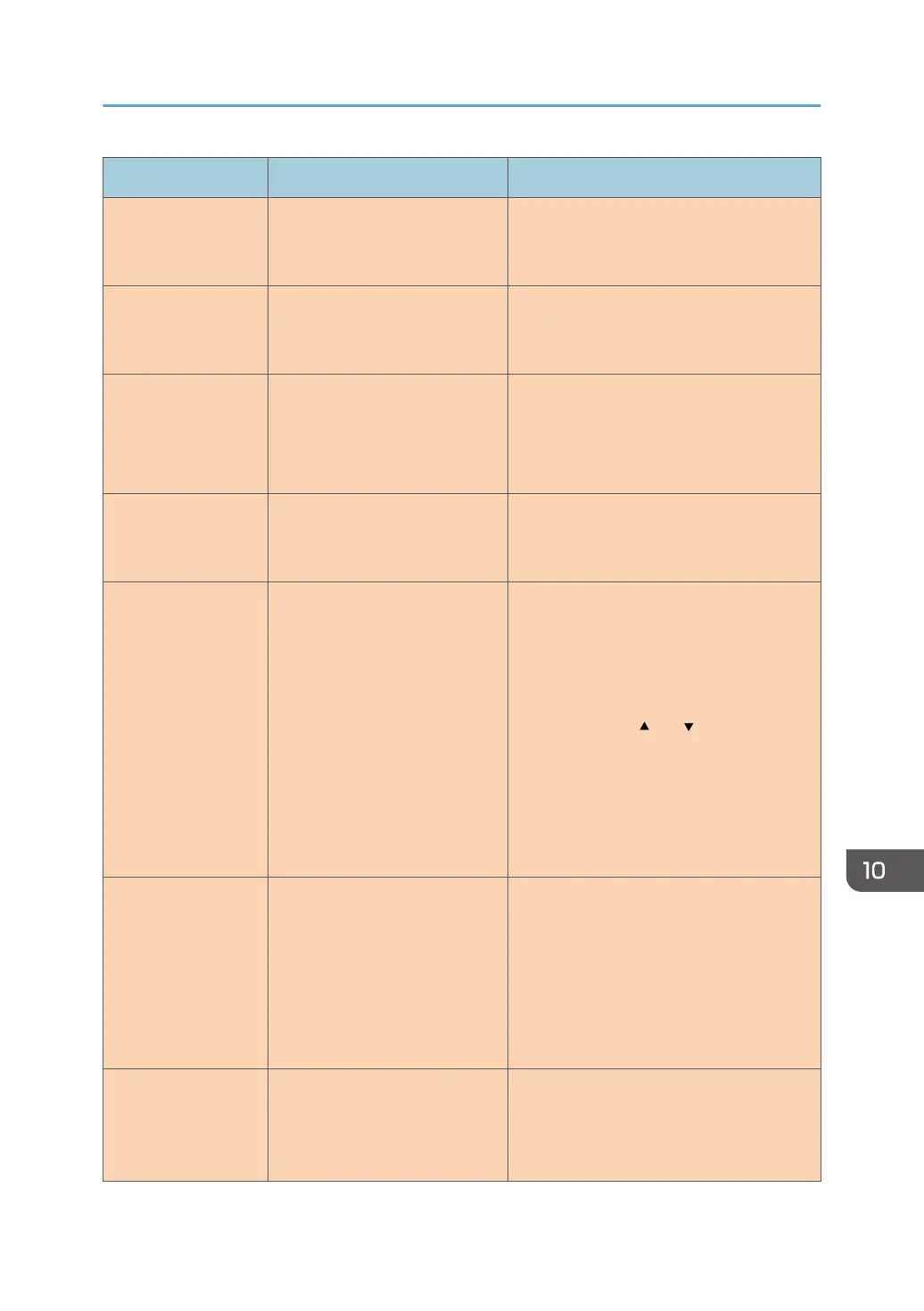Message Causes Solutions
Scan (USB)
Disconnected
The USB cable was
disconnected while scanning
from a computer.
Reconnect the USB cable properly, and
then try the operation again.
Server Connection
Failed
A scanned file could not be sent
because the destination could
not be reached.
Confirm that the destination is registered
correctly, and then try the operation again.
Server Response
Error
An error occurred in
communication with the server
before beginning transmission.
Confirm that the destination is registered
correctly, and then try the operation again.
If the problem could not be solved, contact
the network administrator.
Service call - X A fatal hardware error has
occurred, and the machine
cannot function.
Contact your sales or service
representative.
Set Correct Paper The paper tray does not contain
A4, Letter, or Legal size paper.
While the message is displayed, press the
[OK] key. A menu for changing the paper
size of the current tray appears.
Load A4/Letter/ Legal size paper in the
tray, and then select the corresponding
paper size using [ ] or [ ] key and press
the [OK] key. The machine will then print
out the fax.
Note that the paper size setting for the tray
under system settings will be changed. See
page 145 "System Settings".
Set Original to ADF
Cannot use exposure
glass
with set. in [Scan
Size].
Scanning could not be
performed because the originals
were not placed in the ADF,
even though the machine is set
to scan originals larger than
A4/Letter size.
• Use the ADF, even when scanning
A4/Letter or smaller size originals.
• If you need to use the exposure glass,
set A4/Letter or smaller size in [Scan
Size] under scan settings, and then try
again. See page 92 "Specifying the
Scan Settings".
Sort Copy was
Cancelled
The machine's memory reached
capacity while originals were
being scanned from the ADF to
perform sort copying.
Press [Exit] to print the originals that were
successfully scanned into memory. Then,
copy again the originals left in the ADF.
Error and Status Messages on the Screen
opal-p2_mf2_com_user_guide_00142156_eng.xml 231
