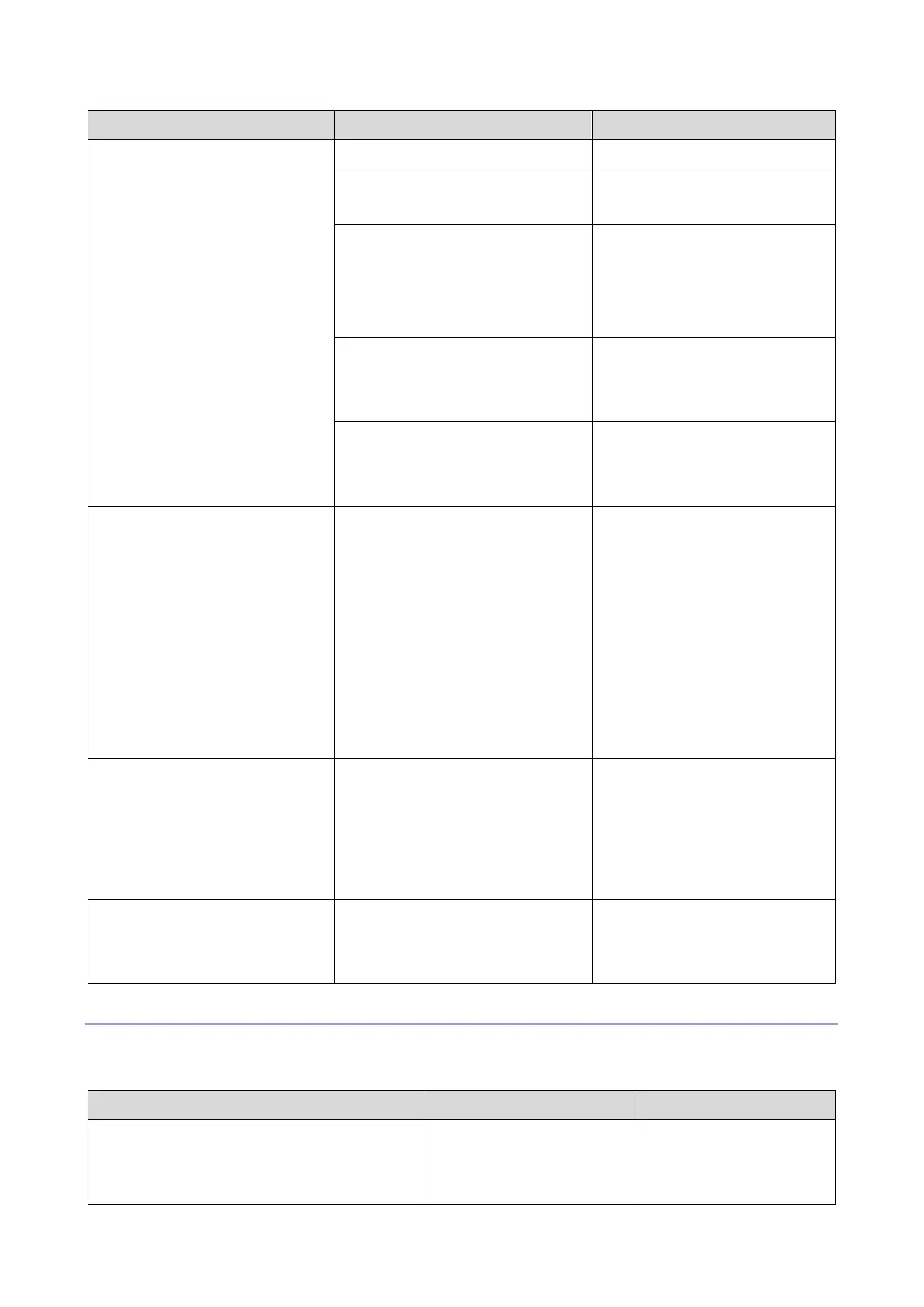5.System Maintenance
166
The USB printer driver is not
installed in the computer.
Install the USB printer driver in
the computer.
The machine is turned off or an
error has occurred.
Turn the machine’s power off,
wait a moment, and then turn it
back on again. Then perform
the update again.
The IP address specified for
either the machine or the
computer is invalid.
Check that both IP addresses
are valid.
The machine is not connected to
the network properly.
Check that the machine is
properly connected to the
network.
The models are not the same.
The machine you were trying to
update was not the correct
model for the firmware you have
downloaded from the website.
The firmware packages on the
website are each designed to
be used for a specific model,
and cannot be used for any
other model.
Check the model of the
customer's machine, and
download the appropriate
firmware package for its model.
The USB cable was
disconnected immediately after
the [Firmware Update (USB)]
button was clicked.
Turn the machine’s power off,
wait a moment, and then turn it
back on again. Disconnect any
unnecessary cables from the
machine, and then try again.
The firmware has been
transferred to the machine
successfully.
Wait until the machine restarts.
Control Panel Display
The following table lists the control panel display that can appear if an error occurred during a firmware
update, and explains the likely causes of the display and what action to take when they appear.
The Home screen (touch panel models) or
“Ready” (four-line LCD models) does not
appear on the control panel after one
A power failure or similar
interruption prevented the
update from completing.
Refer to "If Initialization
Does Not End Following
a Firmware Update".