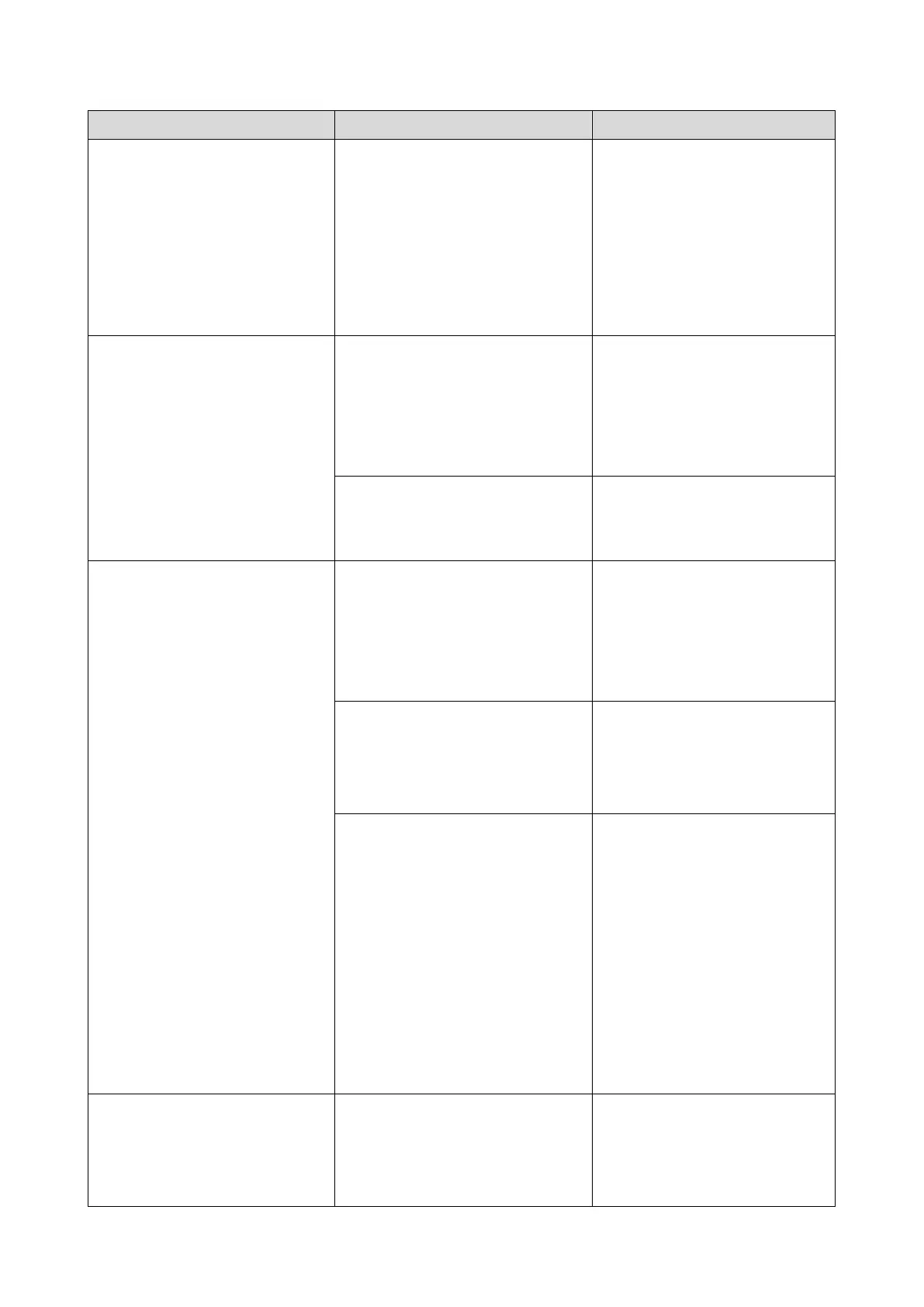5.System Maintenance
165
machine has been broken.
***Please check the machine's
control panel to see if updating
the firmware has already
completed. If the firmware
update has completed then
restart the machine.***
longer able to acquire update
progress from the machine
because the connection between
the machine and computer has
been terminated.
from the computer should not
interrupt any ongoing update.
Check the machine’s control
panel to see if the update has
completed.
The downloaded file is
damaged.
Using the copy, fax, print, and
scan functions while updating
the firmware may damage the
file.
The [Firmware Update (USB)] or
[Firmware Update (LAN)] button
was clicked while the machine
was faxing, printing, scanning, or
copying.
Wait for the current job to
finish, disconnect any
unnecessary cables from the
machine, and then try again.
The firmware file is damaged.
Download the firmware
package from our website
again.
The machine is being operated
through the control panel.
Cancel any operations being
performed through the control
panel. Put the machine into
standby mode, and then
perform the update again
There is an unsent fax in the
machine’s memory.
There is a received fax
waiting to be printed.
Send or delete the unsent
fax, and then try again.
Print the received fax, and
then try again.
The [Firmware Update (USB)] or
[Firmware Update (LAN)] button
was clicked when the update
was already in progress.
Clicking the [Firmware Update
(USB)] or [Firmware Update
(LAN)] button during the
update process does not
interfere with any ongoing
update.
Ignore this error message and
complete the update using the
procedure shown in this
manual.
The machine is not ready.
The USB cable is not connected.
Make sure the USB connection
between the machine and
computer is secure.
If this message persists, try
