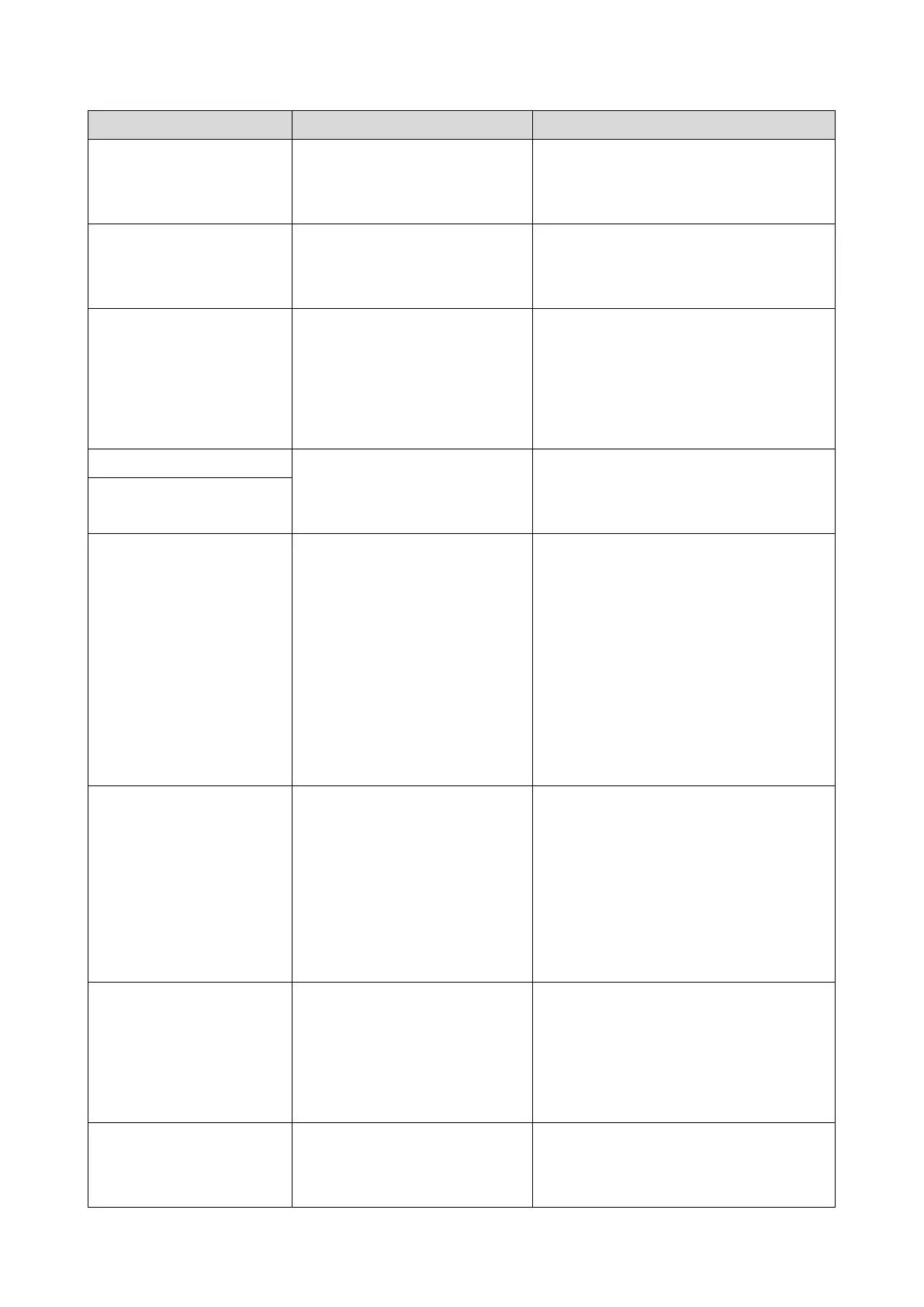6.Troubleshooting
185
The USB cable was
disconnected while scanning
from a computer.
Reconnect the USB cable properly, and
then try the operation again.
A scanned file could not be
sent because the destination
could not be reached.
Confirm that the destination is
registered correctly, and then try the
operation again.
An error occurred in
communication with the server
before beginning transmission.
Confirm that the destination is
registered correctly, and then try the
operation again.
If the problem could not be solved,
contact the network administrator.
A fatal hardware error has
occurred, and the machine
cannot function.
The tray selected in [Select
Paper Tray] under [Fax
Features] does not contain A4,
Letter, or Legal size paper.
While the message is displayed, press
[Set Size]. A menu for changing the
paper size in the current tray appears.
Load A4/Letter/ Legal size paper in the
tray, and then select the corresponding
paper size.
Note that the paper size setting for the
tray under system settings will be
changed.
Set Original to ADF
Cannot use exposure
glass with set. in [Scan
Size].
Scanning could not be
performed because the
originals were not placed in
the ADF, even though the
machine is set to scan
originals larger than A4/Letter
size.
Use the ADF, even when scanning
A4/Letter or smaller size originals.
If you need to use the exposure
glass, set A4/Letter or smaller size
in [Scan Size] under [Scan
Settings], and then try again.
The machine's memory
reached capacity while
originals were being scanned
from the ADF to perform sort
copying.
Press [Exit] to print the originals that
were successfully scanned into
memory. Then, copy again the originals
left in the ADF.
A transmission error occurred,
and the fax could not be
transmitted correctly.
If the [Auto Redial] setting is enabled,
the machine will redial the number and
try again. If all attempts fail, or if the
