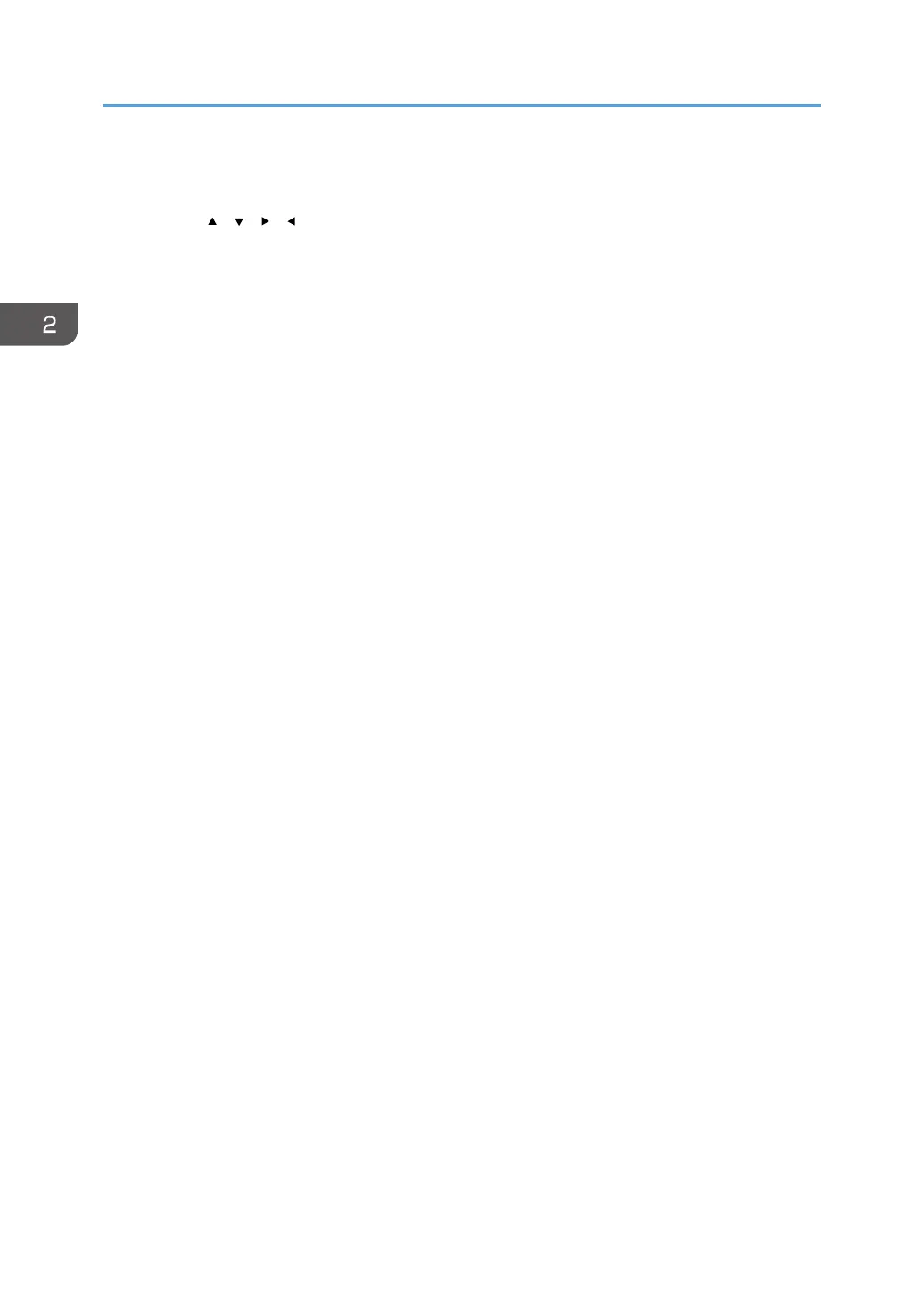9. Scroll keys
Press these keys to move the cursor in each direction.
When the [ ] [ ] [ ] [ ] keys appear in this manual, press the applicable key for the direction that you
want to move the cursor.
10. [Pause/Redial] key (facsimile mode)
• Pause
Press to insert a pause in a fax dialing sequence. The pause is indicated by “-”.
• Redial
Press this to select a recently-dialed destination.
11. [On Hook Dial] key (facsimile mode)
Press to use the On Hook Dial function.
12. [Reset] key
Press to clear the current settings.
13. Main power indicator
The main power indicator goes on when you turn on the main power switch.
14. [User Tools] key
Press to change the default settings to meet your requirements.
15. Quick Dial keys
Press to enter letters and symbols.
Press to select the registered destination at a single touch.
16. [Search Destination] key (scanner and facsimile mode)
Press to search for a destination registered in the destination list.
17. [Check Destination] key (scanner and facsimile mode)
Press to check the specified destination.
18. Resolution Selection key (facsimile mode)
Press to specify the resolution of the fax.
19. Density Selection keys (copier, scanner, and facsimile mode)
Press to adjust the scanning density under the copier, scanner, and fax functions.
20. [Sort] key (copier mode)
Press to automatically sort printed copies.
21. [Printer] key
Press to activate the printer function.
22. Fax Received indicator (facsimile mode)
Lights continuously while data other than personal box or Memory Lock file is being received and stored in the
fax memory.
23. Communicating indicator (facsimile mode)
Lights continuously during data transmission and reception.
2. Getting Started
26
