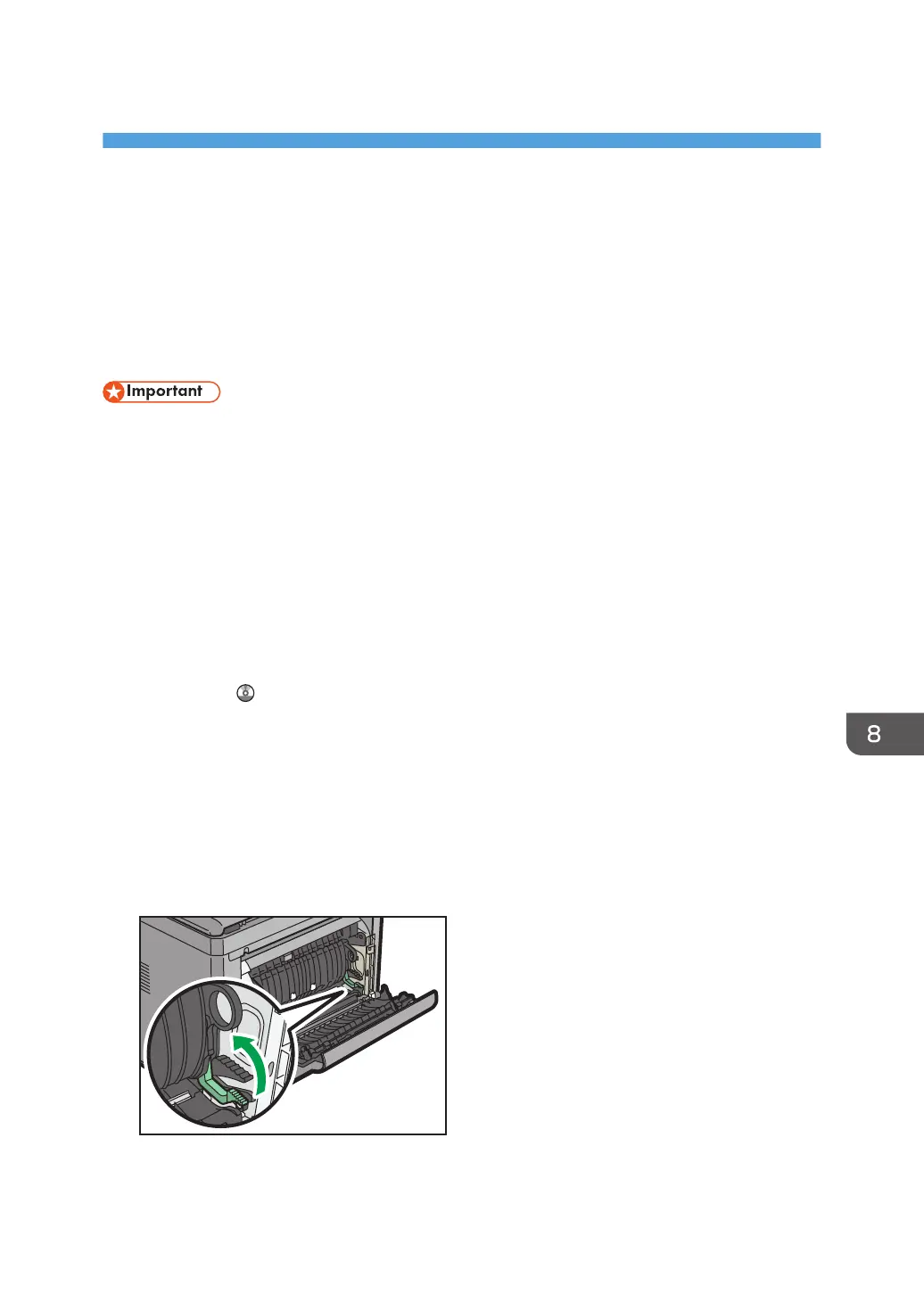8. Adding Paper and Toner
This chapter describes how to load paper into the paper tray and recommended paper sizes and types.
Loading Paper into Paper Trays
Every paper tray is loaded in the same way.
In the following example procedure, paper is loaded into Tray 1.
• Be sure to select the correct paper size and feed direction using the paper size dial on the tray.
Otherwise, the machine might be damaged, or printing problems might occur.
• Do not mix different types of paper in the same paper tray.
• Make sure the paper stack does not exceed the upper limit mark inside the paper tray. Excessive
stacking can cause paper jams.
• After loading paper, specify the paper size using the control panel or paper size dial, and paper
type using the control panel. When printing a document, specify the same paper size and type in
the printer driver as specified on the machine.
• If you load paper whose size is not indicated on the paper size dial, you can specify the paper size
in [Tray Paper Settings]. For details, see “Changing Paper Size Settings”, Paper Specifications and
Adding Paper .
• Do not move the side paper guides and end guide forcefully. Doing so may damage the tray.
• When loading a low number of sheets, be sure not to squeeze the side paper guides and end
guide in too tightly. If the side paper guides and end guide are squeezed too tightly against the
paper, the edges may crease or the paper may misfeed.
• When loading label paper, load it one by one.
• The envelope lever is kept down by the factory default. Before printing with paper, except for
envelopes, be sure to raise the envelope lever all the way up.
79
