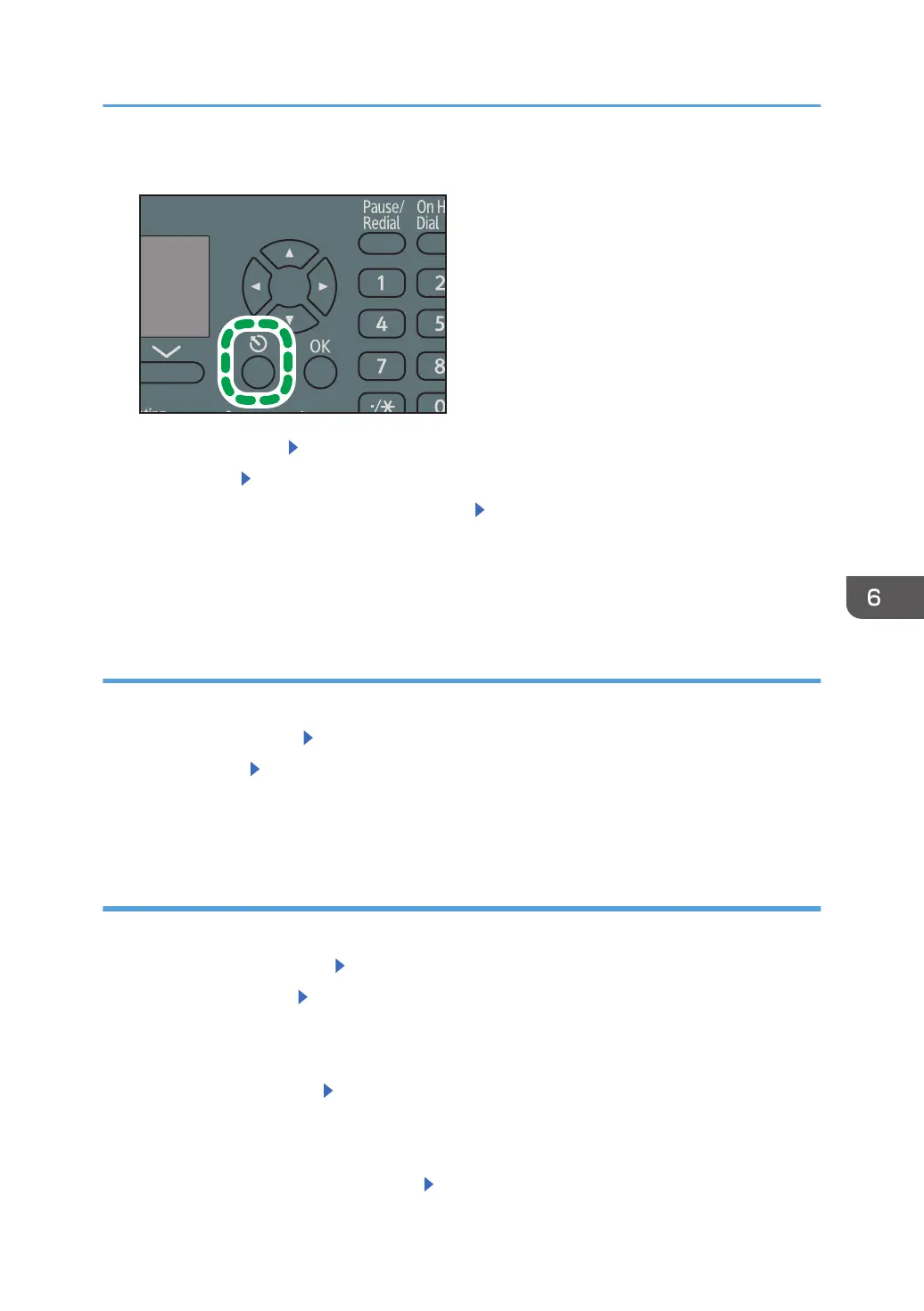14. Press [Escape]
15. Select [Folder Info] Press [OK]
16. Select [SMB] Press [OK]
17. Select [Manual Entry] or [Browse Network] Press [OK]
To specify a folder, you can either enter the path manually or locate the folder by browsing the
network.
18. Press [Com.Test] to check the path is set correctly.
Locating the SMB folder manually
This section describes how to locate the SMB folder manually.
1. Press [Manual Entry] Press [OK]
2. Enter the path Press [OK]
If the format of the entered path is not correct, a message appears. Press [Exit], and then enter the
path again.
Locating the SMB folder using Browse Network
This section describes how to locate the SMB folder using Browse Network.
1. Select [Browse Network] Press [OK]
2. Select a work group Press [OK]
The client computers sharing the same network as the machine appear.
Network display only lists client computers you are authorized to access.
3. Select a client computer Press [OK]
Shared folders under it appear.
You can press [Up] to switch between levels.
4. Select the folder you want to register Press [Apply]
Basic Procedure for Using Scan to Folder
67
