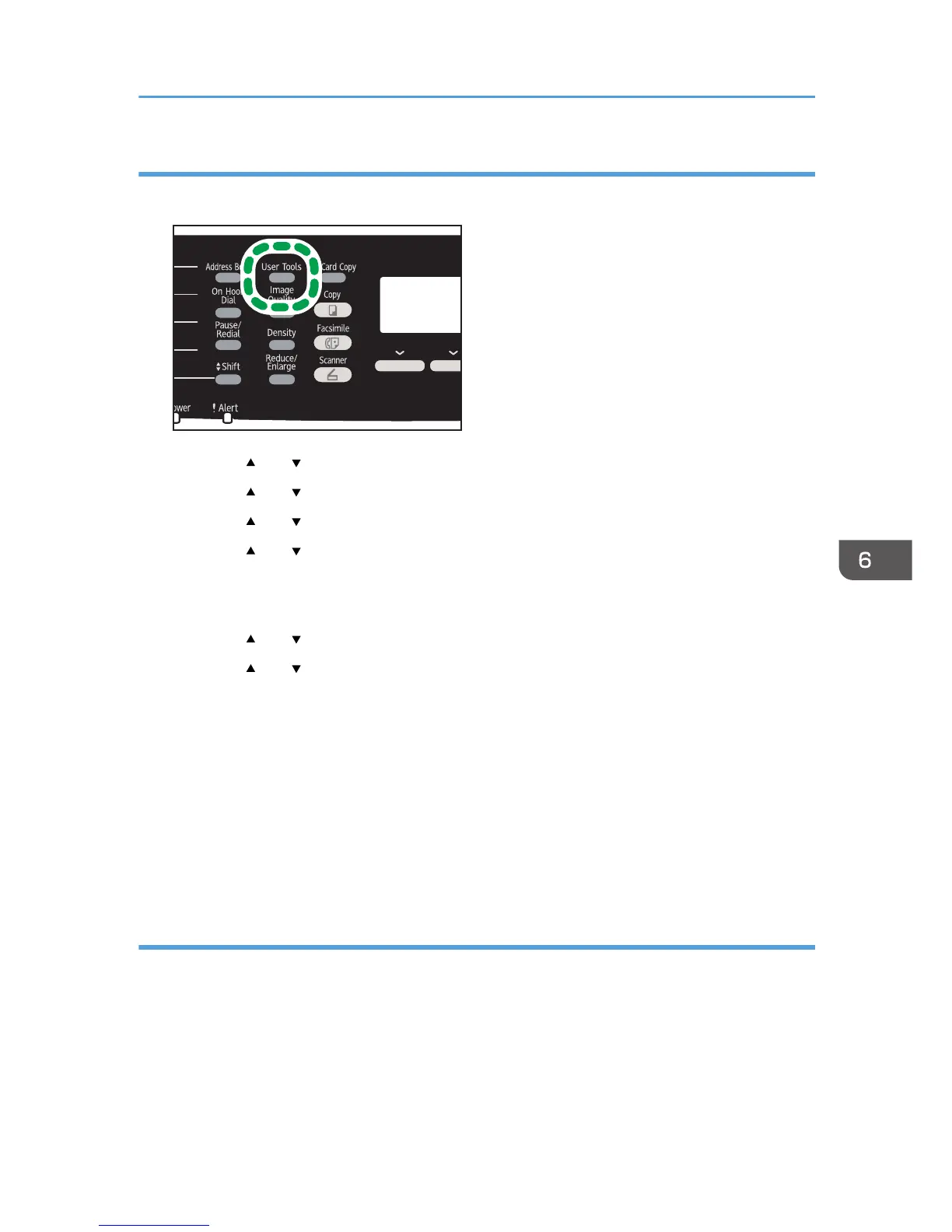2. Press the [ ] or [ ] key to select [Fax Features], and then press the [OK] key.
3. Press the [ ] or [ ] key to select [Reception Settings], and then press the [OK] key.
4. Press the [ ] or [ ] key to select [Print Forwarded File], and then press the [OK] key.
5. Press the [ ] or [ ] key to select [On] or [Off], and then press the [OK] key.
• [On]: Store the faxes in memory for printing.
• [Off]: Delete the faxes from memory.
6. Press the [ ] or [ ] key to select [Print Received File], and then press the [OK] key.
7. Press the [ ] or [ ] key to select [On] or [Off], and then press the [OK] key.
• [On]: Automatically print out the received faxes and delete from memory.
• [Off]: Store the received faxes in memory for later manual printing. To manually print out
received faxes stored in memory, see page 184 "Printing Out Faxes Stored in Memory".
If you select [On], proceed to the next step. If you select [Off], proceed to Step 9.
8. Enter the start time and the end time, and press the [OK] key.
The machine prints out the received faxes and deletes them from memory within the specified time.
9. Press the [User Tools] key to return to the initial screen.
Specifying the forwarding destination using Web Image Monitor
1. Start the Web browser, and access the machine by entering its IP address.
2. Click [System Settings].
3. Click the [Fax] tab.
4. Specify the forwarding destination in [Forwarding Destination].
[E-mail Address]: Enter a destination e-mail address.
Receiving a Fax
183
