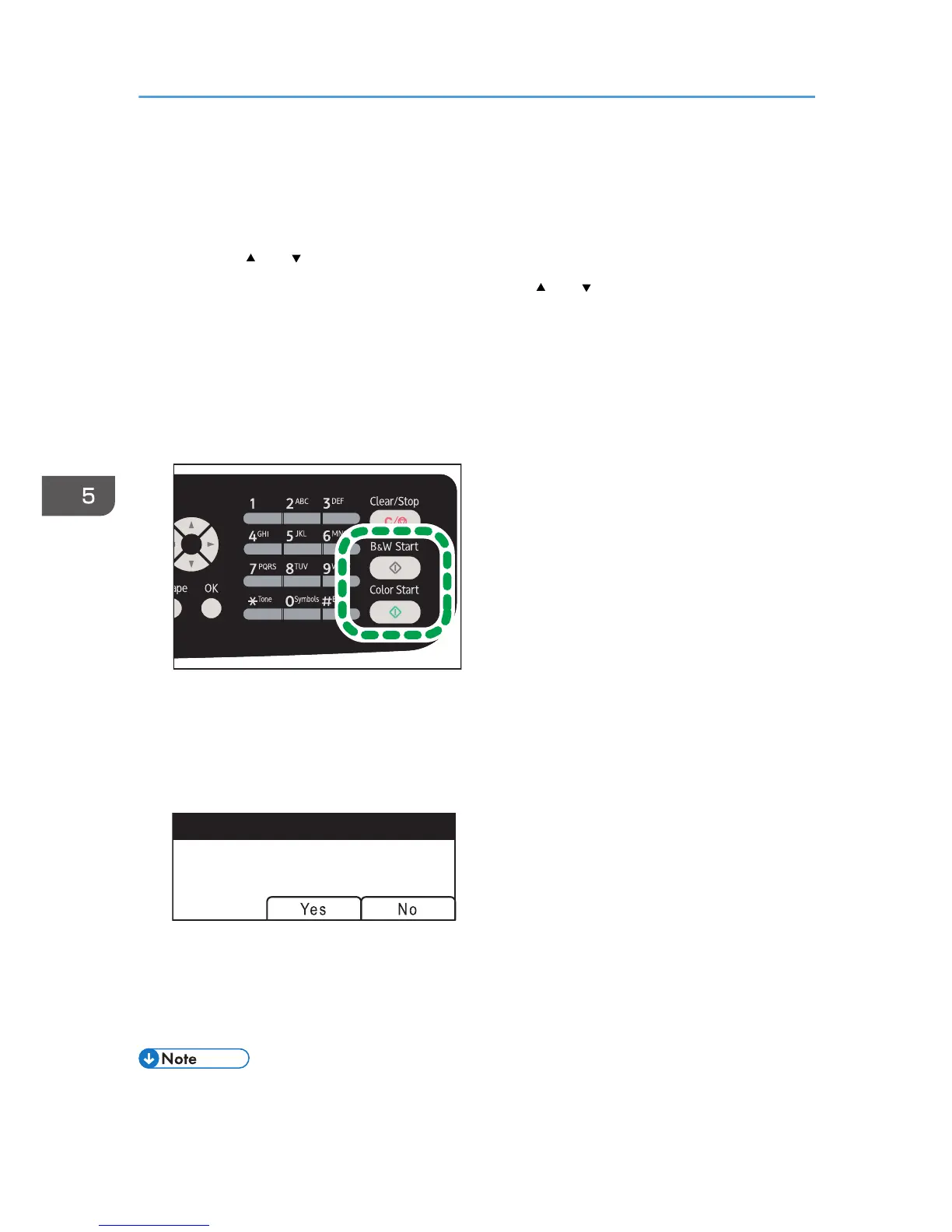3. Press the [Address Book] key.
Alternatively, you can press the [ID Card Copy] key if [Shortcut to Function] under administrator
settings is set to [Select Scanner Dest.]. Press the key to switch to the scanner destination selection
menu. For [Shortcut to Function], see page 228 "Administrator Settings".
4. Press the [ ] or [ ] key to scroll the Address Book, and then press the [OK] key.
5. Search for the desired destination by pressing the [ ] or [ ] key to scroll the Address
Book, and then press the [OK] key.
When you specify a scan destination, the machine's scan settings change automatically according
to the information registered for that destination in the Address Book. If necessary, you can change
the scan settings using the control panel. For scan settings, see page 136 "Specifying the Scan
Settings".
6. Press the [B&W Start] key or the [Color Start] key.
To scan in black and white, press the [B&W Start] key.
To scan in color, press the [Color Start] key.
Depending on the machine's settings, you may see the following screen on the display when
scanning from the exposure glass.
If you see this screen, proceed to the next step.
7. If you have more originals to scan, place the next original on the exposure glass, and
then press [Yes]. Repeat this step until all originals are scanned.
8. When all originals have been scanned, press [No] to start sending the scanned file.
• To cancel scanning, press the [Scanner] key, and then press the [Clear/Stop] key. The scan files
are discarded.
5. Scanning Originals
130
