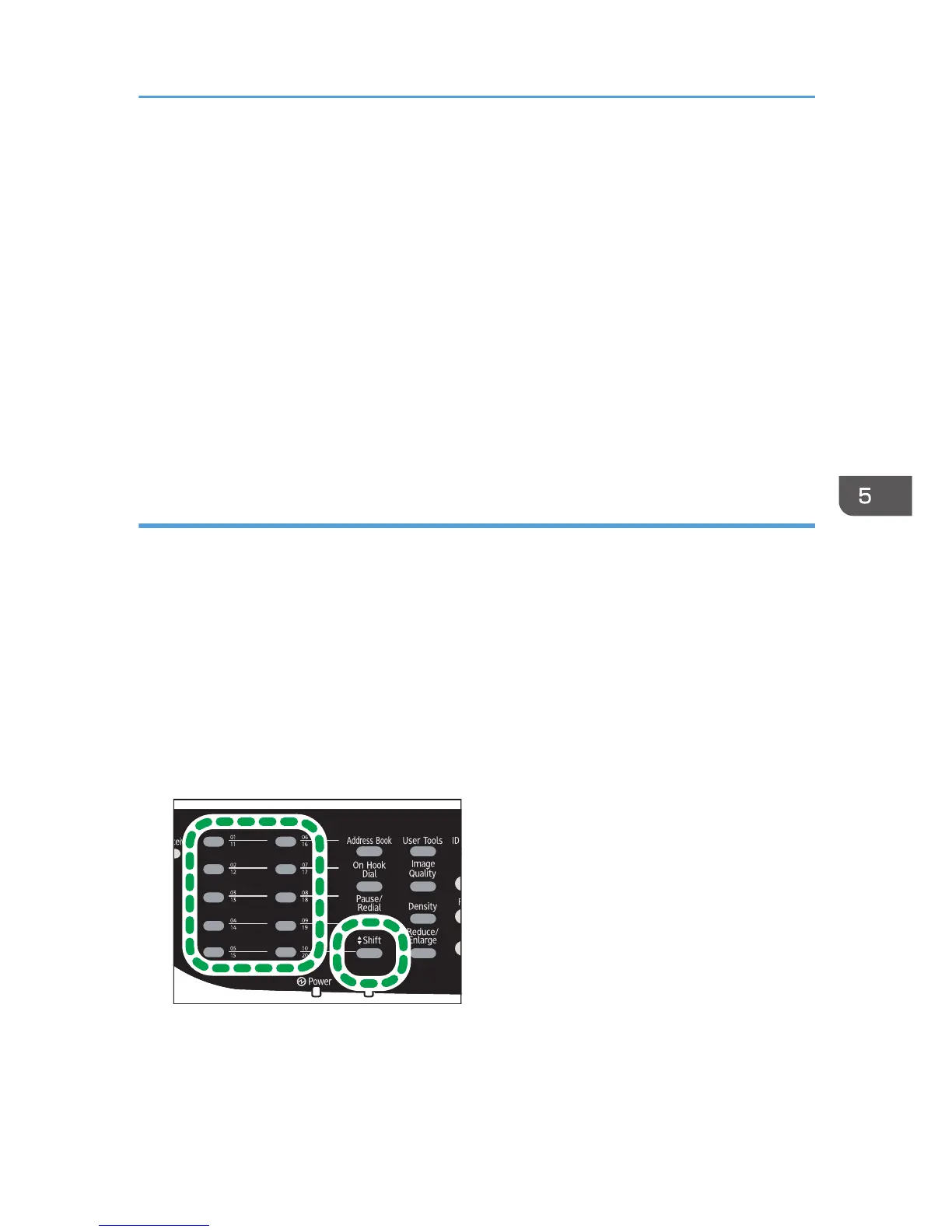• You can also specify a destination using the One Touch buttons, [Pause/Redial] key. For details,
see page 131 "Specifying the scan destination using the One Touch buttons or [Pause/Redial]
key".
• If the [Limitless Scan] setting under scanner settings is enabled, you can place originals on the
exposure glass repeatedly in a single scan procedure. For details about [Limitless Scan], see
page 198 "Scanner Features Settings".
• If [Single/ Multi Page] under scanner settings is set to [Multi-page], you can scan multiple pages to
create a single PDF or TIFF file containing all pages. However, if the file format is JPEG, a single-
page file will be created for every page scanned. For details, see page 198 "Scanner Features
Settings".
• If paper is jammed in the ADF, the scan job will be discarded. Remove the jammed paper and scan
the entire originals again. For the direction to remove paper jammed in the ADF, see page 301
"Removing Scanning Jams".
Specifying the scan destination using the One Touch buttons or [Pause/Redial] key
This section explains how to specify a destination using the following keys:
• One Touch buttons
Use these to specify destinations registered as Quick Dial entries.
• [Pause/Redial] key
Press this to specify the last used destination as the destination for the current job.
Using the One Touch buttons
Press the One Touch button to which the desired Quick Dial entry is registered.
Press the [Shift] key to toggle the One Touch buttons between Quick Dial entries Nos.1 to 10 and
Nos. 11 to 20.
