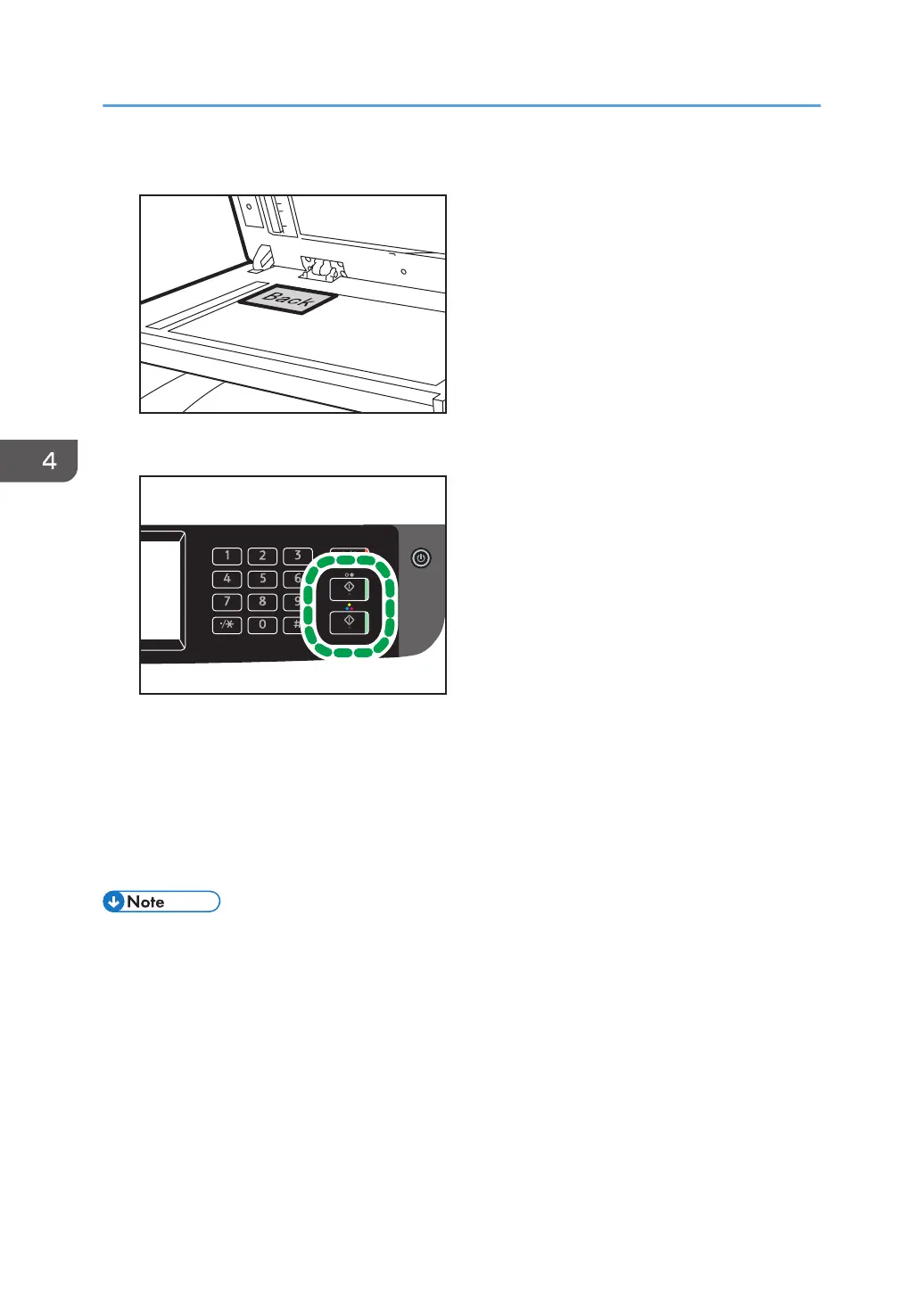4. Place the original in the upper-left corner of the exposure glass.
5. Press the [B&W Start] key or [Color Start] key.
A message prompting you to place the original back side down on the exposure glass appears on
the display.
6. Place the original on the exposure glass with the back side faced down and with the top
to the rear of the machine within the time specified in [System Reset Timer], and then
press [Start].
Use the same mode (color or black-and-white) for both sides.
• For the ID card copy function, you can set the machine to print a line in the middle of the printed
paper. Specify [ID Card Center Line] under [Copier Features].
• You can change the scanning size for the ID card function. Specify [ID Card Size] under [Copier
Features].
• After you load the originals, press the [B&W Start] key or [Color Start] key within the time specified
in [System Reset Timer]. Otherwise, the job is canceled. For details, see page 255 "Administrator
Tools Settings".
• Regardless of the machine's reduction or enlargement ratio setting, an ID card copy will always be
made at 100%.
• Temporary job settings are cleared in the following cases:
4. Copying Originals
120
