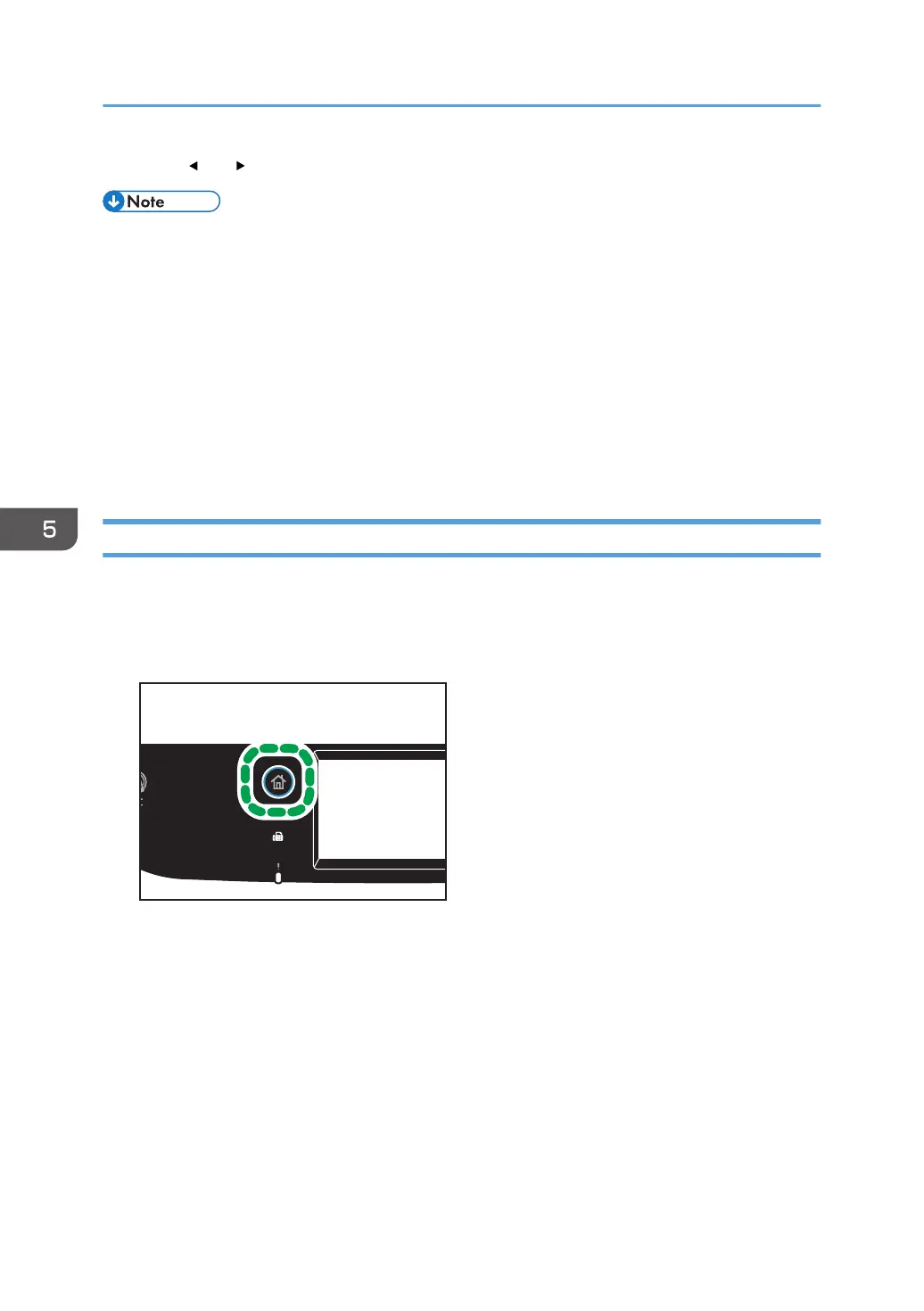7. Press [ ] or [ ] to select the desired density level, and then press [OK].
• You can change the machine's default [Density] setting to always scan with a specific density level.
For details, see page 226 "Scanner Features Settings".
• Temporary job settings are cleared in the following cases:
• When no input is received for the period of time specified in [System Reset Timer] while the
initial screen is displayed. For details, see page 255 "Administrator Tools Settings".
• When the [Clear/Stop] key is pressed while the initial screen is displayed.
• When the machine's mode is changed.
• When the power is turned off.
• When the machine's default for the same setting is changed.
Specifying Resolution
This section describes how to specify the scan resolution for the current job.
There are six resolution settings. The higher the resolution, the higher the quality but greater the file size.
1. Press the [Home] key.
2. Press the [Scanner] icon on the [Home] screen.
3. Select the desired destination tab.
4. Press [Address Book].
5. Select the desired destination, and then press [OK].
6. Press [Scan Setting].
7. Press [Resolution...].
8. Select the desired resolution, and then press [OK].
9. Confirm the resolution you selected is displayed, and then press [OK].
5. Scanning Originals
172
