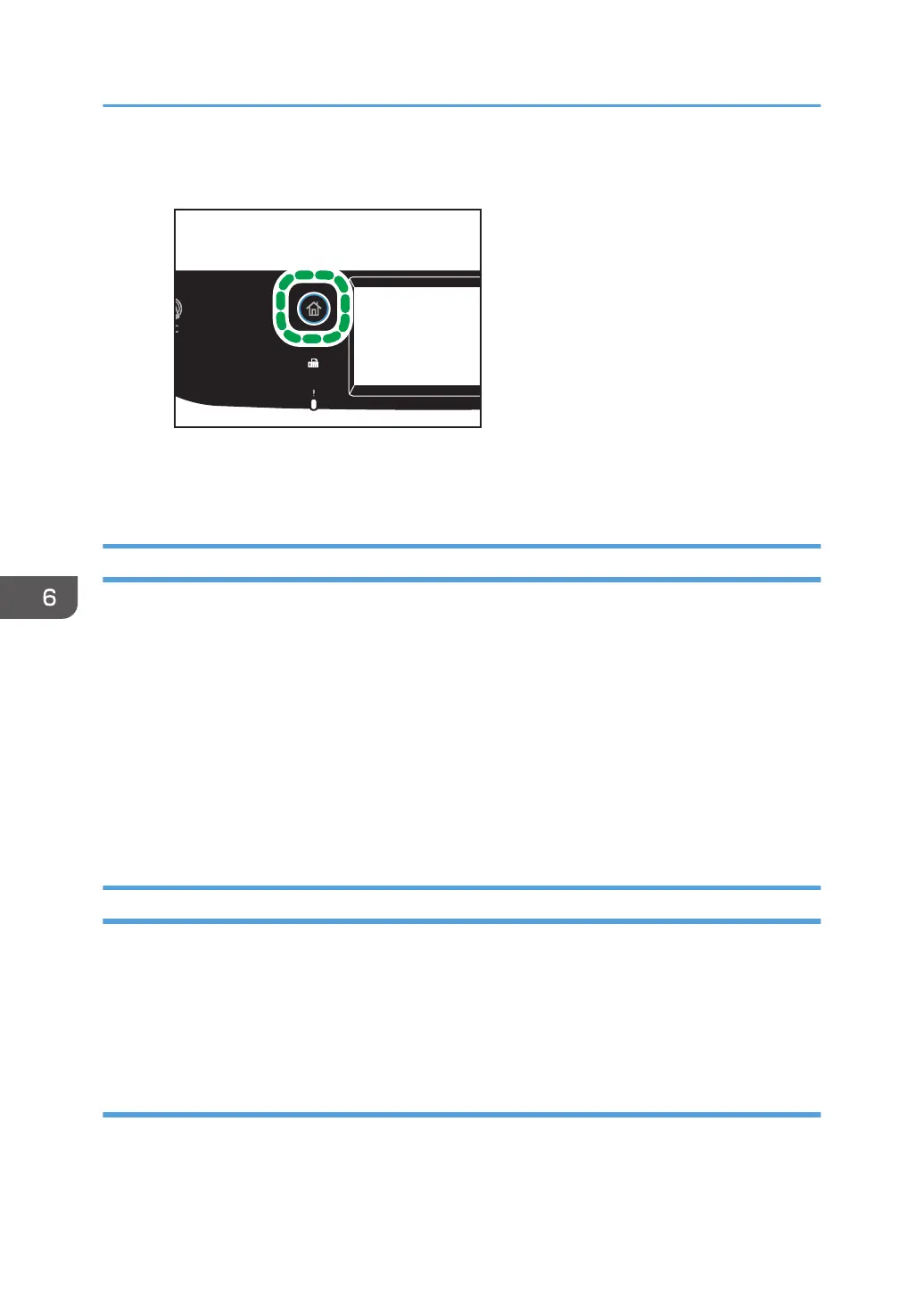1. Press the [Home] key.
2. Press the [Fax] icon on the [Home] screen.
3. Press the [Clear/Stop] key.
Configuring Transmission Settings
This section describes how to configure transmission settings in the LAN-Fax driver's properties.
Properties are set separately for each application.
1. On the [File] menu, click [Print...].
2. Select the LAN-Fax driver as the printer, and then click a button such as [Preferences].
LAN-Fax driver properties dialog box appears.
3. Click the [Setup] tab.
4. Configure settings as necessary, and then click [OK].
For details about the settings, see the LAN-Fax driver help.
Configuring the LAN-Fax Address Book
This section describes the LAN-Fax address book. Configure the LAN-Fax address book on the
computer. The LAN-Fax address book allows you to specify LAN-Fax destinations quickly and easily.
The LAN-Fax address book can contain up to 1000 entries, including individual destinations and
groups of destinations.
Opening the LAN-Fax address book
1. On the [Start] menu, click [Devices and Printers].
2. Right-click the LAN-Fax driver icon, and then click [Printing preferences].
6. Sending and Receiving a Fax
202
