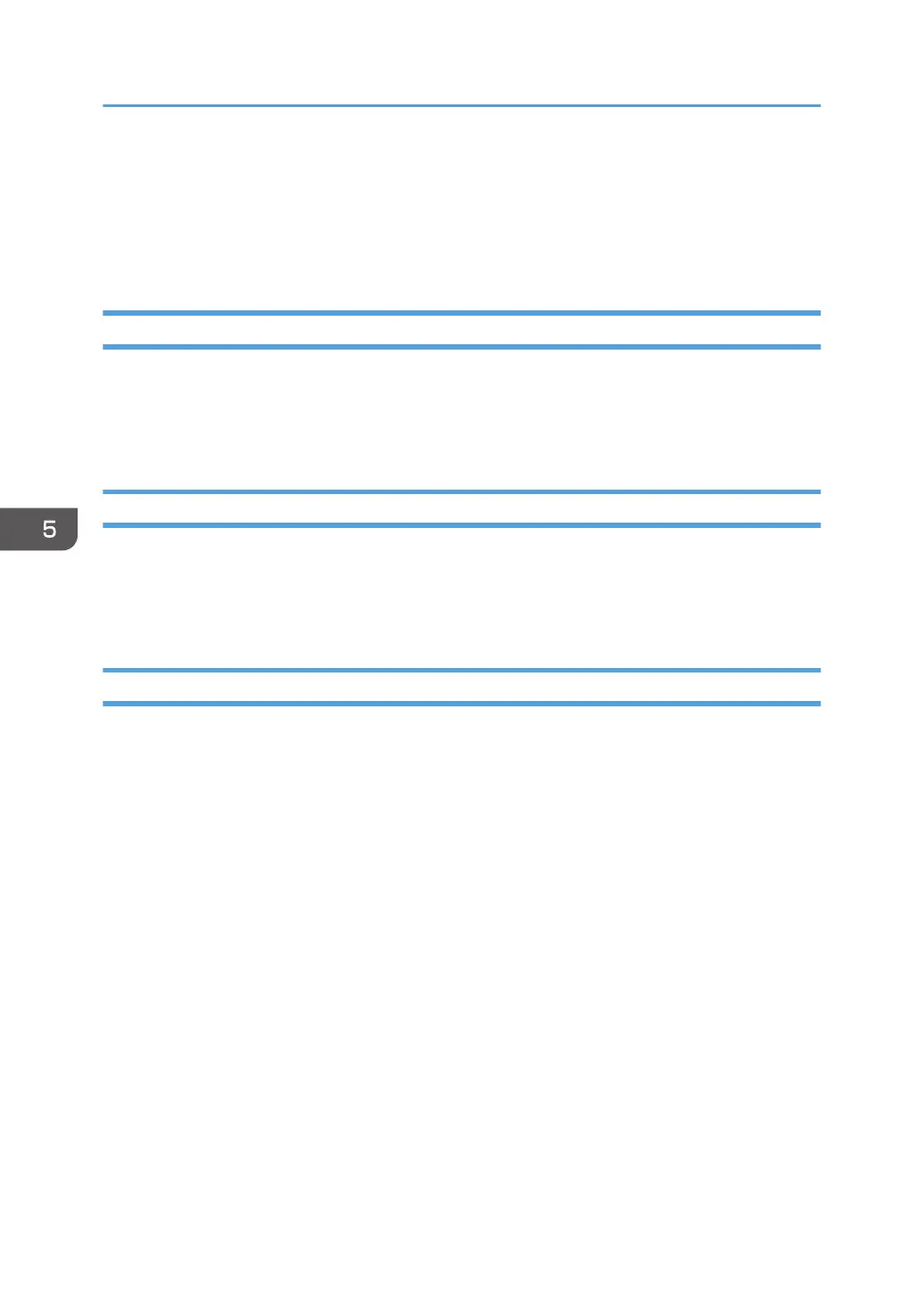Basic Operation for ICA Scanning
This section describes the basic ICA scanning operation.
You can use the ICA scanner over both USB and network connections.
Installing the ICA Driver
1. Download the driver from the web site.
2. Open the package file.
3. Follow the instructions on the screen.
Using ICA Scanner
This section describes the preparations and procedure for using the ICA scanner.
To use the network connection, configure the network setting.
Install an ICA-compliant application.
ICA Scanning
Setting procedures using OS X 10.11 are shown as an example. The actual procedure may differ
depending on the OS X version you are using.
1. Place the original on the exposure glass or in the ADF.
2. Start System Preferences.
3. Click [Printers & Scanners].
4. Select the scanner you want to use from the list.
5. Select [Open Scanner] in the [Scan] button.
5. Scanning Originals
166
