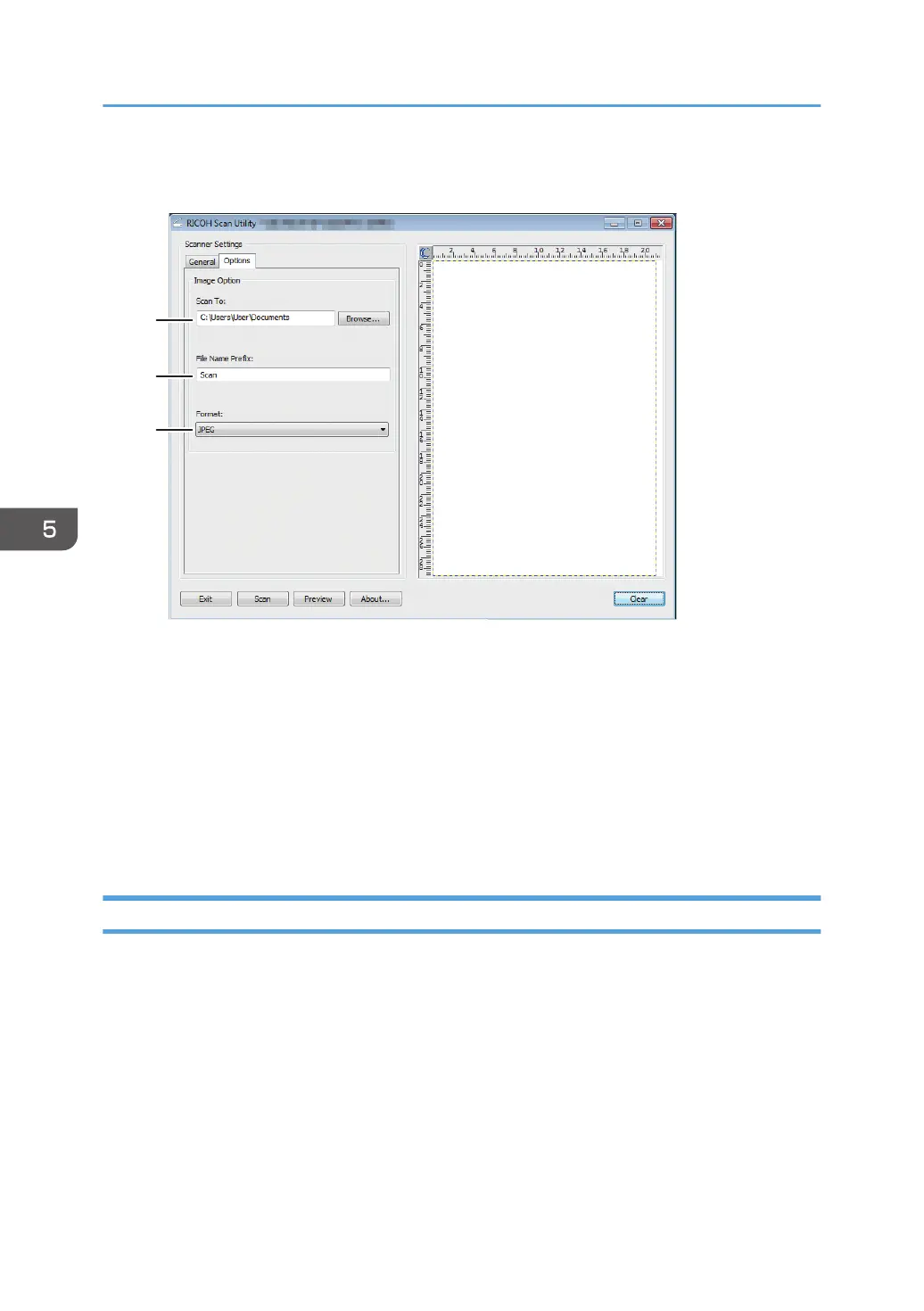[Options] tab
1. Scan To:
Specify the directory to save the file.
2. File Name Prefix:
Specify the file name prefix. Numbers are consecutively assigned after the prefix.
For example, if [File Name Prefix:] is “Scan”, file names will be “Scan001”, “Scan002”, and so on.
3. Format:
Select the file format of the scanned document from JPEG, TIFF, or PDF.
Using RICOH SP C260 series Scan to Scan from a Smart Device
RICOH SP C260 series Scan is an application that allows you to use the Ricoh Scan Utility function from
a smart device such as a smartphone or tablet.
By using the RICOH SP C260 series Scan application, you can specify scan settings and start scanning
from your smart device. Also, you can send data scanned on the machine to your smart device.
The RICOH SP C260 series Scan application can connect to a machine easily by using a smart device
to read an NFC tag (Android smart devices only) or QR code.
5. Scanning Originals
160
